About time profiles for alarms, Add an alarm, Add a time profile (for alarms) – Milestone XProtect Enterprise 2014 User Manual
Page 183
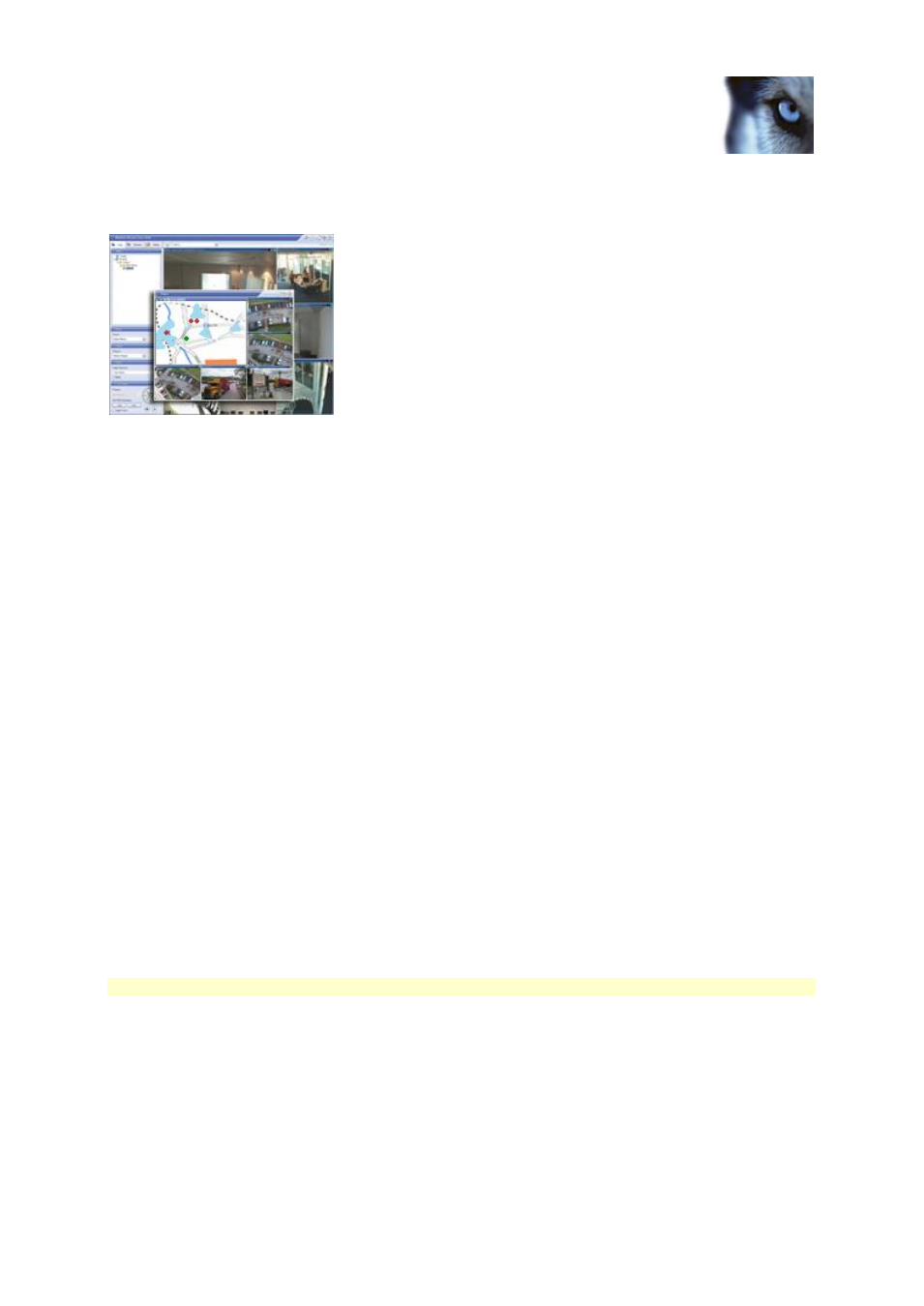
Milestone XProtect
®
Enterprise
2014
Administrator's Manual
www.milestonesys.com
183
Advanced configuration
All user-interaction with maps, including adding and maintaining maps, takes place in XProtect Smart
Client. For detailed information, see the XProtect Smart Client documentation.
Example: Map in XProtect Smart Client
In order to use maps, the Event Server service must be running. The Event Server service is
automatically included if you run a Typical installation of your surveillance server installation (see
"Install your system software" on page 27).
About time profiles for alarms
To make sure that you only enable a certain alarm definition within a specific period of time, you can
create a time profile, that, for example, covers the time from 2.30 PM till 3.30 PM on Mondays. You
can base time profiles on one or more single periods of time, on one or more recurring periods of time,
or a combination of single and recurring times. Many users may be familiar with the concepts of single
and recurring time periods from calendar applications, such as the one in Microsoft Outlook. Time
profiles always apply in your system server's local time.
Add an alarm
For a detailed overview of Alarms and how the feature works, see About alarms (on page 181).
To add/configure an alarm, do the following:
1. Expand Alarms, right-click Alarm Definition and select Create New.
2. Specify required properties (see "Alarms definition" on page 184). Click OK.
3. Save your configuration changes by clicking Save in the yellow notification bar in the upper-
right corner of the Management Application.
Add a time profile (for alarms)
Time profiles are periods of time used for the Alarms feature only.
To add a time profile for an alarm, do the following:
1. Expand Alarms, right-click Time Profiles, and select Create New. The small month overview
in the top right corner of the Time Profile Properties window can help you get a quick
overview of the time periods covered by the time profile, as dates containing specified times
are highlighted in bold.
