Day & time announcement, To set day & time, To check day & time – AT&T E5913B User Manual
Page 37
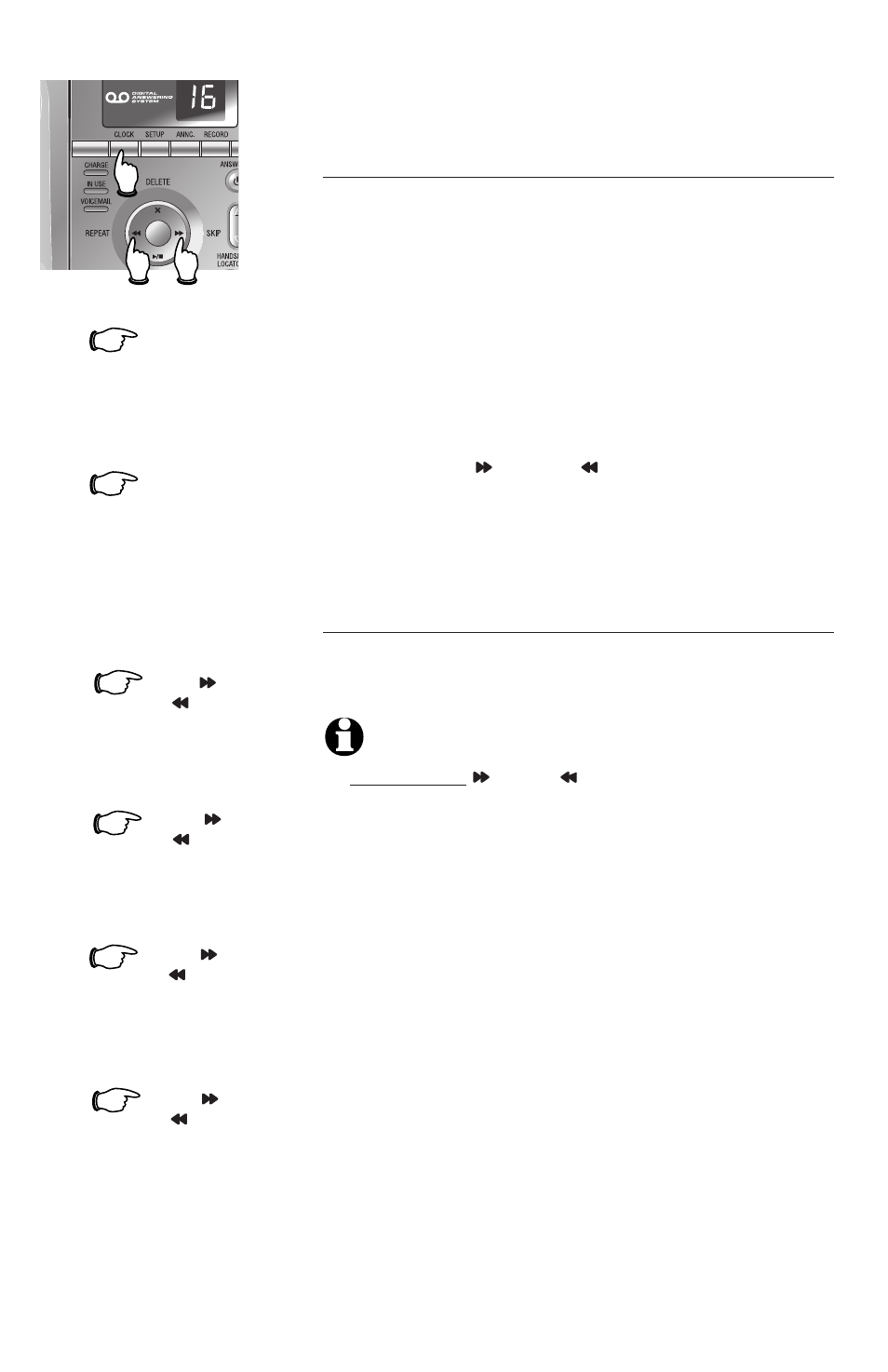
34
Answering system operation
Day & time announcement
To set day & time
Before playing each message, the answering system
announces the day and time the message was
received.
Before using the answering system, follow the steps
at left to set the year, time and day, so messages are
dated correctly. If the clock was not set when the
message was recorded, the system will announce
"Time and day not set."
The system uses voice prompts to guide you. Each
time you press
SKIP or REPEAT, the year, hour,
minute or day increases or decreases by one. When
you hear the correct setting, press
CLOCK to move
to the next setting.
To check day & time
You can press
CLOCK at any time to hear the cur-
rent day and time without changing it.
NOTES:
1. Press and hold
SKIP or REPEAT to increase or decrease
the minutes or year by increments of ten.
2. Caller ID provides the time and date. Set the year so that
the day of the week can be calculated from the caller ID
information. After you set the time once, it will thereafter be
set automatically with incoming caller ID information. The
time will be set automatically only if you subscribe to caller
ID service provided by your local telephone company (page
30).
1.
Press
CLOCK
The system will announce
the current clock setting,
then announces “To set the
clock, press
CLOCK.”
3.
Press
SKIP
or
REPEAT
until the system announces
the correct year, then press
CLOCK.
2.
Press
CLOCK
The system will announce
the current year setting, then
announces “To change the
year, press
SKIP or REPEAT,
to change the hour, press
CLOCK.”
4.
until the system announces
the correct hour, then press
CLOCK.
Press
SKIP
or
REPEAT
until the system announces
the correct minute, then
press
CLOCK.
5.
Press
SKIP
or
REPEAT
6.
until the system announces
the correct day, then press
CLOCK. The system announces
the current clock setting.
Press
SKIP
or
REPEAT
