Dwyer UTS User Manual
Page 9
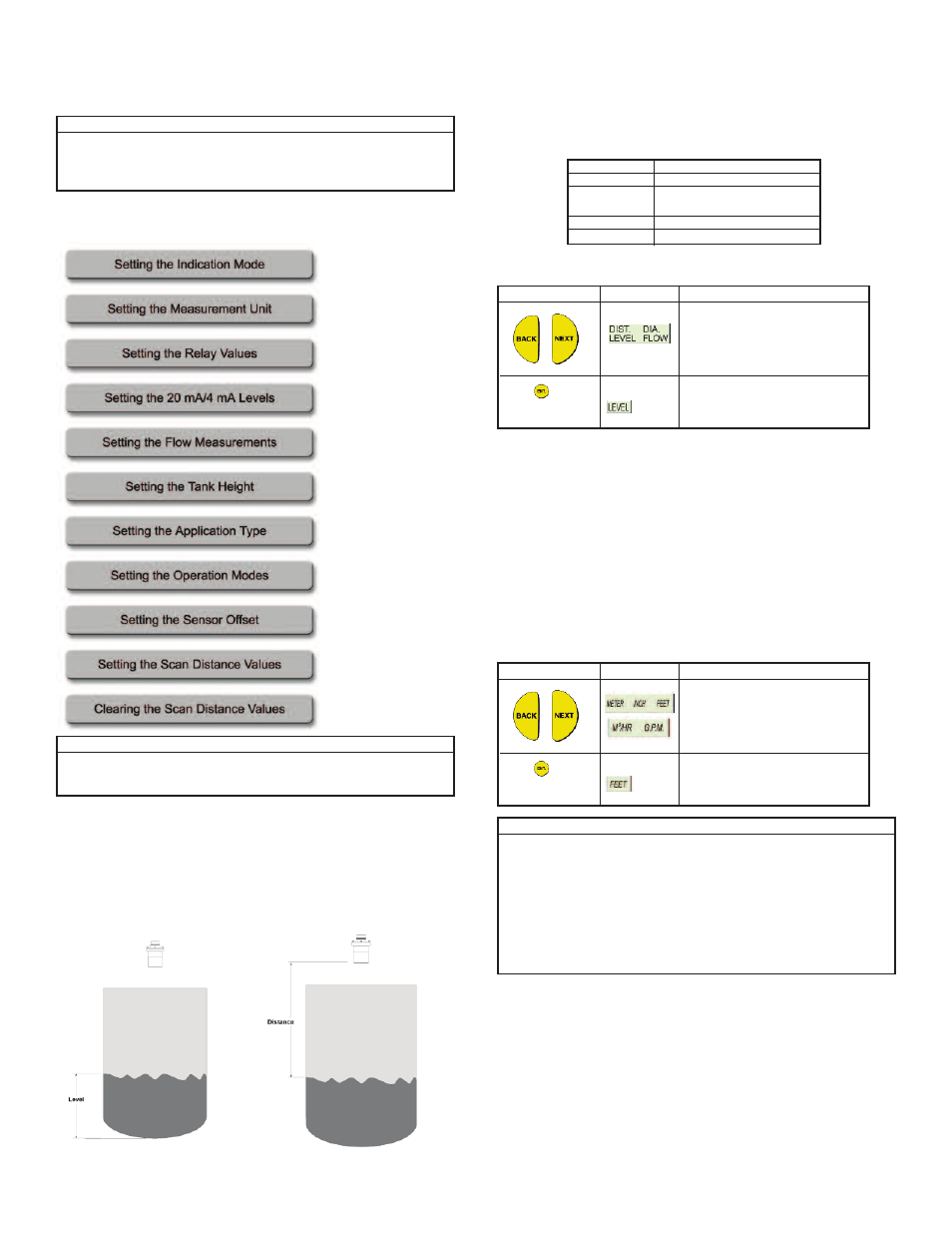
temporarily while Series UT is taking a reading.
You can refresh the reading by pressing the ENT and BACK buttons
simultaneously.
Setting Main Menu Options
The following functions are available in the Series UT main menu.
Setting the Indication Mode
The first function in the main menu is the indication mode. The following indication
options are available, depending on the Series UT model:
• DIST: (Default setting) The displayed reading represents the distance from the
sensor to the surface of the tank contents.
• DIA: The displayed reading represents the diameter of the measured material.
• LEVEL: The displayed reading represents the level of the contents, measured
from the bottom of the tank.
• FLOW: The screen displays temporary flow passing through the configured
flume/weir. If required, you can select this option to label the reading when
working in flow mode.
Setting an indication mode enables you to toggle between other indications types
as well, using BACK or NEXT buttons, as described in the table below*:
* Toggling between indication types is available in UTC-2XX-XXX-X only.
To Set the Indication Mode:
For example, if the unit is configured for flow, you can toggle between
flow/level/distance indications using the NEXT button.
Setting the Measurement Unit
Series UT enables you to set the measurement unit used for the displayed
readings, according to your requirements and the measurement function. The
following measurement options are available:
• METER (default unit), INCH or FEET: Select one of these options for distance
measurements.
• M
3
/HR or G.P.M.: Select one of these options for flow measurements.
After setting the measurement unit, the selected unit flashes on the display
whenever you enter numerical values during the setup procedure. The values for
functions such as relay will be displayed in the selected measurement unit.
To Set the Measurement Unit:
Page 8
NOTES:
By default, the displayed value is in meters and gives the distance measurement,
meaning from the sensor to the level of the liquid/solid. The measurement
indication mode and measurement unit can be changed, as described in Setting
the Indication Mode, page 8, and Setting the Measurement Unit, page 8.
Refer to page 8.
Refer to page 8.
Refer to page 9.
Refer to page 11.
Refer to page 11.
Refer to page 11.
Refer to page 12.
Refer to page 12.
Refer to page 12.
Refer to page 12.
Refer to page 13.
NOTES:
Some functions are only relevant for particular Series UT models.
You can leave the main menu and return to the default screen by pressing the ESC
button.
Press/Action
Press to save
the selected option.
Display
For example,
Explanation
Use to move between the available
options.
Displays the selected option for a few
seconds and then redisplays the
main menu.
or
Indication
Distance/Level
Flow
Totalization
Volume
Indication Toggle Option
Distance/Level
Flow/Level/Distance/ Totalization
(High)/Totalization (Low)
Totalization/Distance/Flow
Volume/Level/Distance
Press/Action
Press to save
the selected option.
Display
For example,
Explanation
Use to move between the available
options.
Displays the selected option for a few
seconds and then redisplays the
main menu.
or
NOTES:
If you select METER, any relevant flow measurements will be in metric units,
meaning M
3
/HR. The opposite also applies, so that if you select M
3
/HR, any
relevant distance or level measurements will be in meters.
If you select INCH or FEET, any relevant flow measurements will be in G.P.M. If
you select G.P.M., any relevant distance or level measurements will be in inches.
In case you select METER when using a FLOW model configured to show G.P.M.,
the METER sign will flash rapidly for few seconds. If you approve the selection by
pressing ENT, the flow measurement units will be in M
3
; otherwise, the
measurement units will stay in G.P.M. and vise versa.
