Reading the meter – Badger Meter Remote Electronic Display (RED) User Manual
Page 3
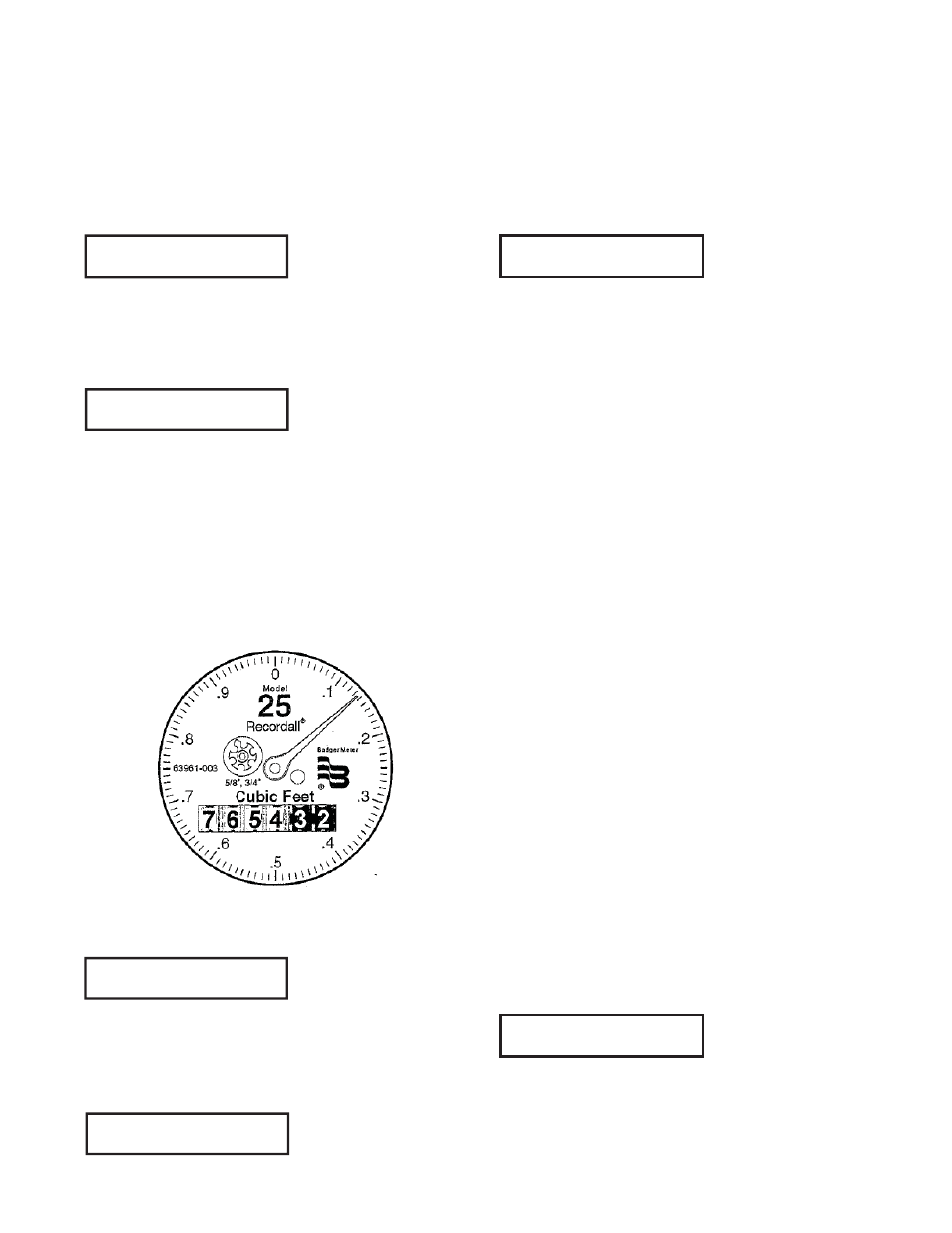
6. A digit will appear near the left side. This is the first (left-most)
digit of the meter to be programmed in (this will be 2nd digit
from left on display, since far left digit is reserved for “E” tamper
error character). Tap to increment the digit until it equals the
left-most odometer digit of the meter (if the left-most meter
digit is already correct no taps need to be entered). To correct a
mistake keep tapping until the digit rolls over from 9 back to 0
and then counts upward again to the desired digit.
7. After 4 seconds of no tapping, the next digit to the right will
illuminate. Tap until this digit matches the corresponding meter
digit (second from left). Wait at least 4 seconds to move to the
next digit.
8. Continue tapping in digits to match the meter’s movable
odometer digits. When reaching the 7th digit from the left (the
right-most digit) on the RED display, tap to make its value match
the sweep hand of the meter. The value of the far right digit
should be the next lower major division of the sweep hand (not
rounded up, but truncated down). The major divisions of the
round sweep dial are numbered 0 through 9, possibly multiplied
or divided by a power of 10. In the example below the sweep
hand is read as “1:”
Digits programmed into RED display corresponding to above
meter reading:
9. Next, a decimal point will show up at the far right of the dis-
play to the right of the right most digit. Tap the display to move
the decimal point 1 digit to the left for each tap (wait until the
decimal point moves before tapping again).
10. Tap until the decimal point is to the right of the least
significant billing digit. For example, for the meter displayed
above, if the utility wishes to bill in units of hundreds of cubic
feet of water (the first 4 digits only, which happen to be white),
the decimal point should be moved to the right of the 4th digit
from the left, which is between the numbers “4” and “3” in the
example above. After tapping the decimal point into position
the RED display looks like:
The billing digits clearly read “7654” since they are to the left of
the decimal point.
11. Wait until the display blanks.
12. Run enough water through the meter to advance the sweep
hand to just past the next labelled digit. Tap the circular disk to
display the meter reading. Check to make certain that the read-
ing is correct. The display will dynamically update the reading
until the display turns off (after 20 sec).
NOTE: The RED software version displays briefly before the
display turns off.
READING THE METER
1.Tap the circular disk on the front of the display.
2. Write down the digits shown which are to the left of the deci-
mal point. This is the meter reading for billing purposes.
The display will be immediately updated if the meter reading
changes while the display is active, so it is possible to watch the
digits change as water is used.
After the reading has been displayed for 20 seconds, the soft-
ware version is displayed for 2 seconds, then the display turns
off. The reading is re-displayed if the housing is tapped either
during the RED version display or after the display turns off.
Don’t tap during the meter reading display unless you wish to
enter the programming password and reprogram the value.
If the cable between RED and the meter has been disconnected
or shorted since last programmed, an “E” will appear at the far
left side of the reading, indicating that the reading may be erro-
neous. This tamper error flag can only be cleared by reprogram-
ming the RED as described in “Installing the RED” above. The
following example shows the TAMPER error indicator turned on:
0
7 0
7 6 5 4 3 2 1
7 6 5 4 3 2 1.
7 6 5 4. 3 2 1
E 7 6 5 4. 3 2 1
