6export data readings – Thermo Fisher Scientific CyberComm Pro for CyberScan pH 1500 User Manual
Page 19
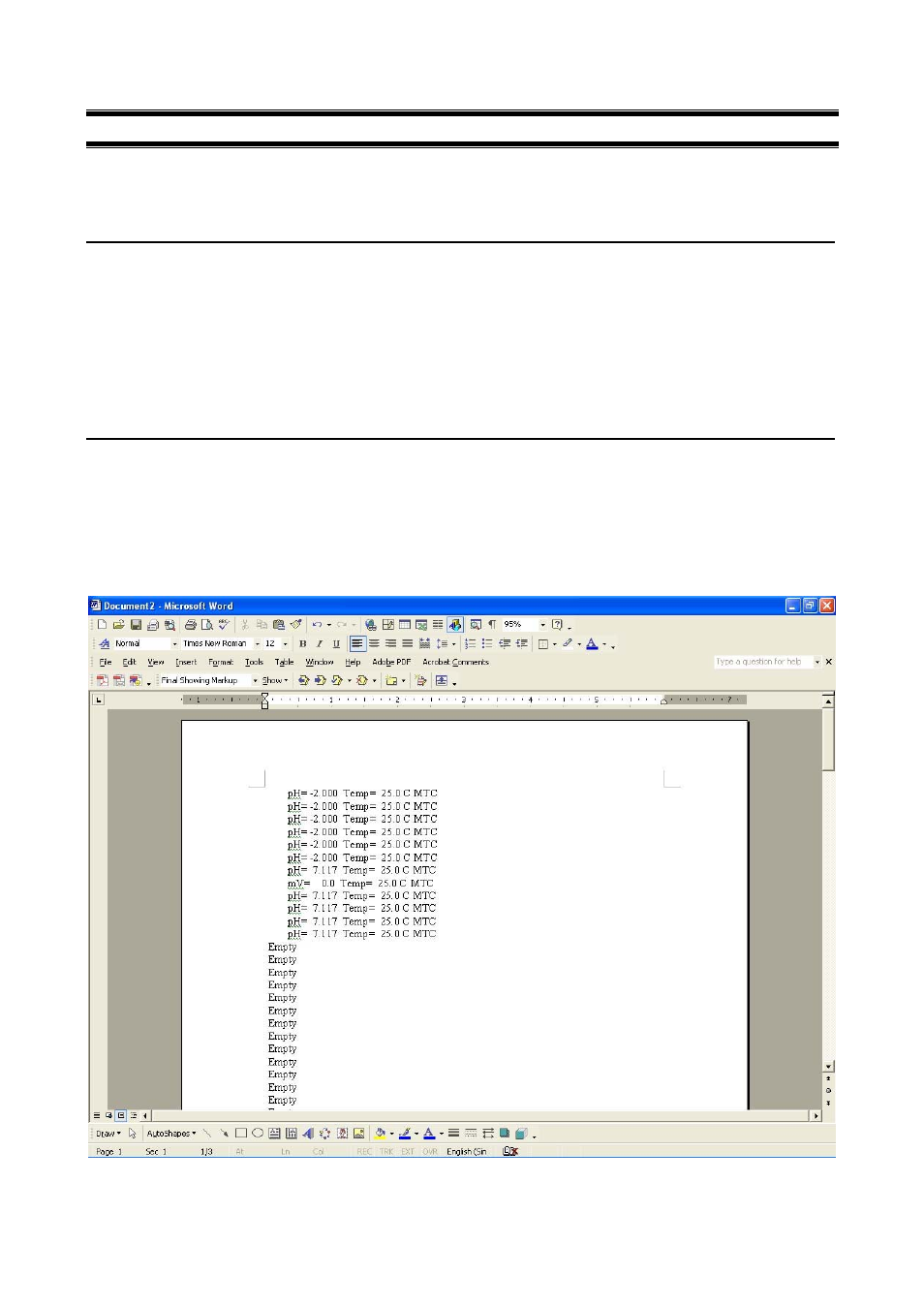
Instruction Manual
CyberScan pH 1500
16
6
EXPORT DATA READINGS
You are able to view the Data Readings in a Microsoft Word
©
document, Microsoft
Excel
©
spreadsheet or on
your Notepad
©
/
WordPad
©
etc.
6.1
Steps to export data readings from CyberComm Professional:
While in measurement mode on the CyberComm Professional:-
1. Click the ‘Recall Memory’ button to view the recorded data readings
2. Select the ‘copy’ icon and the data readings will be copied to the ‘clipboard’
3. Select to paste the copied data readings in a document of your preference
6.2
Paste data in Microsoft Word
©
Follow steps instructed in Section 6.1: Steps to export data readings from CyberComm Professional: In
Microsoft Word
©
:-
1. Open a new document in the Microsoft Word
©
2. Select ‘Edit’ from the menu and click ‘Paste’ to transfer data from the clipboard to the current word
document. The data will be displayed as shown below.
Figure 21: Paste data readings in a Microsoft Word
©
document
- PCTestr 35 (2 pages)
- pHScan BNC (3 pages)
- pHScan 3/3+ (5 pages)
- pHTestr 1 (3 pages)
- pHTestr 10/20/30/10 BNC/Spear (2 pages)
- ORPTestr 10/10 BNC (2 pages)
- EC/TDS/SaltTestr 11 (4 pages)
- EC/TDS/SaltTestr (2 pages)
- ECScan High/Low & TDScan High/Low (9 pages)
- SaltTestr (2 pages)
- EcoTestr pH 2 (2 pages)
- EcoTestr pH 1 (2 pages)
- EcoTestr EC High (2 pages)
- EcoTestr EC Low (2 pages)
- EcoTestr TDS High (2 pages)
- EcoTestr TDS Low (2 pages)
- EcoTestr Salt (2 pages)
- Eutech pH 5/6 Plus & Ion 6 Plus (New version R1.1, SN >797406) (23 pages)
- Eutech pH 5/6 Plus & Ion 6 Plus (Old version EP6, SN <797406, discontinued) (23 pages)
- Eutech COND/TDS/Salt 6 Plus (40 pages)
- Eutech DO 6 Plus (48 pages)
- EcoScan pH/Ion 5 & 6 (27 pages)
- EcoScan CON 6 & TDS 6 (56 pages)
- EcoScan CON 5 & TDS 5 (18 pages)
- EcoScan Salt 6 (40 pages)
- EcoScan DO 6 (80 pages)
- CyberScan pH 10/pH 100 (67 pages)
- CyberScan pH 11/pH 110 (76 pages)
- CyberScan CON 10/CON 100/CON 200 (62 pages)
- CyberScan CON 11/CON 110 (80 pages)
- CyberScan DO 110 (60 pages)
- CyberScan PCD 650 (127 pages)
- CyberScan CON 400/410 (For units manufactured before March 2010, discontinued) (60 pages)
- CyberScan CON 400 (For units manufactured from March 2010 onwards) (60 pages)
- CyberScan pH 300/310 (52 pages)
- CyberScan DO 300 (60 pages)
- CyberScan PC 300 (72 pages)
- CyberScan PD 300 (76 pages)
- CyberScan PC 10 (31 pages)
- C401 Colorimeter (64 pages)
- TN100 Turbidimeter (31 pages)
- RS232C Interface Adapter (9 pages)
- Thermo Scientific Temp 360 (44 pages)
- Thermo Scientific Temp 340 (40 pages)
- Thermo Scientific Temp 300 (32 pages)
