5retrieve recorded data – Thermo Fisher Scientific CyberComm Pro for CyberScan pH 1500 User Manual
Page 17
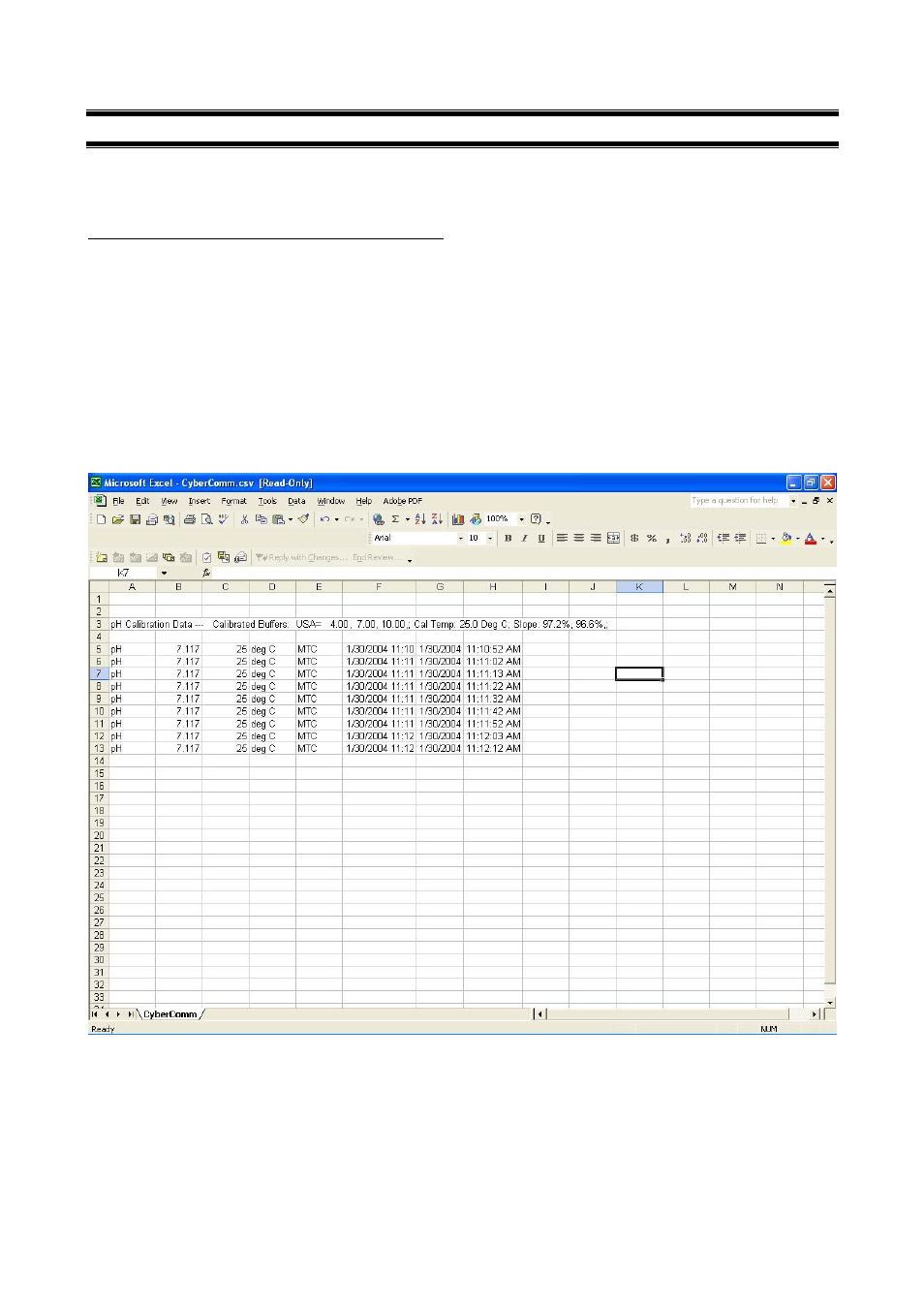
Instruction Manual
CyberScan pH 1500
14
5
RETRIEVE RECORDED DATA
You are able to view the Recorded Data Readings in a Microsoft
Excel
©
spreadsheet or on your Notepad
©
/
WordPad
©
etc.
Steps to record and retrieve data in a measurement
1. Follow the steps in Section 3.2: Data Log Options (File) and enter the required information before a
measurement you want to keep record of. Key in the desired time interval and measurement duration.
2. Start the meter measurement mode and CyberComm Pro running, the measurement will stop at the
designated duration selected in Step 1.
3. The
Recorded Data will automatically be saved at the designated folder selected in Section 4.1.1: File
Options (File)as a ‘.csv’ file.
4. Retrieve the Recorded Data file in Microsoft
Excel
©
or Notepad
©
/ WordPad
©
etc. Open from the
designated folder the ‘.csv’ file and data would be shown as the following.
Figure 19: Recorded Data in every 10 seconds displayed in Microsoft Excel
©
- PCTestr 35 (2 pages)
- pHScan BNC (3 pages)
- pHScan 3/3+ (5 pages)
- pHTestr 1 (3 pages)
- pHTestr 10/20/30/10 BNC/Spear (2 pages)
- ORPTestr 10/10 BNC (2 pages)
- EC/TDS/SaltTestr 11 (4 pages)
- EC/TDS/SaltTestr (2 pages)
- ECScan High/Low & TDScan High/Low (9 pages)
- SaltTestr (2 pages)
- EcoTestr pH 2 (2 pages)
- EcoTestr pH 1 (2 pages)
- EcoTestr EC High (2 pages)
- EcoTestr EC Low (2 pages)
- EcoTestr TDS High (2 pages)
- EcoTestr TDS Low (2 pages)
- EcoTestr Salt (2 pages)
- Eutech pH 5/6 Plus & Ion 6 Plus (New version R1.1, SN >797406) (23 pages)
- Eutech pH 5/6 Plus & Ion 6 Plus (Old version EP6, SN <797406, discontinued) (23 pages)
- Eutech COND/TDS/Salt 6 Plus (40 pages)
- Eutech DO 6 Plus (48 pages)
- EcoScan pH/Ion 5 & 6 (27 pages)
- EcoScan CON 6 & TDS 6 (56 pages)
- EcoScan CON 5 & TDS 5 (18 pages)
- EcoScan Salt 6 (40 pages)
- EcoScan DO 6 (80 pages)
- CyberScan pH 10/pH 100 (67 pages)
- CyberScan pH 11/pH 110 (76 pages)
- CyberScan CON 10/CON 100/CON 200 (62 pages)
- CyberScan CON 11/CON 110 (80 pages)
- CyberScan DO 110 (60 pages)
- CyberScan PCD 650 (127 pages)
- CyberScan CON 400/410 (For units manufactured before March 2010, discontinued) (60 pages)
- CyberScan CON 400 (For units manufactured from March 2010 onwards) (60 pages)
- CyberScan pH 300/310 (52 pages)
- CyberScan DO 300 (60 pages)
- CyberScan PC 300 (72 pages)
- CyberScan PD 300 (76 pages)
- CyberScan PC 10 (31 pages)
- C401 Colorimeter (64 pages)
- TN100 Turbidimeter (31 pages)
- RS232C Interface Adapter (9 pages)
- Thermo Scientific Temp 360 (44 pages)
- Thermo Scientific Temp 340 (40 pages)
- Thermo Scientific Temp 300 (32 pages)
