쪽 21, 4 auto scan menu – Revo REVDPTZ10-1 User Manual
Page 21
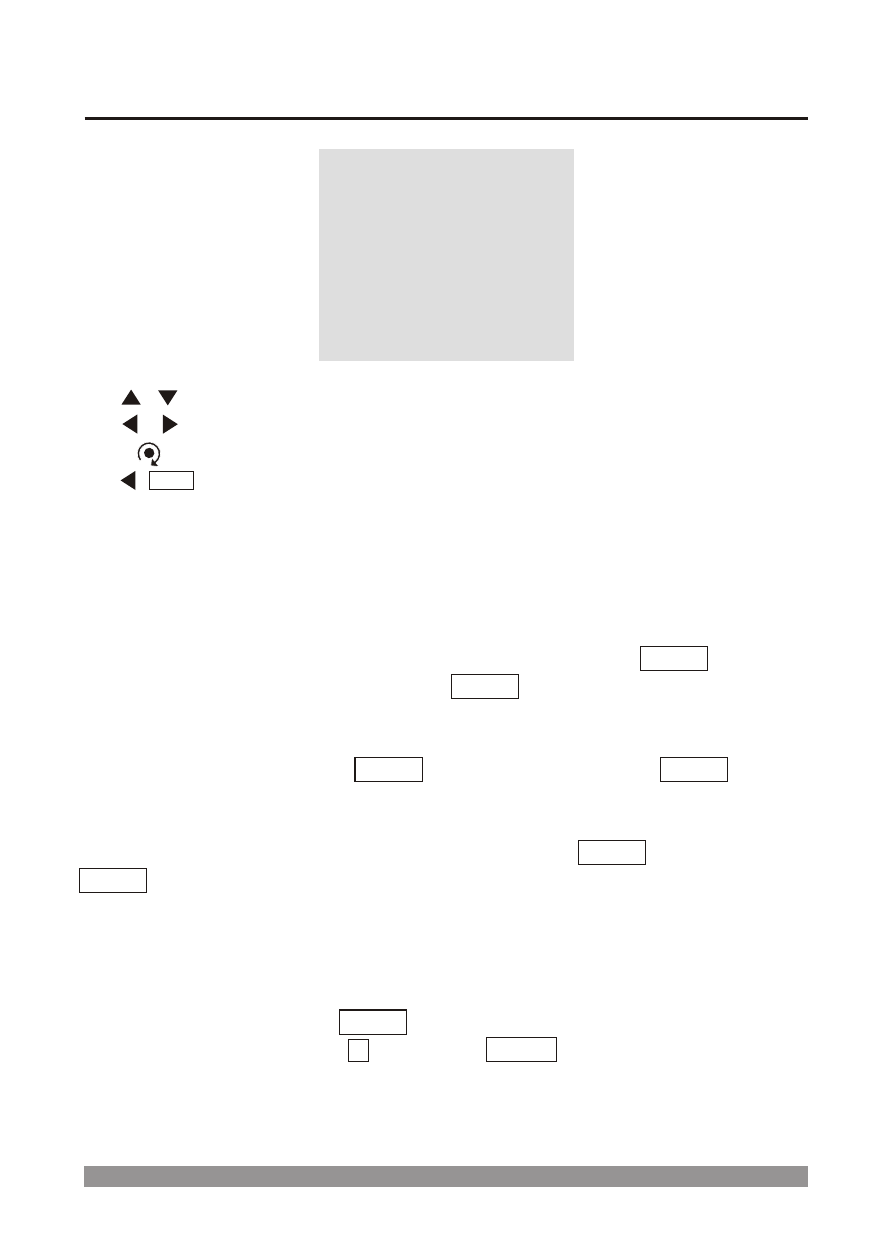
3.4 Auto Scan Menu
AUTO SCAN MENU
SCAN: 1
TITLE: --------------
START POINT: 000.00
TILT AND ZOOM: 000.00
END POINT: 000.00
SAVE AND EXIT
EXIT
/
: move cursor up and down.
/ : move cursor left and right or select or change values.
: change the character at
TITLE.
/
: exit current menu without data saving.
ESC
3.4-1 Set Auto Scans
Move cursor to
TITLE: and set proper title by Zoom In / Out and Joystick.
Move cursor to
START POINT: Move camera to desired starting Pan
point of auto scan range and set start point by pressing
CTRL . (This will
initiate scan control.) Do not release
CTRL button until the setting is not
completed.
Move cursor to
TILT AND ZOOM: Move camera to desired Tilt point and
Zoom position by pressing
CTRL button. Do not release CTRL button
until the setting is not completed.
Move cursor to
END POINT: Move camera to desired ending Pan point
of auto scan range and set end point by pressing
CTRL . Do not release
CTRL button until the setting is not completed.
Select
SAVE AND EXIT to save the Auto Scan. Select EXIT if you want to
exit without saving.
3.4-2 Run Auto Scan
Press number and press
SCAN button. For example, you want to run
auto scan course 4, press
4 and press SCAN button. If you are in
menu mode, this is invalid.
16
