4 playback mode – Revo RECLKSD-1 User Manual
Page 10
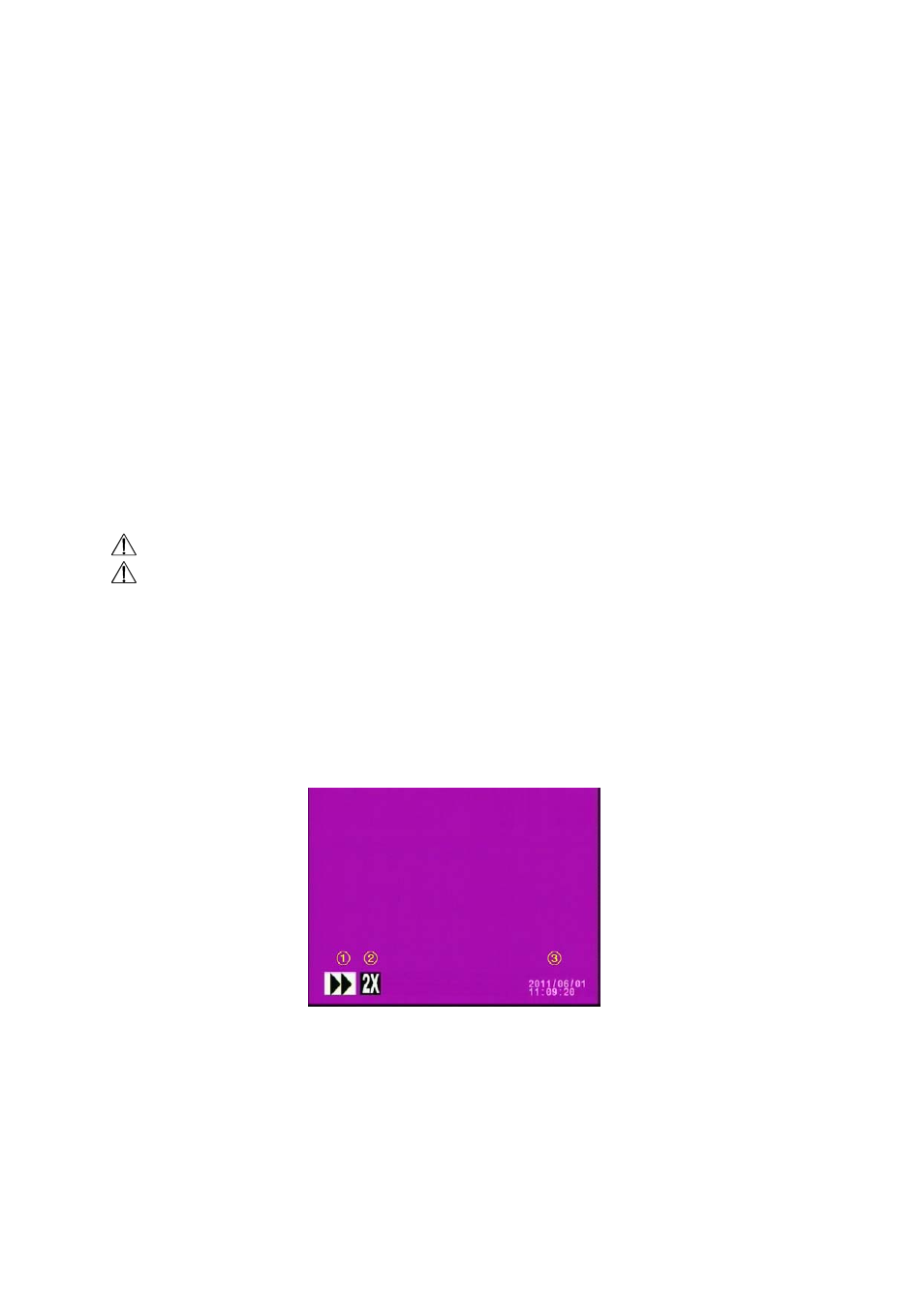
8
To continue recording, please follow the methods below to restart recording.
Manual Record
Repress《REC》button.
Schedule Record Stop playback and the system will auto re-check the record
schedule setup again.
3. System recording is determined according to the recording priority order (Record
Priority: Manual/ Motion Detection/ Continuous).
4. Different recording modes may have different kinds of setups. Basic setup: video
size, recording frames, and video quality When different recording modes are
triggered, the system starts recording according to the different setup. This kind of
design provides flexibility to ensure efficient recording time and quality. Example:
Work hour from 8:00am to 6:00pm, setup「Schedule Record」to low video quality
with less recording frames to extend the recording time. And off work hour, setup
「Motion Detection Record」 to enable high video quality with the highest
recording frames, when an event occurs.
5. When video input is interrupted, recording automatically stops.
6. Video may be recorded into the SD card
Do not withdraw the SD card while recording. It may destroy the data stored within the SD card.
Power loss during recording results incomplete videos or errors.
5.4 Playback Mode
Selectable Playback format: Normal Playback and Search and Playback.
(1) Normal Playback: Press《PLAY》button to first playback the final recorded data, and then
according to the SD card file recording order.
① Playback Status:
`
: Press《PLAY》button once to playback, press it again to pause.
: Press《Left》or《Right》button to Fast Rewind or Fast Forward
(Speed: x2/ x4/ x8/ x16/ x32). Press《PLAY》button to return to
normal speed playback.
: During playback, press《PLAY 》button to pause playback and press
again to return to playback status.
