Web monitoring – Revo R16DVR4 User Manual
Page 48
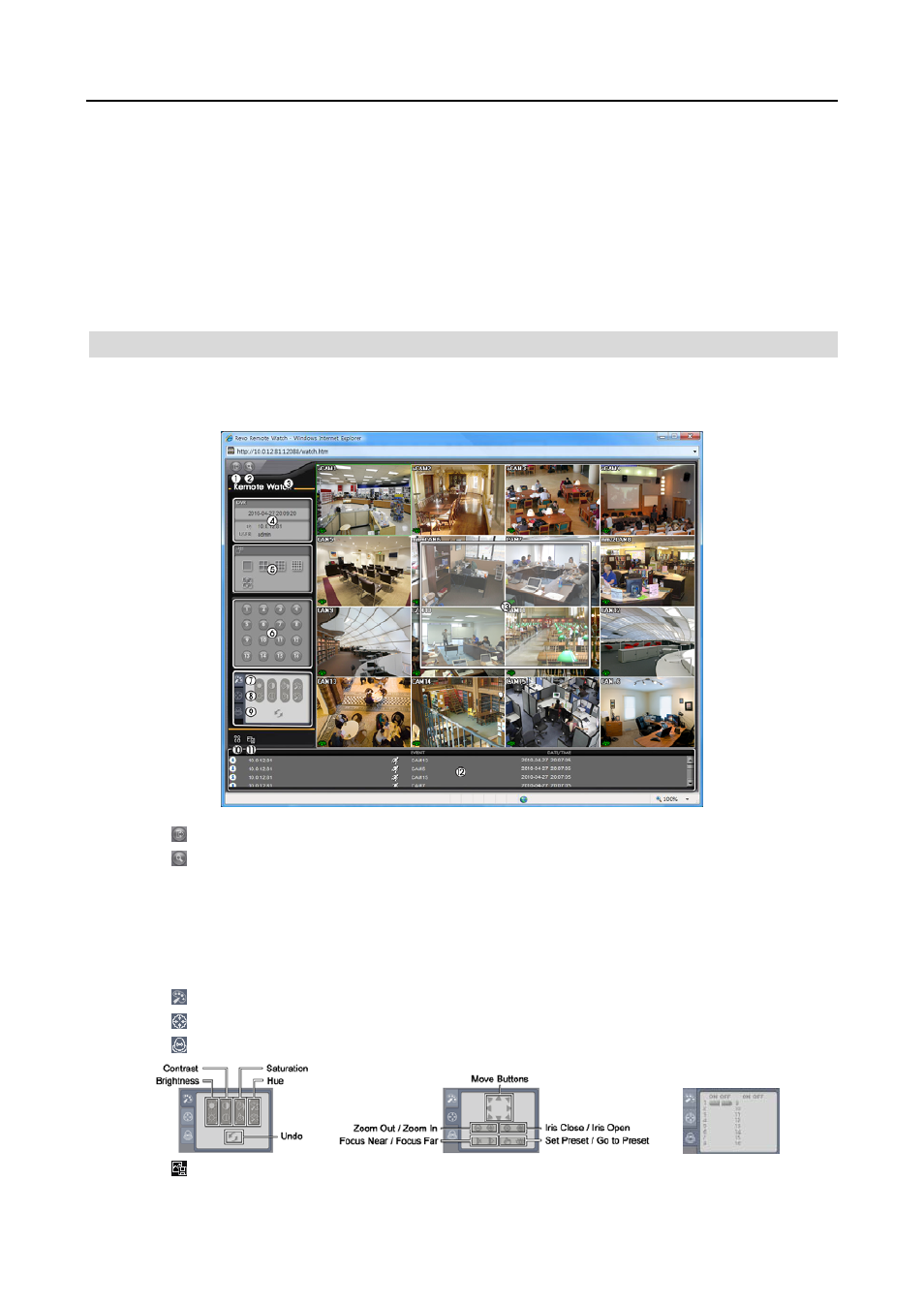
User’s Manual
42
NOTE: There might be a problem with screen display or screen update due to low image transmission speed
when using the Microsoft Windows Vista or higher operating system. In this situation, it is recommended that
you disable the Auto Tuning capability of your computer.
Run the Command Prompt with elevated administrator permissions (Go to the Start Menu
Accessories
Command Prompt
Click the right mouse button and select the Run as administrator option). Then enter
“netsh int tcp set global autotuninglevel=disable” and press the enter key. Restart your computer to apply the
changes.
If you want to enable the Auto Tuning capability again, enter “netsh int tcp set global autotuninglevel=normal”
after running the Command Prompt with elevated administrator permissions. Restart your computer to apply
the changes.
WEB MONITORING
Remote Watch is a remote web monitoring program that allows you to monitor live video transmitted in real-time from
the remote DVR.
①
Click the icon to log out of the REVO Remote program
②
Click the icon to access the web search mode.
③
Position the mouse pointer on the Remote Watch logo to see the version number of the REVO Remote program.
④
The DVR information window displays the login information of REVO Remote.
⑤
Click the screen format to select the desired display mode. When changing the screen format, the selected camera
on the current screen will be located in the first cell of the new layout.
⑥
Click the camera button to select the camera to be viewed.
⑦
Click the icon to adjust the brightness, contrast, saturation and hue of the monitored image.
⑧
Click the icon to pan, tilt and zoom the remote site camera.
⑨
Click the icon to control alarm out devices at the remote site.
⑩
Click the icon to save the current image in a bitmap or JPEG file format.
