Sns settings (network sns tab), Schedule settings (network schedule tab) – Revo R16DVR4 User Manual
Page 26
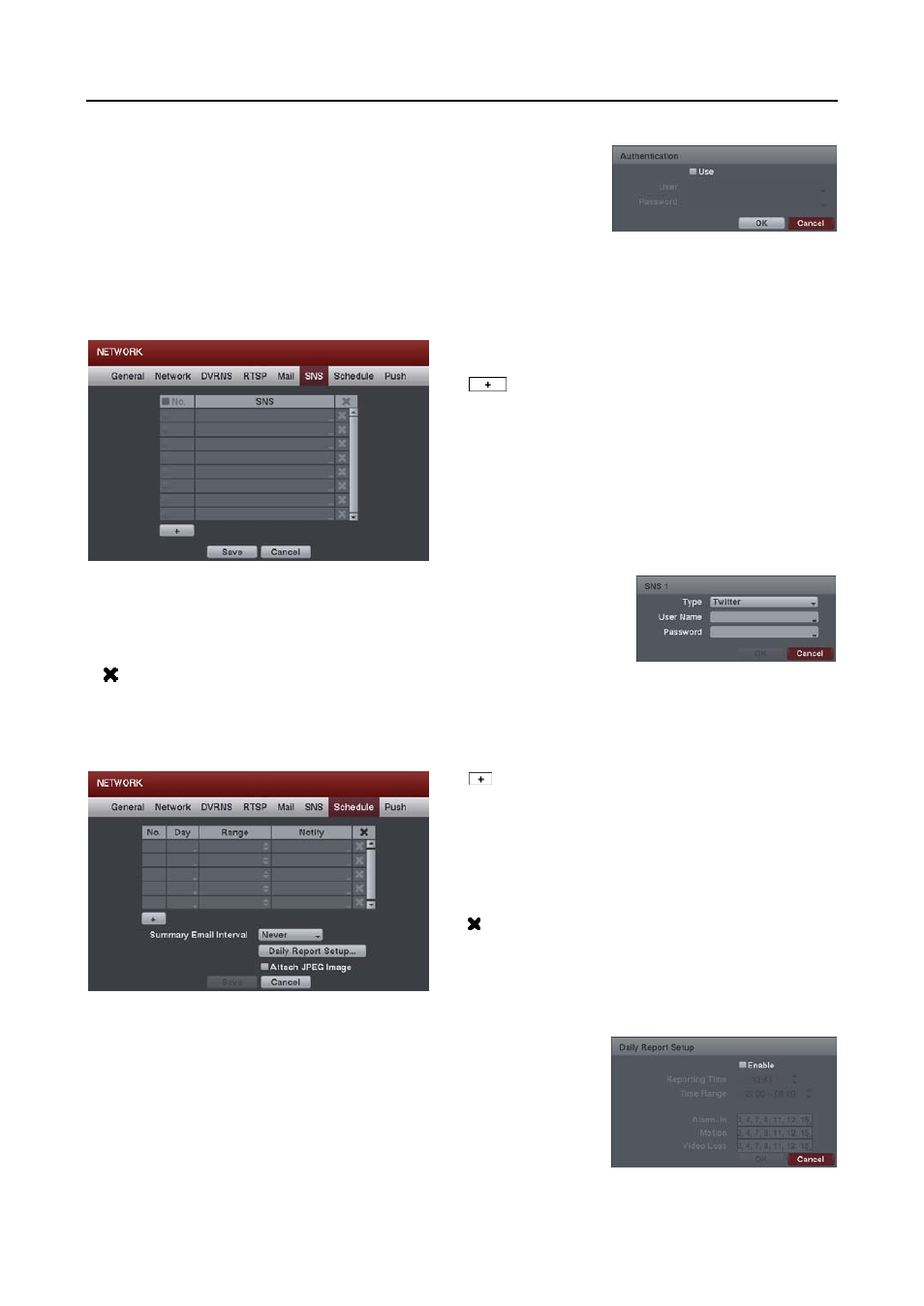
User’s Manual
20
Authentication – Select the button if the SMTP server needs authentication, and
set up the Authentication by selecting the Use box and entering the user ID
and password.
NOTE: This product includes software developed by the OpenSSL
Project for use in the OpenSSL Toolkit (http://www.openssl.org/).
Sender – Enter the sender’s e-mail address. The e-mail address must include
the “@” character to be a valid address.
SNS Settings (NETWORK
SNS Tab)
No.: Selecting the box toggles all or each SNS account
On and Off.
: Adds an SNS account.
SNS: Selecting Twitter from the Type allows you to post a tweet on Twitter
when an event occurs. Enter the user name and password.
: Deletes the SNS accounts.
NOTE: Posting a tweet might fail because of Twitter limitations.
Schedule Settings (NETWORK
Schedule Tab)
: Adds the notify schedule.
No. – Indicates a schedule number. The higher the number,
the higher its priority. (i.e. The schedule No. “20” has priority
over all others.)
Day – Select the days that the DVR notifies the remote site.
Range – Set the time range that the DVR notifies the remote site.
Notify – Set the notify actions that the DVR will take when the
event is detected.
– Deletes the notify schedule settings.
Summary Email Interval: Set the interval that you want
the DVR to send a summary email. The DVR will send an
email containing a summary of events detected during the
preset interval range.
Daily Report Setup…: Select the button and set up the daily report of event
detection. Checking the Enable box enables the daily report setup. Set the
reporting time and time range of daily report and select the cameras for which
you want the daily report of events, and the DVR will send an email of daily
report based on the reporting condition you made.
Attach JPEG Image: Check the box if you want to attach the event detected image file to an email.
