Search – Revo R16DVR4 User Manual
Page 42
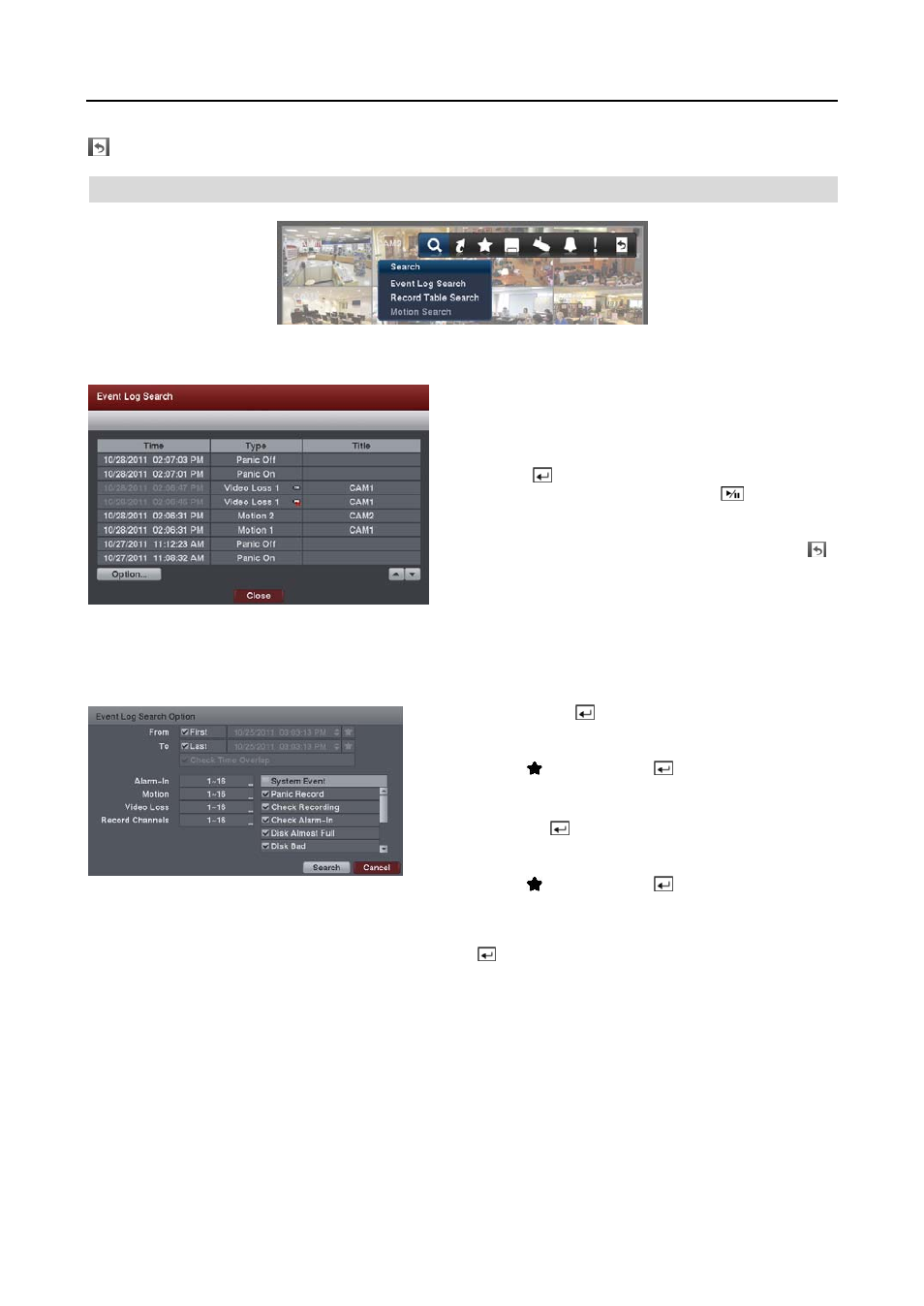
User’s Manual
36
Exit:
Exits the Search mode and enters the Live Monitoring mode.
SEARCH
Event Log Search
The DVR maintains a log of each time the Alarm Input port
is activated. The Event Log Search screen displays this list.
Use the arrow buttons to highlight the event for which you
would like to see video.
Pressing the
button will select the event video and display
the first image of the event. Pressing the
(Play/Pause)
button on the remote control button will start playing the “event”
video segment. If you want to return to live monitoring, press
the MENU button on the remote control and select the
(Exit) icon at the top of the screen.
NOTE: It is possible no recorded image displays on the current screen. Press the LAYOUT button on the remote
control and change the screen mode to 4x4. You will be able to easily see which cameras have recorded video
for target time.
You also can narrow your event search by selecting Option… and setting up the new search condition.
From: Pressing the button toggles between On and Off.
When set to Off, you can enter a specific Date and Time. When
set to On, the search will be from the first recorded image. When
highlighting and pressing the button the bookmark list
displays and the bookmark point you selected will be the starting
date and time.
To: Pressing the button toggles between On and Off. When
set to Off, you can enter a specific Date and Time. When set
to On, the search will be to the last recorded image. When
highlighting and pressing the button the bookmark list
displays and the bookmark point you selected will be the ending
date and time.
Check Time Overlap: Selecting the box and pressing the button toggles between On and Off. You will be able
to turn the Check Time Overlap on or off only if user-defined date and time have been set in the From and To boxes.
If the DVR’s date and time have been reset, it is possible for the DVR to have overlapping start and stop times. When
set to On, you will be asked to select one of the overlapping start and stop times. When set to Off, the DVR will
display search results from all start times to all stop times.
Alarm-In: Select the alarm inputs that you want to include in your search.
Motion: Select the cameras for which you want any reports of motion detection.
Video Loss: Select the cameras for which you want any reports of lost video.
Record Channels: Select the cameras that you want to search for any reports of event recorded data. The DVR
will display the events (not the camera channels) that occurred and that also are recorded on the camera channel that
you selected. If you do not select a camera channel in this field, the DVR will search events that are not associated
with cameras.
