Infrared remote control – Revo R16DVR4 User Manual
Page 12
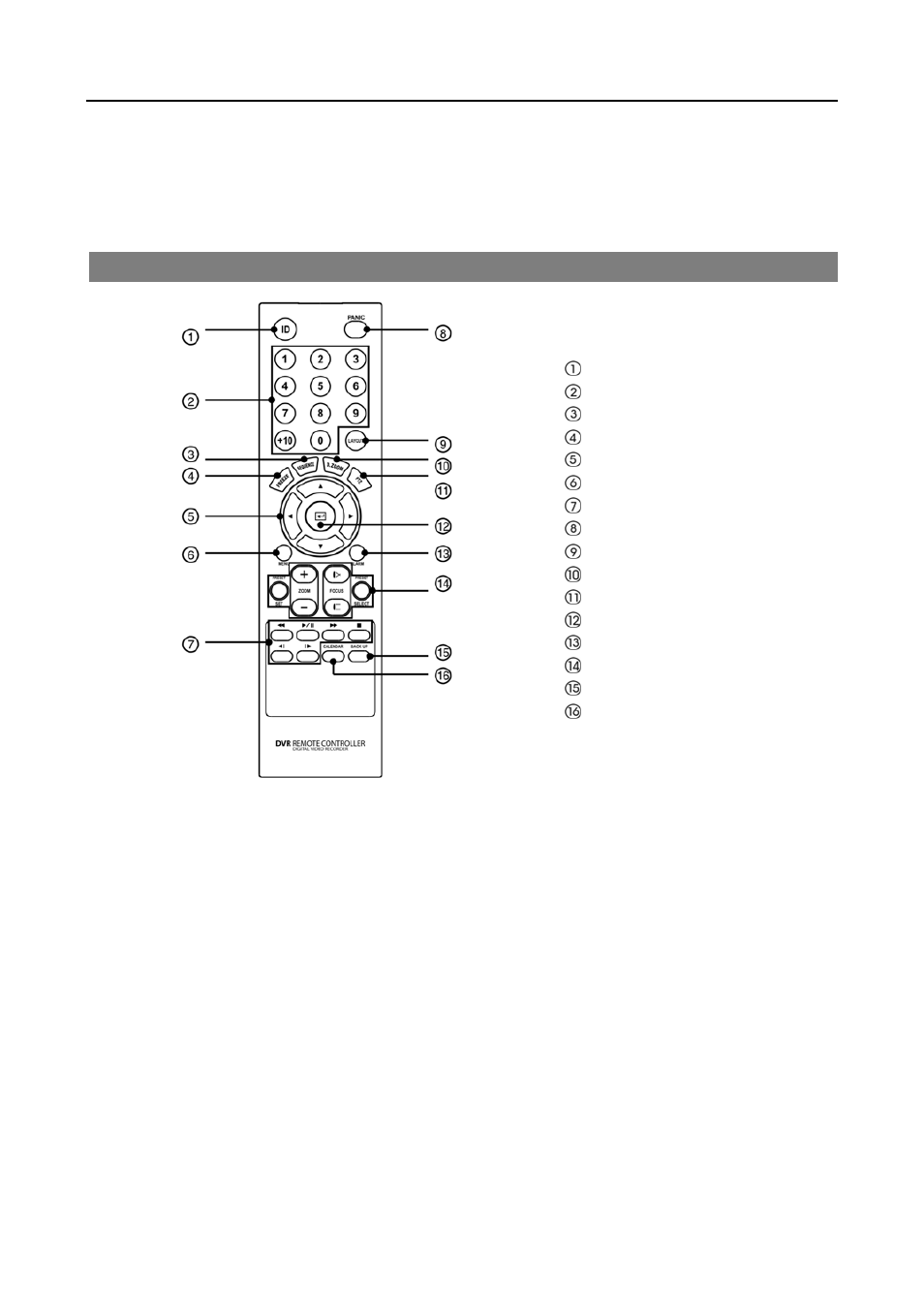
User’s Manual
6
USB Port
Connect the supplied USB mouse to one of the ports. The USB mouse will be used to access many of the DVR’s functions.
A USB flash drive can be connected for backup or system upgrades.
INFRARED REMOTE CONTROL
ID Button
Camera Buttons
Sequence Button
Freeze Button
Arrow Buttons
Menu Button
Playback Buttons
Panic Button
Layout Button
Zoom Button
PTZ Button
Enter Button
Alarm Button
PTZ Control Buttons
Back Up Button
Calendar Button
ID Button
If a DVR System ID is set to 0, the infrared remote control will control that DVR without any additional entries. (Refer
to the Advanced Setup section in this chapter for further information on setting the System ID.) If the DVR system ID
is 1 to 16, you must to press the ID button on the remote control followed by the number button (1 to 16 (+10 & 6)) in
order to control that DVR. If two or more DVRs have the same ID, those DVRs will react to the infrared remote control
at the same time.
CAMERA Buttons (1 to 16)
Pressing the individual camera buttons will cause the selected camera to display full screen. When selecting 11 to 16,
press +10 and then press the 1 to 6. Buttons 1 to 9 are also used to enter passwords.
SEQUENCE Button
When in the Live Monitoring mode, pressing the SEQUENCE button displays live channels sequentially.
FREEZE Button
Pressing the FREEZE button freezes the current live screen.
