Dvrns settings (network dvrns tab) – Revo R16DVR4 User Manual
Page 24
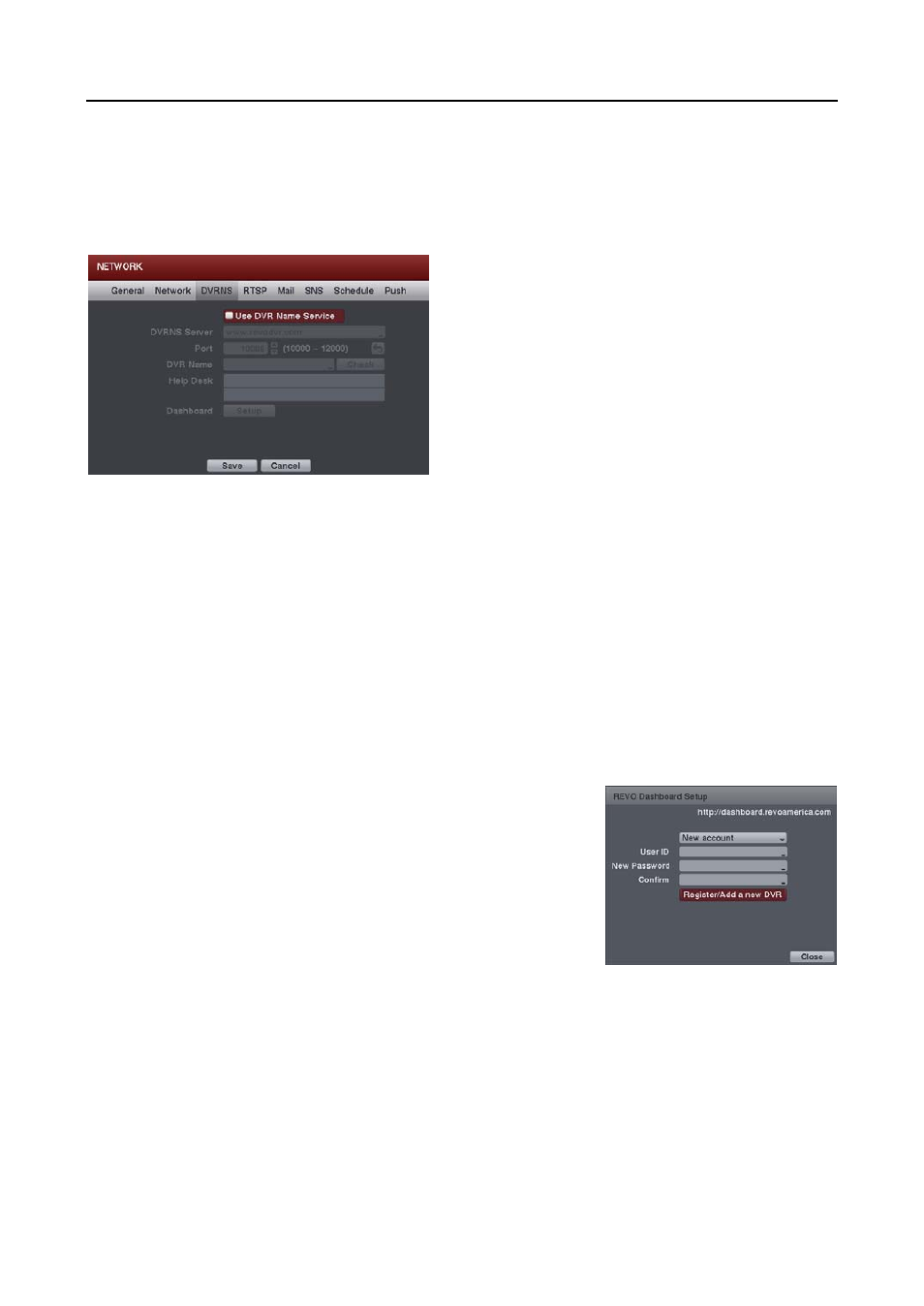
User’s Manual
18
NOTE: For the UPnP service to work, the NAT device should support the UPnP Port Forwarding function and
the function should be set to enabled.
NOTE: You cannot change the port settings when Use UPnP is On.
DVRNS Settings (NETWORK
DVRNS Tab)
NOTE: The DVRNS (DVR Name Service) allows you to
connect to the DVR, via internet, with the dynamic IP
address or the domain name. To make this feature easy,
you can name your DVR (example: TomStore05) and
connect using the DVR name instead of the IP address.
To use the DVRNS feature, you will need to have your DVR
registered through DVRNS with the settings matched
between your DVR and the DVRNS server. Any changes
to the DVRNS server might cause improper operation.
NOTE: When Network settings have been changed, set up
the DVRNS after saving your Network changes by selecting
the Save button.
Use DVR Name Service: Check the box when using the DVR Name Service function. You will only be able to
change the settings if Use DVR Name Service is enabled.
DVRNS Server: Enter the IP address or domain name of the DVRNS server.
NOTE: You will need to get the IP address or domain name of the DVRNS server from your network administrator.
You can use the domain name instead of IP address if you set up the DNS server during Network setup.
Port: Set the port number of the DVRNS server.
DVR Name: Enter the DVR name to be registered on the DVRNS server. Check whether or not the name you
entered is available by selecting the Check button.
NOTE: The DVR name you entered should be checked by selecting the Check button, otherwise the DVRNS
changes will not be saved. When no name is entered or a name is already registered on the DVRNS server,
an error message displays.
Help Desk: Selecting the Save button registers the DVR on the DVRNS server. Proper DVRNS settings will cause
the help desk information of the DVRNS server to display.
Dashboard – Setup: Select the button and set up the Dashboard. Select
New account
if you want to create a new Dashboard account, and select
Existing account
if you want to use your existing Dashboard account. Enter
the User ID and Password for your Dashboard account. And then select the
Register/Add a new DVR
button to register the DVR on the REVO Dashboard.
