Alarm-in event settings (event alarm-in tab), System event settings (event system tab) – Revo R16DVR4 User Manual
Page 31
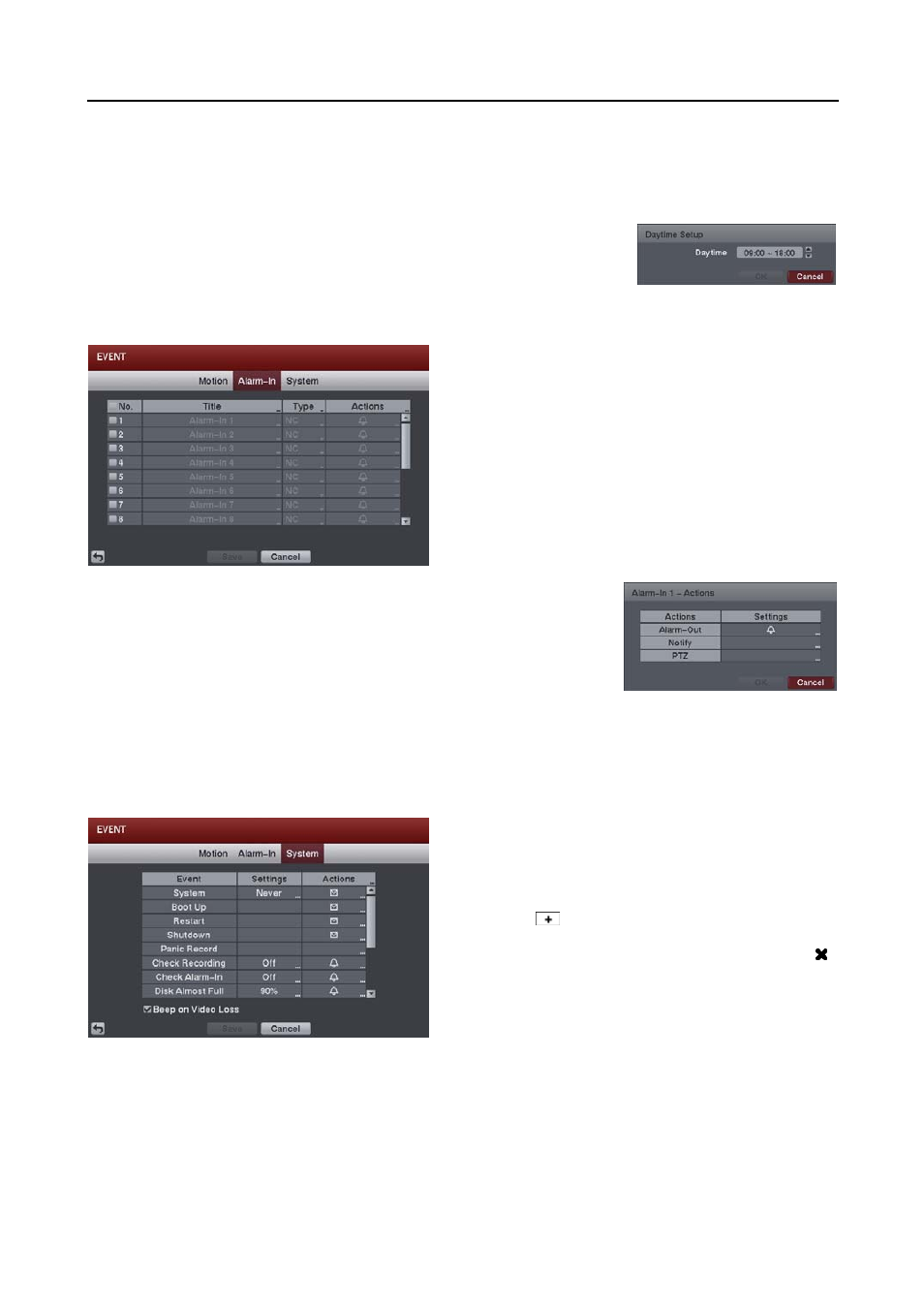
16 Channel Digital Video Recorder
25
Motion Ignoring Interval: Set the motion ignoring dwell time. You can control excessive event logging and remote
notification of motion detected after the motion dwell time by adjusting the motion ignoring dwell intervals. The
DVR will not log and notify motion events occurred during the preset interval range. The recording for motion events
will not be affected by the Motion Ignoring function.
Daytime Setup…: Select the button and set the Daytime range. The DVR will
consider the remaining time range as the nighttime.
Alarm-In Event Settings (EVENT
Alarm-In Tab)
No.: Selecting the box toggles each alarm input On and Off.
Type: Set each alarm input as NO (Normally open) or NC
(Normally closed).
Actions: Set the actions the DVR will take whenever an input is detected on the
selected alarm input. Alarm-In event can sound the external alarm or DVR’s
internal buzzer, notify a number of different devices, and/or move PTZ cameras
to preset positions.
Alarm Out – Select the alarm-out signals (Alarm-Out and Beep) to be associated with
the alarm input.
Notify – Select Mail if you want to send an e-mail to the address set during NETWORK – Mail setup.
PTZ – Select the preset position for each PTZ camera, where you want PTZ cameras to move to.
NOTE: For the Notify action to work, the Mail should be enabled in the NETWORK – Mail setup.
System Event Settings (EVENT
System Tab)
Settings: Set up the DVR to run self-diagnostics.
System – Select the interval that you want the DVR to run
self-diagnostics on the system.
Check Recording – Selecting the column allows you to set up
the check recording schedule by selecting Schedule On.
Selecting
allows you to add a check recording schedule
by setting the day, time range and interval that you want the
DVR to run self-diagnostics on the recorder.
Selecting
allows you to delete a check recording schedule.
Check Alarm-In – Selecting the column allows you to change
interval the DVR to run self-diagnostics on alarm inputs.
Disk Almost Full – Select the percentage level of disk usage
at which you want the DVR to trigger an alert.
Disk Bad – Select percentage level of bad disk sectors at which you want the DVR to trigger an alert.
Disk Temperature – Set the temperature threshold and (ºC (Celsius) or ºF (Fahrenheit)). If the temperature of hard disk
drive exceeds the defined threshold, the system triggers an alert.
Actions: Set up actions the DVR will take whenever it detects system events.
System events can sound the DVR’s
internal buzzer, notify a number of different devices and/or move PTZ cameras to preset positions.
