Export – Revo R4CMB-500 User Manual
Page 37
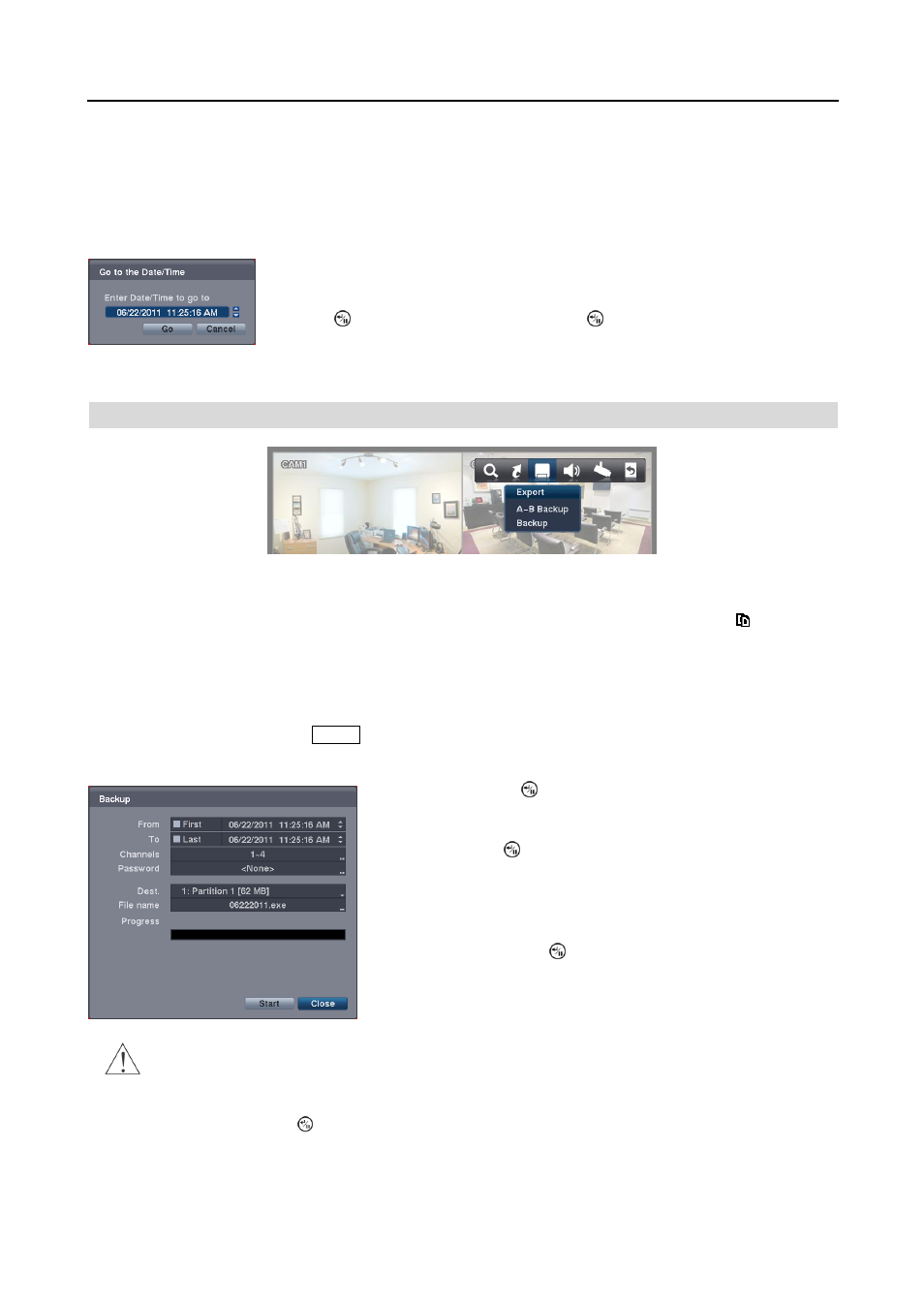
4 Channel Digital Video Recorder
31
Go to the Last
Selecting Go to the Last displays the last recorded image.
Go to the Date/Time
You can use the Left and Right arrow buttons on the remote control to select the year,
month, day, hours, minutes and seconds. Use the Up and Down arrow buttons to change
to the date and time you want to search for video. Once you have set the date and time,
press the
button. Then select Go and press the
button to display the image recorded
at the selected time. The Playback buttons on the remote control can now be used to review
the surrounding video. (If no video was recorded during the selected time, a message
appears alerting you that no image was recorded at that time.)
EXPORT
A
–B Backup
Selecting A–B Backup during playback will set the starting point of the video to be clip copied, and the icon displays
at the bottom-left corner of the screen. Selecting A–B Backup again will set the ending point of the video to be clip
copied and displays the Backup screen.
Backup
Select Backup or press and hold the
Backup
button on the remote control for more than three seconds while in the Search
mode or Live Monitoring mode, and the Backup screen appears to allow backup setup.
From: Pressing the button toggles between On and Off. When set
to Off, you can enter a specific Date and Time. When set to On, the
copy will be from the first recorded image.
To: Pressing the button toggles between On and Off. When set to
Off, you can enter a specific Date and Time. When set to On, the copy
will be to the last recorded image.
Channels: Select the cameras that you would like to include in your
video clip.
Password: Pressing the button displays a virtual keyboard allowing
you to enter a password for reviewing the video clips.
Dest.: Select the storage device on which you would like to record the
video clip.
CAUTION: The USB flash drive for backup must be FAT 16 or FAT32 format.
File name: The DVR automatically assigns a file name to the video clip. However, you can give the video clip file
a different name. Pressing the
button displays a virtual keyboard. Enter a file name for the video you are copying
and select Close. The DVR will automatically add “.exe” to the file name.
NOTE: When naming a file, you cannot use the following characters: \
, /, :, *, ?, ―, <, >, |.
