Bluetooth, Audio system (models with navigation system), 2011 rdx – Acura 2011 RDX User Manual
Page 289
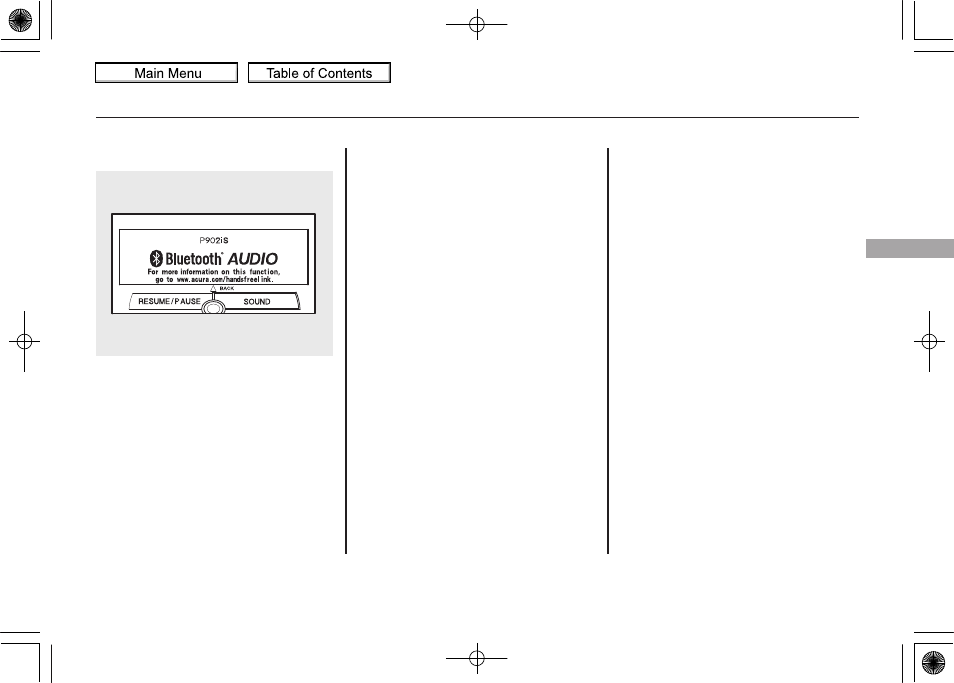
To change sound settings
Press the AUDIO button, then push
down the selector to display the
audio menu. Turn the knob to switch
the setting between the resume/
pause mode and the sound mode.
Select SOUND, then press ENTER
to set your selection.
Turn the knob to select a sound
mode, then press ENTER to set your
selection. Turn the knob to your
liking (see page
for more sound
setting information).
To switch to HFL mode
If you receive a call when the
Bluetooth
®
Audio is playing, press
the HFL Talk button on the steering
wheel. The audio control display and
the upper display switch to the HFL
mode (see page
After ending the call, press the HFL
Back button to go back to the
Bluetooth
®
Audio mode.
If you receive a call while the system
is in the pause mode, the mode will
be canceled and
Bluetooth
®
Audio
will continue to play.
To turn off the Bluetooth
®
Audio
mode
Select any other audio mode by
pressing a button; AM/FM, XM or
DISC/AUX (if a disc is loaded), on
the audio control panel or press the
mode button on the steering wheel
repeatedly to select another audio
mode. If an iPod or USB flash
memory device is connected to the
USB adapter cable or audio unit is
connected to AUX jack, pressing the
DISC/AUX button also changes a
mode.
Switching to another mode pauses
the music playing from your phone.
CONTINUED
Bluetooth
®
Audio System (Models with navigation system)
285
Features
10/06/08 17:42:32 11 ACURA RDX MMC North America Owner's M 50 31STK640 enu
2011 RDX
