Monitoring the status of an account, Onitoring the status of an account, Account status » {state} serial sw rls – SilentKnight VisorAlarm Plus 2U User Manual
Page 23: State alive
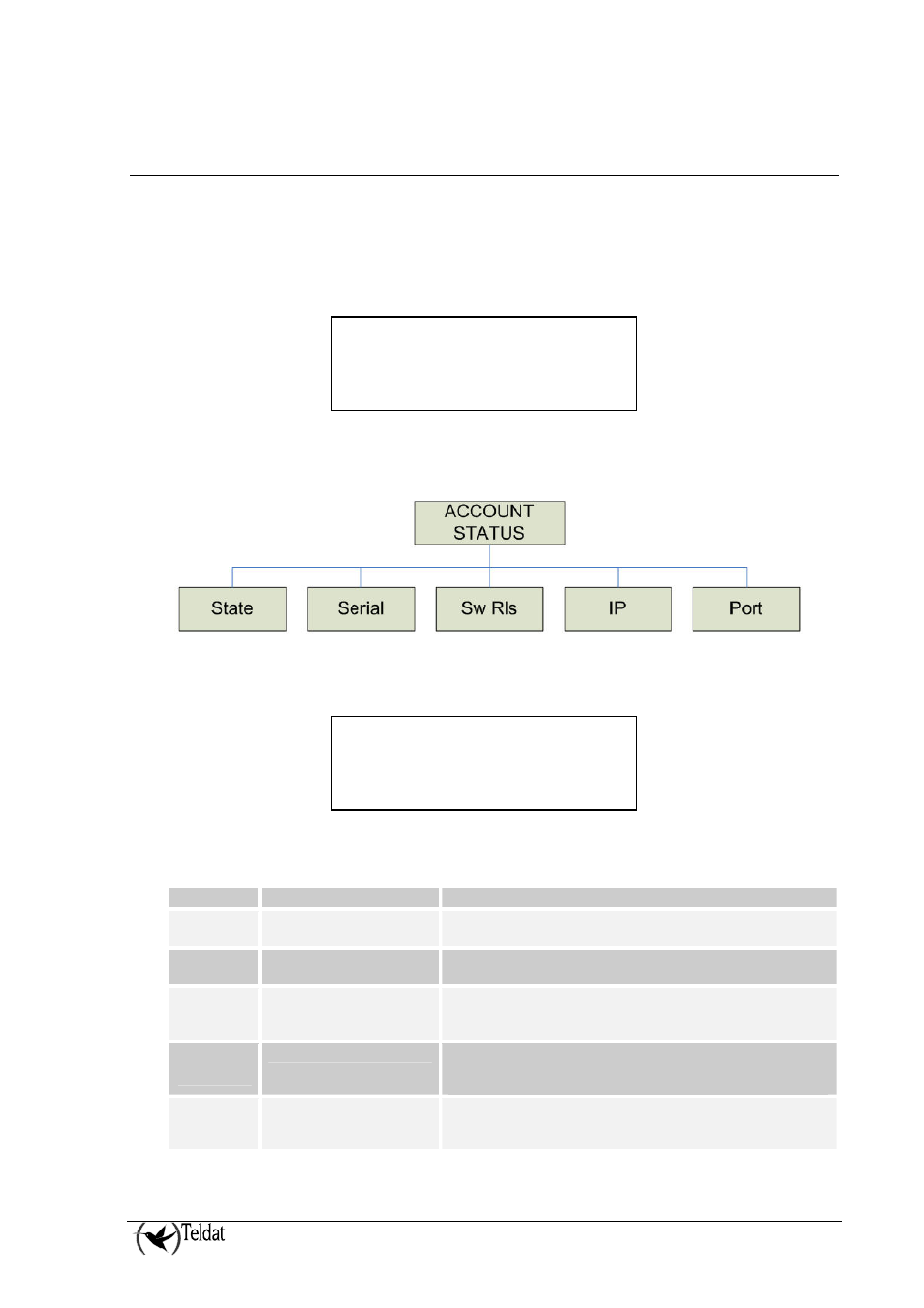
6. Monitoring the status of an account
The VisorALARM PLUS 2U receiver includes an option to display the communication status of a
given account. This can be done through the “Account Status” option found in the receiver’s “USER
MODE” menu.
The “ACCOUNT STATUS” menu is shown in the LCD display, as seen in the following figure:
ACCOUNT STATUS »
{State} Serial Sw Rls
The set of options included in the “ACCOUNT STATUS” menu is shown in the following figure:
1. The “State” option gives information about the connectivity state of the account. It displays a
screen as shown below:
State
Alive
The set of possible states are:
State
Description
Alive
Device is all normal
Supervision messages for the device are received as
expected.
Registered
Device is not connected
Device is present in the Account Database but no message
has been received from the device since last receiver reboot
Contacted
Device is not connected
Device is present in the Account Database and a “Contact”
message has been received. Receiver is waiting for
“KeepAlive” messages from the device
Loss
signaled
Device is not connected
The timeout for the “KeepAlive” messages from the device
has expired. The receiver has raised a “Communications
Trouble” signal
Changed
Device is not connected
A replacement of the device has been detected. The device
has been replaced without previously unregistering the
account
VisorALARM PLUS 2U Operating
III - 21
Doc.DM375-I
Ver.2.0
