Configuration, Configuring tags in jacques hli, Adding an integration user in avigilon – Avigilon Jacques VoIP Voice Communication System Integration User Manual
Page 6: Avigilon alarm configuration
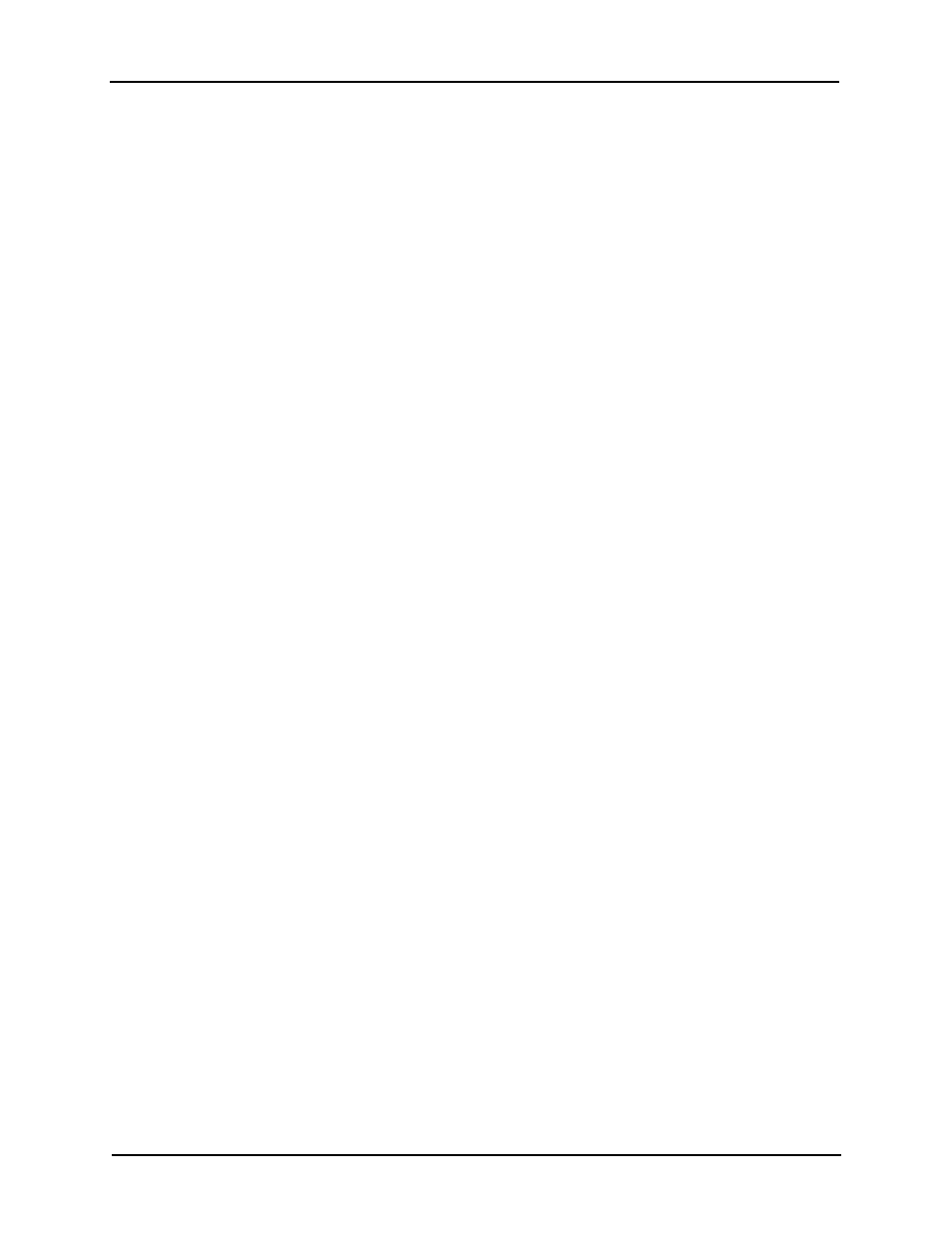
Avigilon Control Center System Integration Guide with Jacques VoIP Voice Communication System
3
Configuration
Before the integration can occur, the two applications need to be configured to work with the
Avigilon Jacques Gateway software.
Configuring Tags in Jacques HLI
The Jacques VoIP Voice Communication System has a set of pre-configured tags that connect
you to other intercoms in the system or initiates an action. If you require a customized tag for the
Avigilon Jacques integration, see Tag Configuration for Jacques 650-series VoIP Voice
Communication System for more information.
Adding an Integration User in Avigilon
To protect the security of the Avigilon Control Center Server, add a user to the Avigilon software
specifically for connecting to the integration. See the Avigilon Control Center Client User Guide
for details about how to add users.
This user must have the following permissions to enable all the integration features:
•
View Live Images
The Avigilon Jacques integration user name and password is required to add Avigilon Servers to
the Avigilon Jacques Gateway configuration application.
Avigilon Alarm Configuration
Create the Avigilon alarm actions you want to be integrated with the Jacques system, and include
the required cameras and settings for the alarm.
Alarms are manually created in the Avigilon Control Center Client software, and can only be
created by users with Alarm Setup permissions. An administrator with the required permissions
can create the alarms before the integration is used.
1. In the Avigilon Control Center Client software, select Tools > Setup then select the
Avigilon Server to define the alarm on.
2. On the server Setup dialog box, click Alarms.
3. On the Add Alarm dialog box, click Add.
4. On the Select Alarm Trigger Source page, select External Software Event from the
Alarm Trigger Source drop down list and click Next.
5. On the Select Linked Cameras page, select the cameras to link to this alarm, and set
the Pre-Alarm Record Time and the Recording Duration. Click Next.
6. Select the groups or users who should receive alarm notifications, then click Next.
