Viewing pixel search results, Performing a thumbnail search – Avigilon ACC Player Version 4.12 User Manual
Page 28
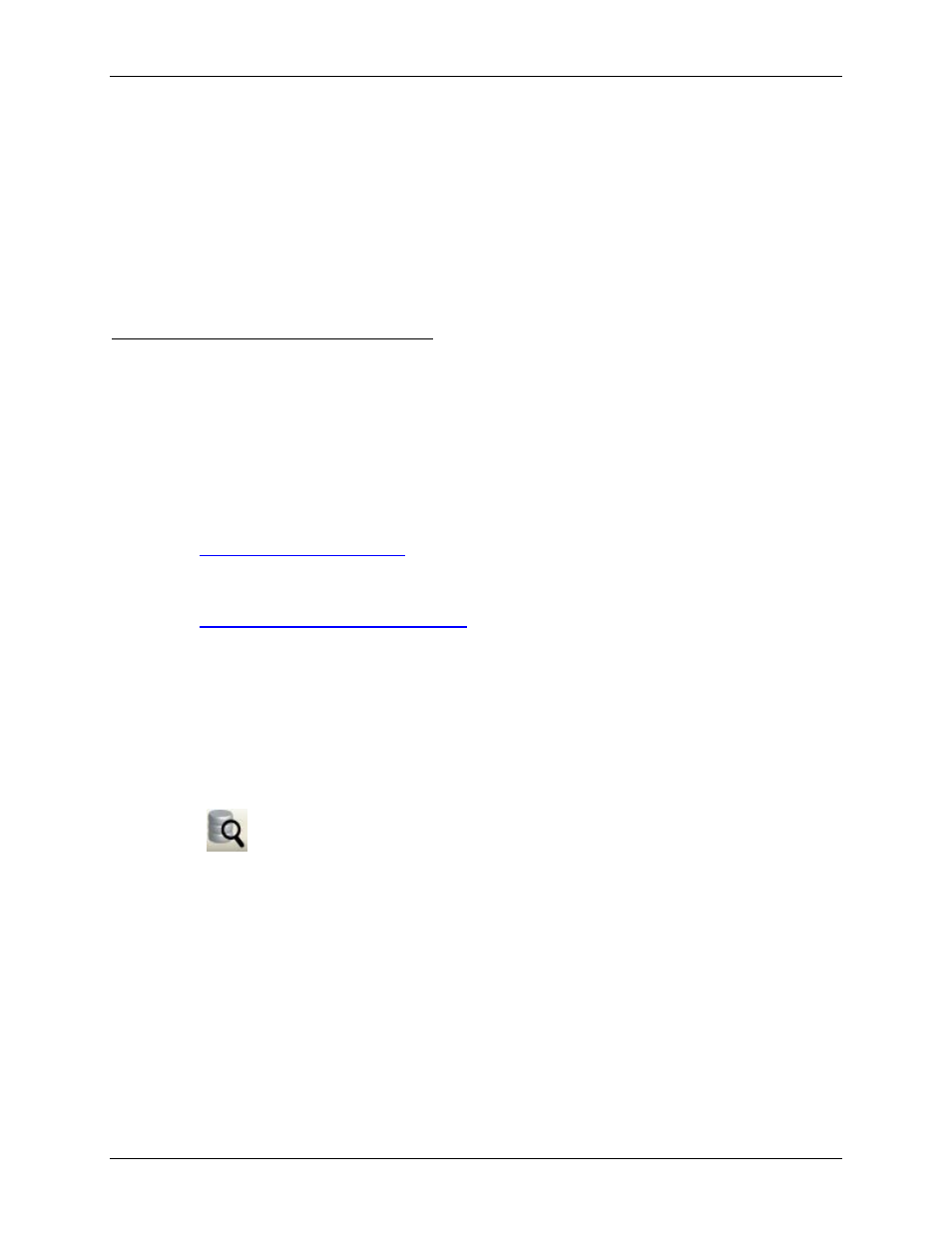
Avigilon Control Center Player User Guide
24
6. In the Pixel Search Options area, drag the Threshold slider to select the amount of motion
required to return a search result.
A high threshold requires more pixels to change before results are found.
7. Enter a number in the Join results less than field to set the minimum number of seconds
between separate search results. You can enter any number between 1-100 seconds.
8. Click Start Search.
Viewing Pixel Search Results
1. In the Search Results area, select a search result. The event is highlighted on the Timeline and
the video is displayed in the search image panel. Details about the search result are displayed on
the right.
Tip:
You can change the size of the image panel by moving the edge of the search
results.
2. Use the Timeline controls to review the event.
See
3. Click Export this event to export the selected event video.
See
Exporting Recorded Video and Images
4. To export all listed results, click Export results to a file and save the file.
Performing a Thumbnail Search
The Thumbnail Search is a visual search that displays the search results as a series of thumbnail images.
1. Click
Search to open the Search tab.
2. In the Search tab, select Thumbnail Search.
The Search:Thumbnails tab displays.
