Removing a camera from a view, Zooming and panning a video, Using the zoom tools – Avigilon ACC Player Version 4.12 User Manual
Page 14: Using the pan tools, Listening to audio in a view
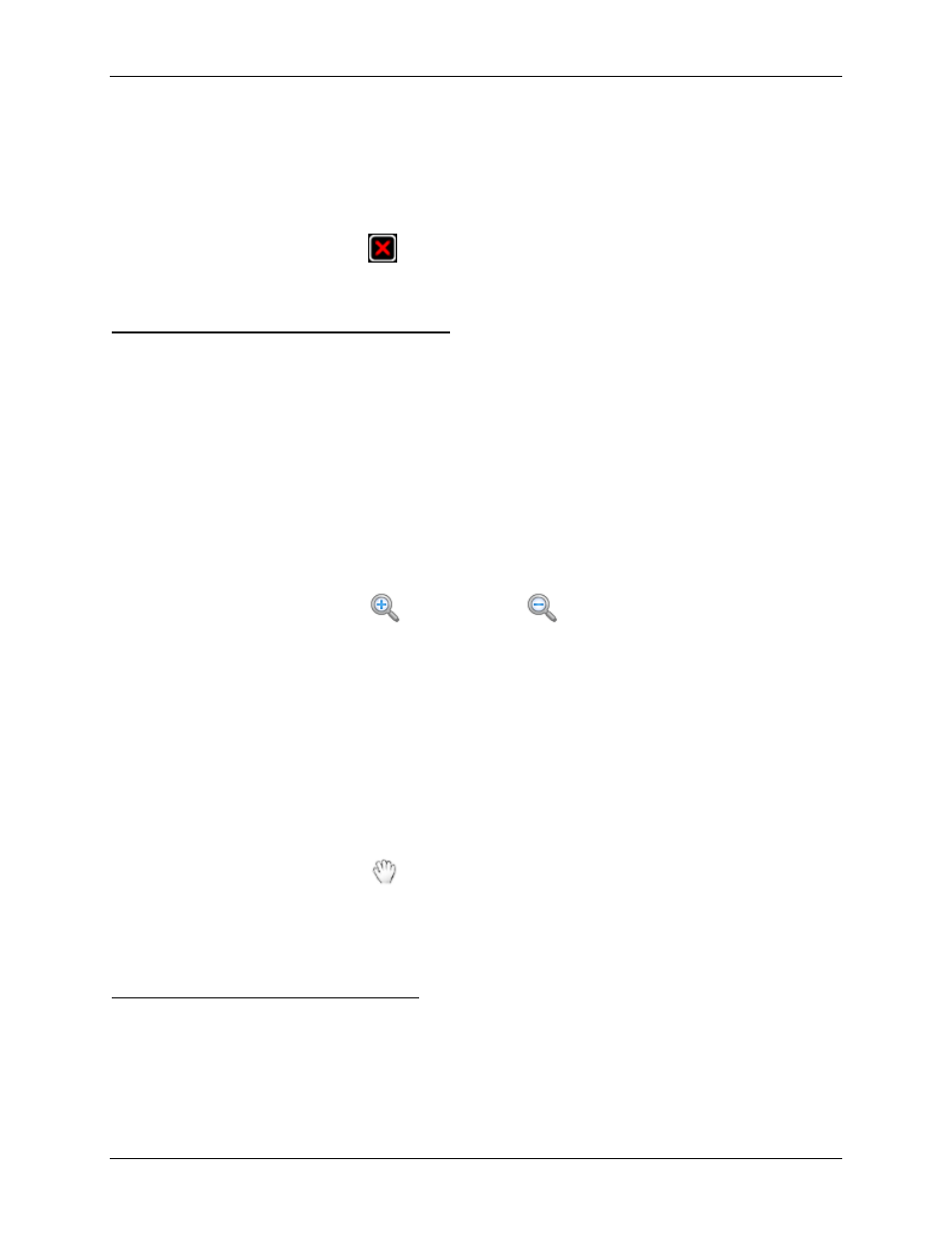
Avigilon Control Center Player User Guide
10
Removing a Camera From a View
Perform one of the following:
Right-click the image panel and select Close.
Inside the image panel, click
Close.
Zooming and Panning a Video
The zoom and pan tools allow you to focus on specific areas in a video.
Using the Zoom Tools
The most common way to zoom in and out of the video image is to rotate the scroll wheel on your mouse.
The software also includes a set of Zoom tools that can be used with your mouse:
1. Select a Zoom tool:
o
From the Tools menu, select Zoom In Tool or Zoom Out Tool.
o
On the toolbar, click
Zoom In Tool or
Zoom Out Tool.
2. Click the image panel until you reach the desired zoom depth.
Using the Pan Tools
You can right-click and drag inside an image panel to pan the video image. Or, you can use the Pan tool:
1. Select the Pan tool:
o
From the Tools menu, select Pan Tool.
o
On the toolbar, click
Pan Tool.
2. Drag the video image in any direction inside the image panel.
Listening to Audio in a View
If there was an audio device linked to a camera, the Audio bar is displayed when you review the camera's
video.
To listen to the audio detected by the audio input device, perform any of the following:
