Video, Watching recorded video, Adding and removing cameras in a view – Avigilon ACC Player Version 4.12 User Manual
Page 13: Adding a camera to a view
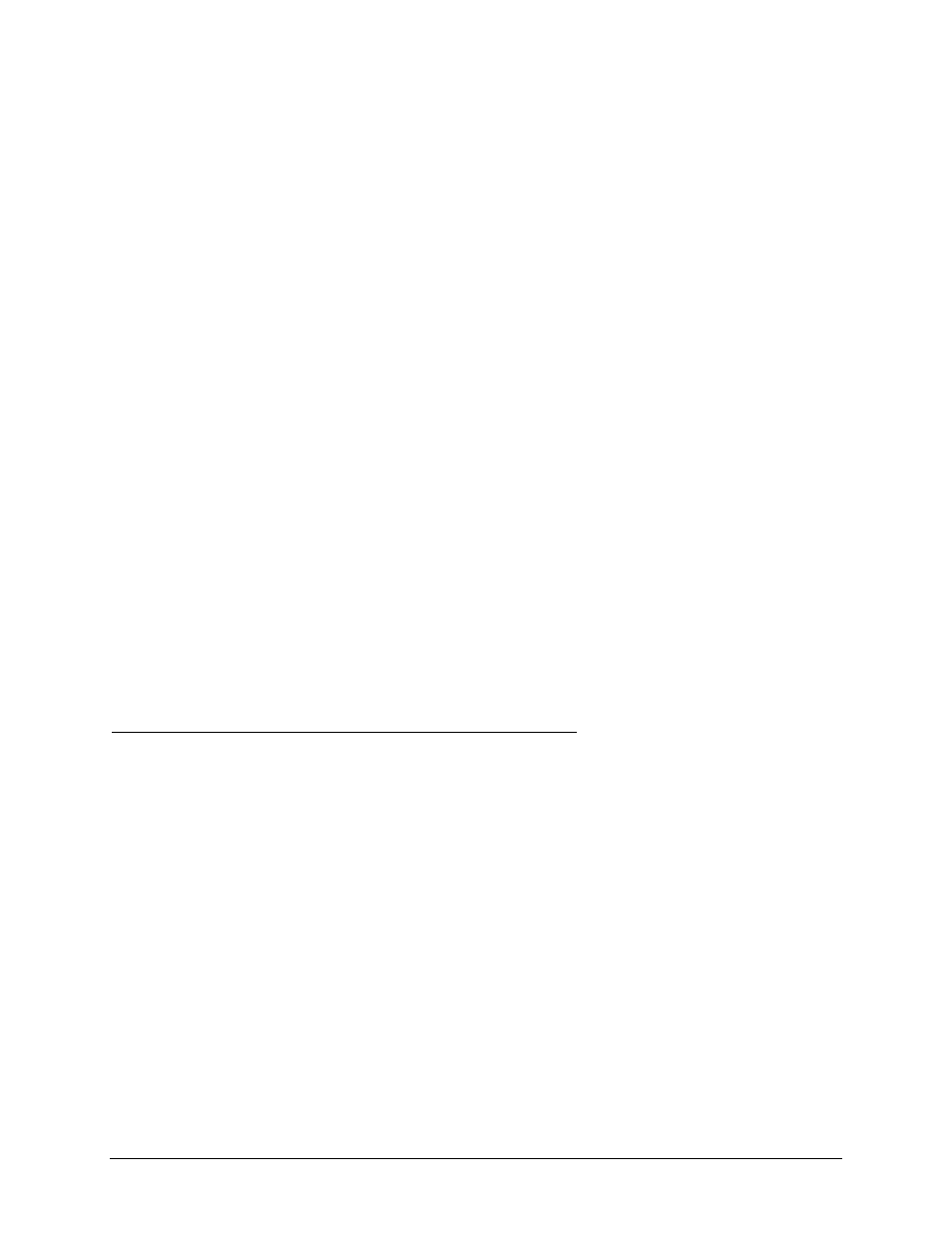
9
Video
The Avigilon Control Center Player allows you to watch exported Avigilon Native Video Export (AVE)
video and Avigilon Backup (AVK) video in View tabs, similar to the Avigilon Control Center Client
software.
If the video file contains video from multiple cameras, the video can be displayed in multiple image
panels. You can zoom and pan the exported video images, and use the Timeline to control the playback
of the recorded video.
Watching Recorded Video
While reviewing recorded video, you can also choose to watch the same camera video at different zoom
depths and control the video playback.
Perform any of the following procedures to control the recorded video playback:
Adding and Removing Cameras in a View
When you first open an AVE or AVK file, all the video stored in the file are displayed in the View by
default. So, if the file contains video from 4 cameras, you will automatically see video from all 4 cameras
in the View. You can change the video displayed in the View by adding or removing cameras.
Adding a Camera to a View
Perform one of the following:
Drag the camera from the System Explorer to an empty image panel in the View.
Double-click a camera in the System Explorer.
In the System Explorer, right-click the camera and select Add to View.
The camera is added to the next empty image panel in the View layout.
Tip:
You can drag the same camera to multiple image panels to watch the video at different zoom
levels.
