Displaying video overlays, Changing the image panel display quality settings – Avigilon ACC Player Version 4.12 User Manual
Page 19
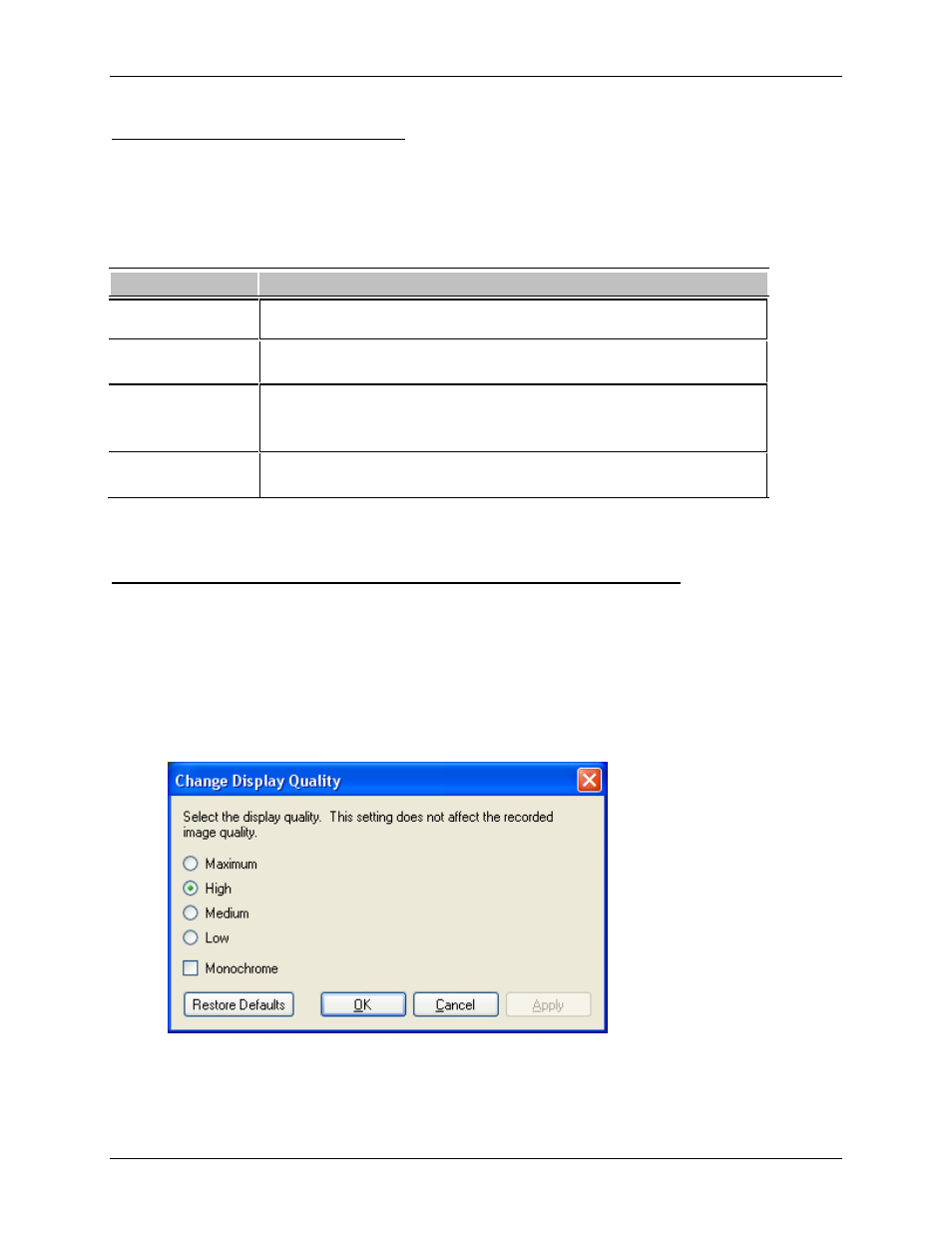
Video
15
Displaying Video Overlays
When you monitor video in a View, you can select the type of information that is displayed over the video
in each image panel.
Select View > Image Overlays, then select one or more of the following:
Option
Description
Camera Name
Displays the name given to the camera.
Camera Location
Displays the location given to the camera.
Timestamp
Displays the exposure timestamp for the video.
Includes the server time zone.
Motion Activity
Highlights detected motion events in red.
Changing the Image Panel Display Quality Settings
If you do not have enough processing power, you may not be able to watch video at the full image rate
and full quality. You can bias the image panels to display video in high quality and low frame rate, or
lower quality and high frame rate.
1. Select Tools > Change Display Quality... to open the Change Display Quality dialog box.
2. In the Change Display Quality dialog box, select one of the following:
Figure A.
Change Display Quality dialog box
o
Maximum: displays the full video resolution with the lowest image rate.
