Adding all cameras on a server – Avigilon Lenel OnGuard Video & Event Viewer Integration User Manual
Page 11
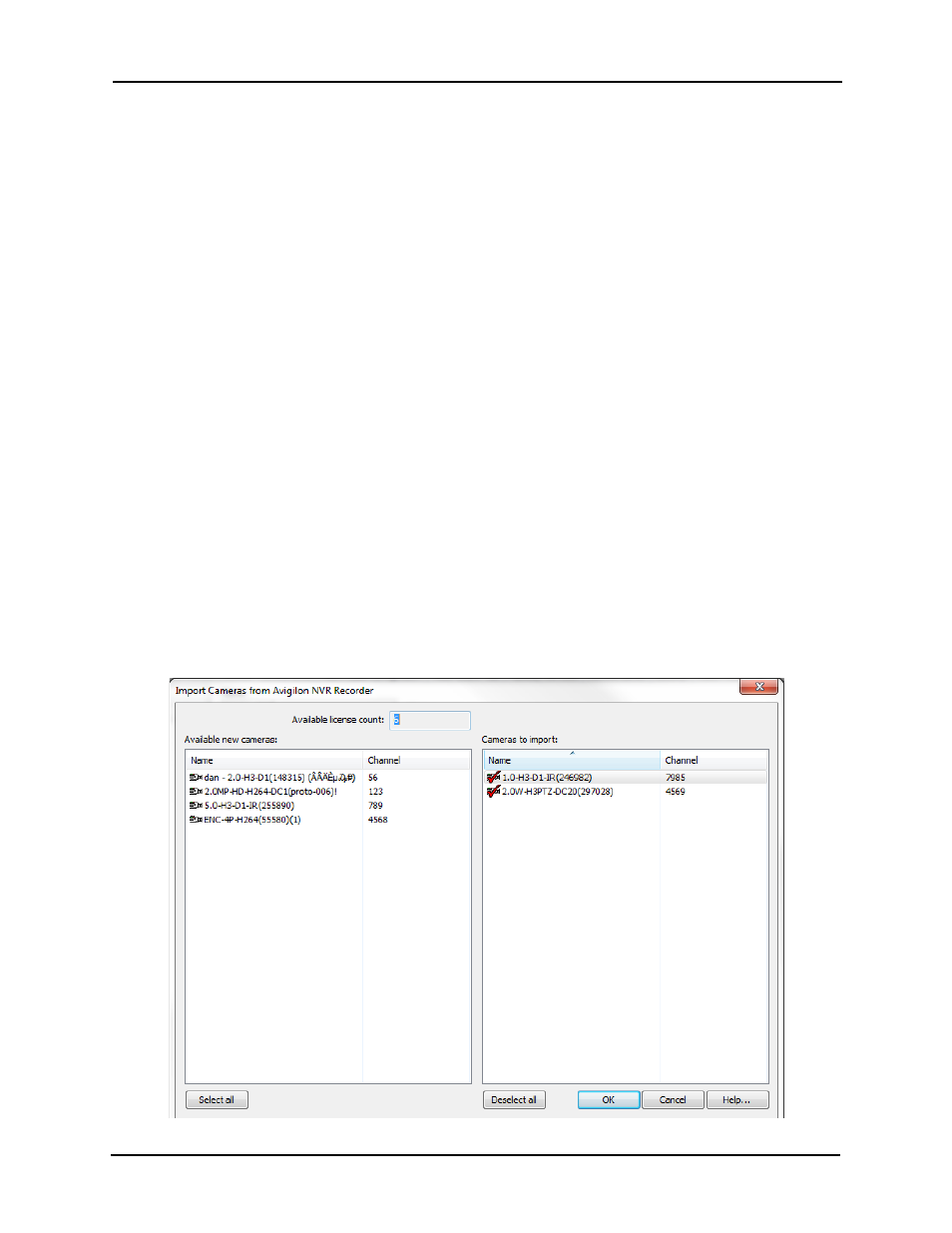
Avigilon Control Center 5 System Integration Guide with Lenel OnGuard
8
2.
Click Add.
3.
Enter a Name for the camera and select the server it will use from the
Recorder drop down list.
4.
In the Channel field, enter the logical ID you assigned to the camera in the
Avigilon Control Center Client software. See Assigning Logical IDs to Cameras
on page 4 for more information.
5.
If you want motion alarm events to be displayed, select the Display Motion
Detection Alarms check box.
6.
Leave the PTZ controlled by Matrix Switches field empty.
If you have a PTZ camera, the PTZ controls are automatically enabled in the
OnGuard software.
7.
Click OK.
8.
Repeat this procedure for each Avigilon camera.
Adding All Cameras on a Server
1.
In the Video Recorder tab, right-click the connected Avigilon server and select
Import From Recorder.
2.
In the following dialog box, select all the cameras you want to import.
NOTE: Only cameras with logical IDs are listed.See Assigning Logical IDs to Cameras on
- ACC Core Version 5.2.2 (113 pages)
- ACC Enterprise Version 5.2.2 (189 pages)
- ACC Player Version 5.2.2 (42 pages)
- ACC Server Version 5.2 (42 pages)
- ACC Standard Version 5.2.2 (151 pages)
- ACC Virtual Matrix Version 5.2 (14 pages)
- ACC Gateway Version 5.2 (24 pages)
- ACC Core Web Version 5.2 (57 pages)
- ACC Enterprise Web Version 5.2 (90 pages)
- ACC Standard Web Version 5.2 (74 pages)
- ACC Gateway Web Version 5.2 (31 pages)
- ACC Mobile Version 1.4.0.2 for iOS (19 pages)
- ACC Mobile Version 1.4.0.2 for Android (21 pages)
- Access Control Manager - Professional (2 pages)
- Access Control Manager - Virtual (2 pages)
- Access Control Manager - Enterprise (2 pages)
- Access Control Manager - Alarm Monitoring (41 pages)
- Access Control Manager - Avigilon Workflow Guide (119 pages)
- Access Control Manager - Collaboration (36 pages)
- Access Control Manager - Identity Enrollment and Credentialing (60 pages)
- Access Control Manager - Legacy RedCloud Upgrade Path Instructions (3 pages)
- View (127 pages)
- Access Control Manager Integration (17 pages)
- AMAG Symmetry 7 Integration (18 pages)
- CommScope iPatch Integration (12 pages)
- DDS Amadeus Integration (10 pages)
- DSX Access Systems Integration (9 pages)
- DSX Access Systems Integration (10 pages)
- Gallagher Command Center 7 Integration (22 pages)
- Hirsch Velocity Integration (21 pages)
- Hirsch Velocity Integration (16 pages)
- Jacques IP Intercom Integration (11 pages)
- Lenel (Previously GE) Facility Commander Wnx Integration (16 pages)
- Lenel OnGuard to ACC Alarm Gateway Integration (12 pages)
- Paxton Net2 Integration (15 pages)
- RS2 AccessIt Integration (7 pages)
- Software House CCURE 9000 Integration (16 pages)
- Stentofon AlphaCom Integration (14 pages)
- S2 NetBox Integration (9 pages)
- ACC Core Client Version 4.12 (134 pages)
- ACC Standard Client Version 4.12 (159 pages)
- ACC Enterprise Client Version 4.12 (214 pages)
- ACC Player Version 4.12 (49 pages)
- ACC Server Version 4.12 (50 pages)
