Troubleshooting, Alarms are not mapping correctly, Mapped avigilon alarms displayed as unknown – Avigilon Hirsch Velocity Integration User Manual
Page 20
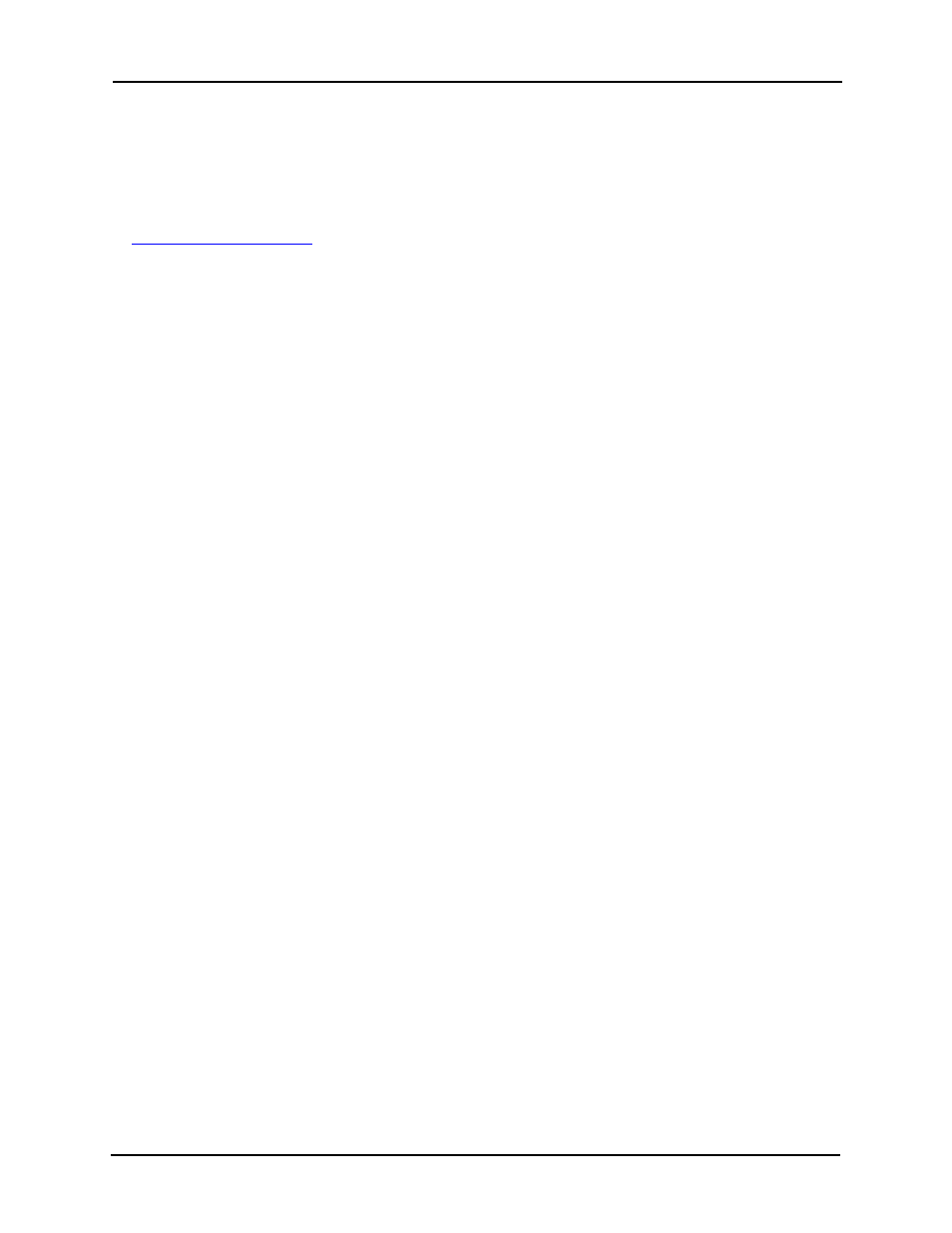
Avigilon Control Center 5 System Integration Guide with Hirsch Velocity
16
Troubleshooting
This section contains solutions to issues that may appear in the Avigilon Hirsch
integration. If the suggested solutions do not resolve your issue, contact Avigilon Support
at
Alarms are Not Mapping Correctly
Avigilon alarms are mapped to the wrong Velocity alarms, even though the names for
both alarms are correct.
Check the following:
•
Are you expecting Velocity alarms to display their customized descriptions or
their predefined names?
o
If you are expecting to see the alarms’ customized descriptions, make
sure the Velocity software is set to display event level description
customizations and the Gateway configuration application is set to use
customized descriptions. See Velocity Alarm Configuration on page 8
and Mapping Alarms on page 11 for more information.
o
If you are expecting to see the alarm’s predefined names, make sure
the customized description options have not been enabled.
•
Are there any typos in the parameter names?
o
If you had to specify parameters for the alarm mappings, check if the
parameters contain any spelling errors or typos and remember that the
values are case sensitive. The alarms would map if the parameters were
entered incorrectly but the alarm may not be triggered because the
alarms will be looking for a device that may not exist.
Mapped Avigilon Alarms Displayed As Unknown
Mapped Avigilon alarms in the Configuration Tool are labeled in red as “Unknown.” The
Avigilon server that the integration is connected to displays an “Error” status in the
Configure Connections dialog box.
This issue occurs if the Avigilon Control Center Server has rebooted or is offline.
Perform the following steps to ensure the integration functions correctly:
1.
Check that the Avigilon Control Center Server is online and connected to the
local network.
