Velocity alarm configuration, Avigilon alarm configuration – Avigilon Hirsch Velocity Integration User Manual
Page 12
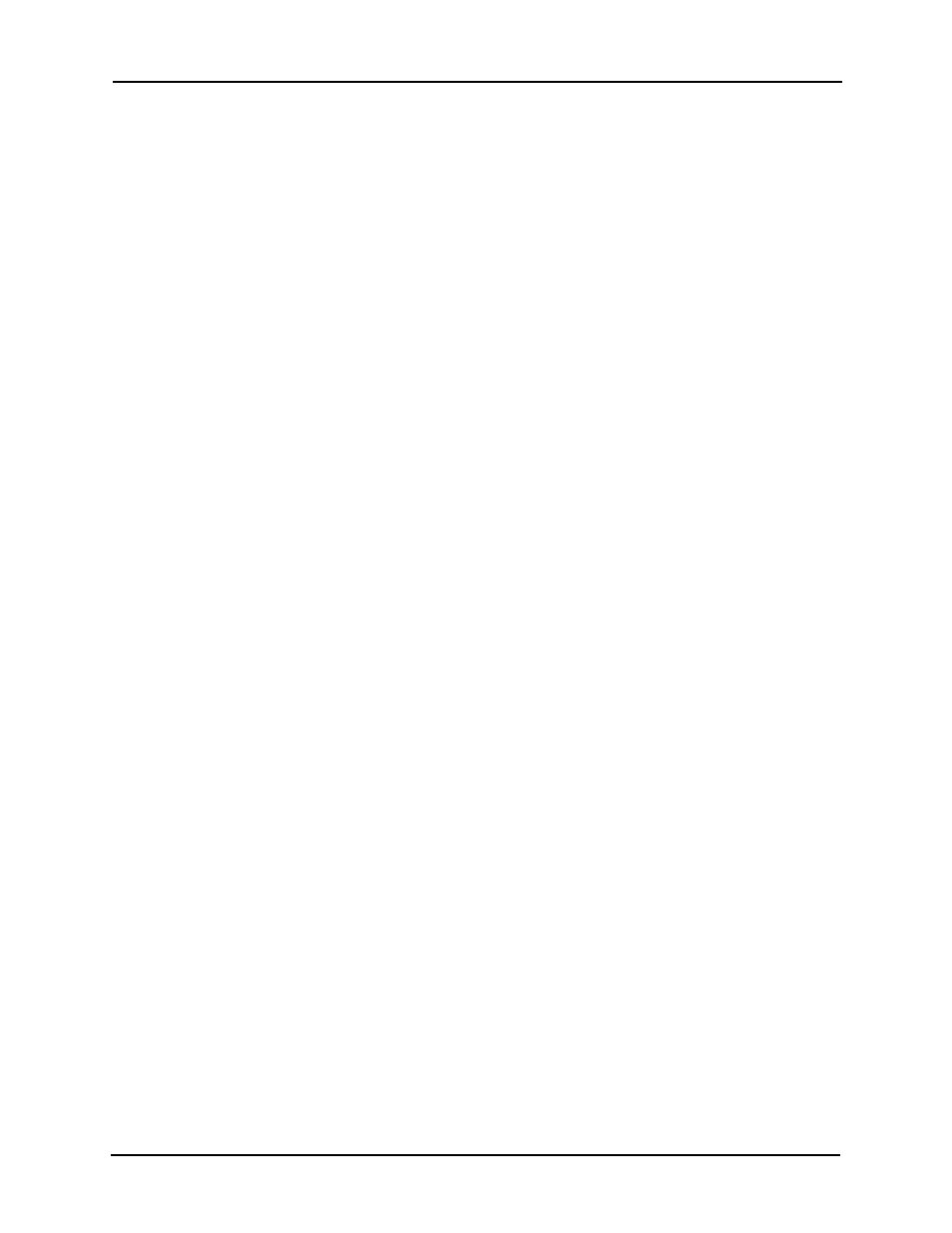
Avigilon Control Center 5 System Integration Guide with Hirsch Velocity
8
1.
In the Velocity menu bar, select Console > Preferences.
2.
In the Preferences dialog box, select the Alarm Options tab.
3.
Select the Stack Alarms of similar type check box.
4.
Click OK.
Velocity Alarm Configuration
Alarms are predefined by the Velocity software and can be linked to multiple devices in
the Velocity system. You must be familiar with the names of all the devices that are
connected to the alarms because the device names are required as part of the integration
setup.
One way to help identify the alarms that are to be mapped in the Avigilon Hirsch Gateway
is to add a custom description for the alarms you want to use.
1.
In the Velocity software, select Console > Customization.
2.
Select Alarms from the tree in the left pane.
3.
In the Customized Value column, enter new alarm descriptions.
4.
Next, set Velocity to display custom descriptions.
a.
Open the Velocity Service Control Manager and select Settings....
b.
Select Advanced from the left pane then select the Enable event level
description customization check box.
c.
Click OK.
NOTE: Do not change the Enable event level description customization setting after
alarms have been mapped in the integration or the alarms may not synchronize
properly.
Avigilon Alarm Configuration
Alarms are manually created in the Avigilon Control Center Client software. Create the
Avigilon alarms you want mapped to the alarms in the Velocity software, then assign the
required cameras and settings for the alarm.
1.
In the Avigilon Control Center Client software, right-click the Site in the System
Explorer and select Setup.
2.
In the Setup tab, click Alarms.
3.
On the Add Alarm dialog box, click Add.
