Settings, Editing gateways, Editing site login – Avigilon ACC Mobile Version 1.4.0.2 for iOS User Manual
Page 17
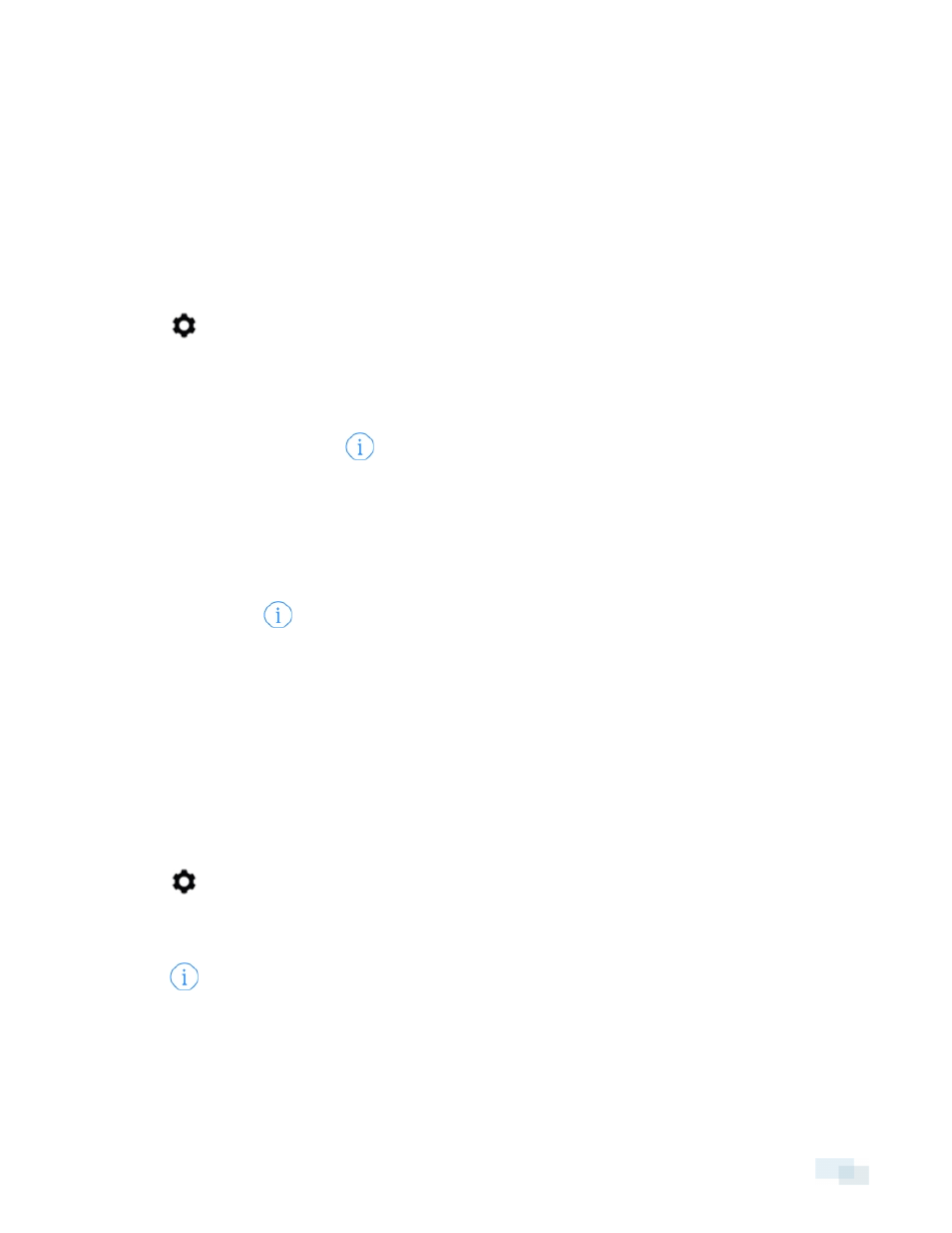
Settings
Editing Gateways
You may need multiple Gateways to connect to all the Sites and cameras in your surveillance system. You can
add, edit or delete Gateways as needed.
1. On the View screen, tap the screen once to display the menu bar.
2. Tap
.
3. On the Settings screen, tap Gateways.
4. On the Gateways screen, perform any of the following:
l
To add a Gateway, tap Add Gateway then enter the new Gateway information.
l
To edit a Gateway, tap
beside the Gateway you want to edit then make the required
changes.
NOTE: If you are editing the Gateway port number, it is recommended that you only use ports
assigned to a secure HTTPS connection. If you choose to use an HTTP port number, you will
receive an warning message advising you that you are making an unsecured connection.
l
To delete a Gateway, perform one of the following:
o
Tap
beside the Gateway then tap Delete Gateway.
o
Swipe left over the Gateway then tap Delete.
5. When you've completed your changes, tap Done.
Editing Site Login
If your password changes, you will need to update your Site password in the app.
NOTE: If you are running Control Center 4, you will use this procedure to edit your server details.
1. On the View screen, tap the screen once to display the menu bar.
2. Tap
.
3. On the Settings screen, tap Gateways.
4. Tap the Gateway the Site is linked to.
5. Tap
beside the Site you want to edit.
6. Enter your updated password or username.
7. Tap Done.
Settings
14
