Using ptz – Avigilon ACC Mobile Version 1.4.0.2 for iOS User Manual
Page 14
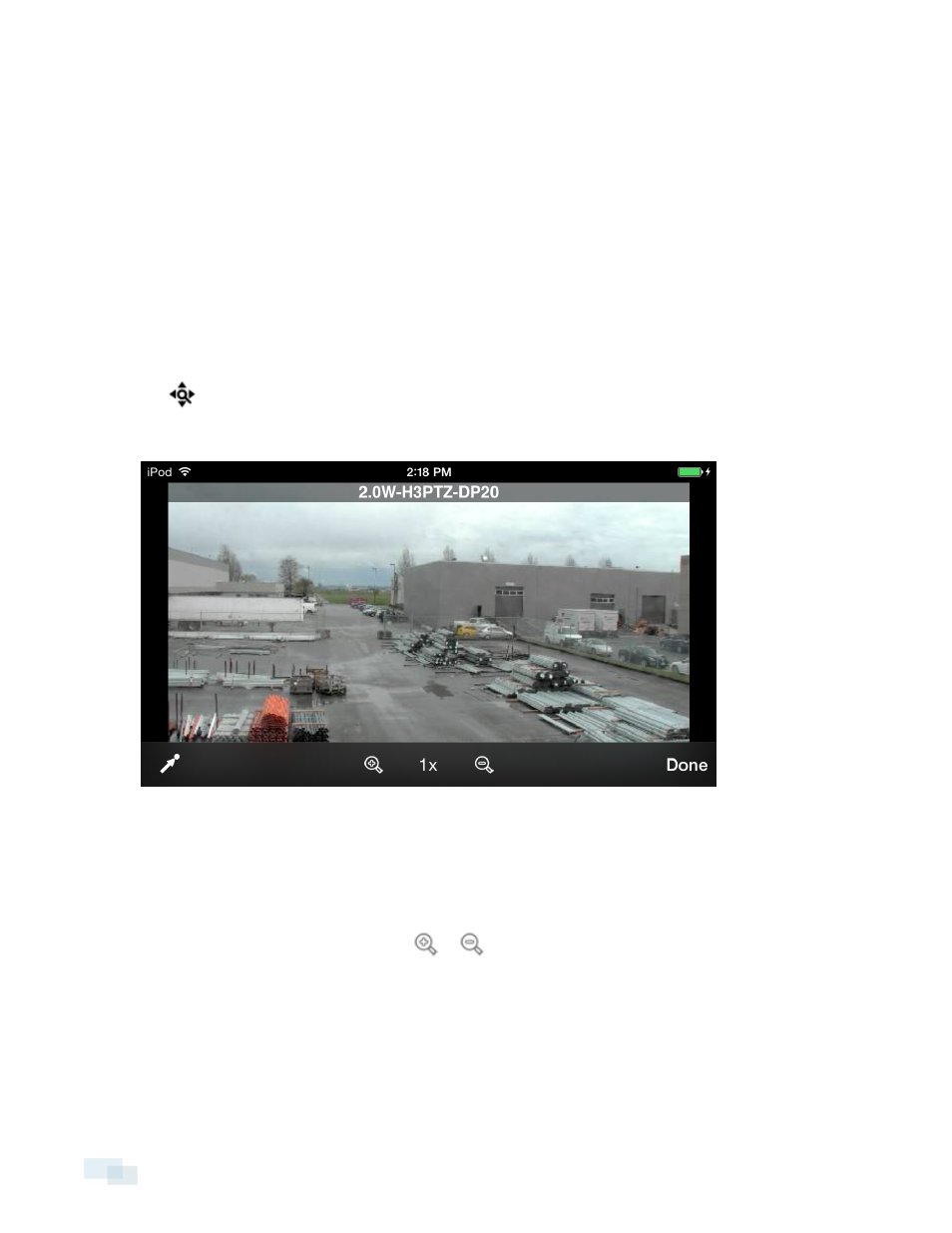
l
Tap Save Image to save a copy of the snapshot on your mobile device. The image is saved in
JPEG format and is stored in your photo gallery.
l
Tap Email Image to email a copy of the snapshot. The image is automatically attached to an email
message. This option is only available if you have email set up on your mobile device.
Using PTZ
If you are watching live video from a pan, tilt and zoom (PTZ) camera, you can control the camera’s PTZ features
from the app.
1. Double-tap to maximize the video image panel.
2. Tap once to display the menu bar if it is hidden.
3. Tap
.
The camera’s PTZ controls are displayed.
l
To move the camera, perform one of the following:
l
If the camera supports Click to Center, tap anywhere on the video image to center the
camera to that point
l
Otherwise, tap and hold an arrow that is displayed on the screen to move the camera in that
direction. Release the arrow when you want the camera to stop.
l
To zoom in and out, tap and hold
or
at the bottom of the screen.
l
If the camera supports Drag to Zoom, drag your finger in any direction to create a box. When you
release your finger from the screen, the camera zoom and centers on the selected area. Tap 1x to
zoom out in full.
11
Using PTZ
