U.S. Sunlight SC12 Solar Controller User Manual
U.S. Sunlight Equipment
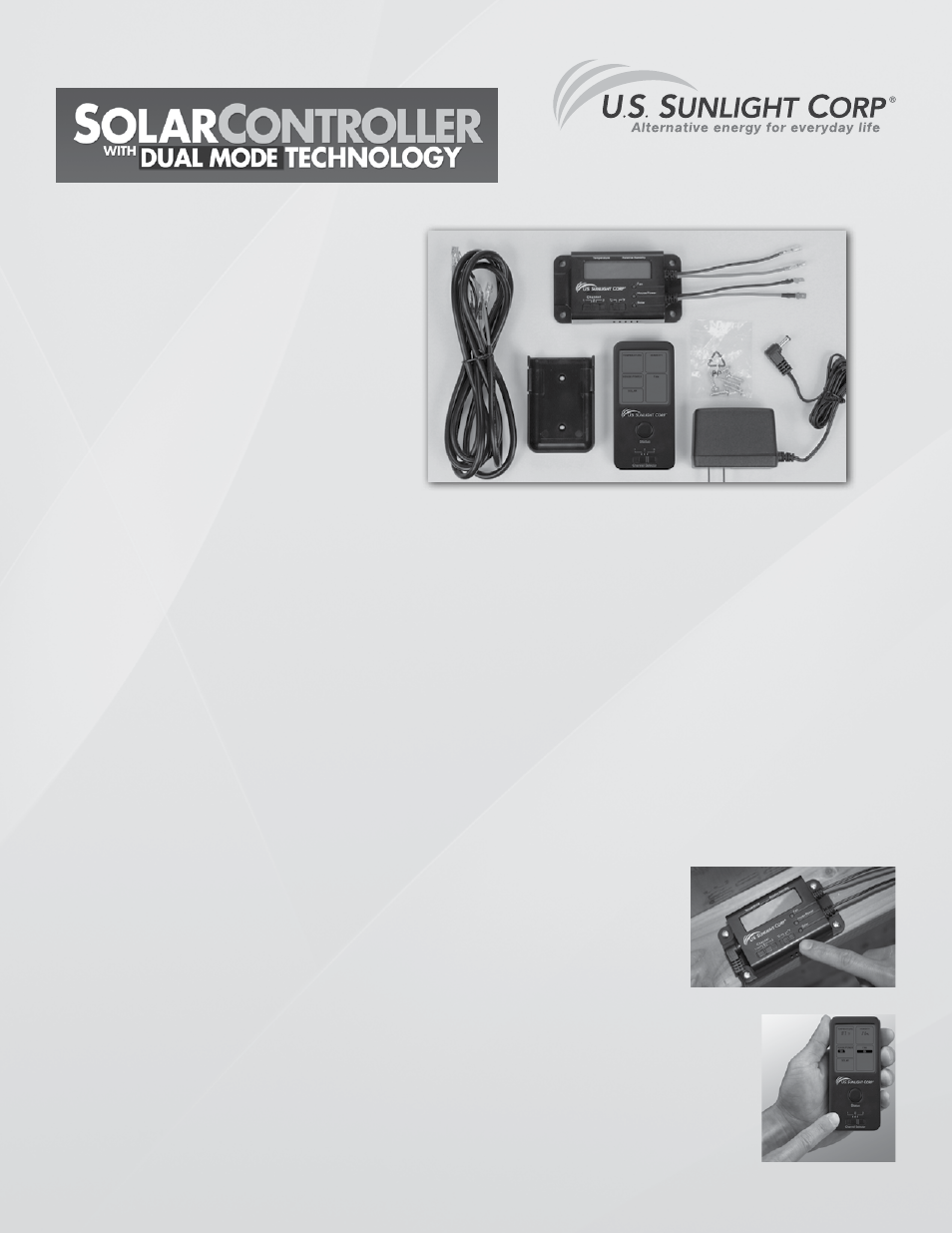
Table of Contents
1. What is included in this package
2. Tools required
3. Installation instructions
4. Solar Controller settings and operation
Tools Required
- Philips Screwdriver
Pre-Install Check
Please read the entirety of the instructions before proceeding with installation. If your Solar Attic Fan has already been
installed, please make sure the Solar Fan is working properly before installing the Solar Controller.
INSTALLATION TIPS
- Before installing the Solar Controller Box in the attic, test and confirm proper communications
between Controller Box and Remote by following setup procedures.
Installation and
Operation Guide
Tel: 866-446-0966
www.ussunlight.com
A 2 - 8’ Cables
B Controller Box
C Remote Holder
D Remote
E 6 - Mounting Screws
F AC Power Adapter
G 2 - AAA batteries (not pictured)
H 2 - 6” long tie wraps (not pictured)
™
A
B
C
D
E
F
Setting up Solar Controller and the Remote
1. Connect AC Power Adapter to the Controller Box. Temperature and relative humidity
will be displayed.
2. The Controller Box has 2 slide switches, the one on the left is for selecting the Radio
Frequency (RF) channel and the one on the right is for selecting the temperature
readout in Celsius (°C) or Fahrenheit (°F). Align the RF channel (choice of 1,2 and 3)
of the Remote with the Controller Box. Both of them must be on the same channel in
order to send and receive signals. Select the desired temperature readout unit.
(fig 1a & 1b)
3. Remove the back panel of the Remote. Insert 2 AAA batteries (included) in the battery
compartment. Replace the back panel of the battery compartment.
4. Test the Remote by pressing the Status button once. This will establish the connection
between the Controller Box and Remote. You will hear a “beep” every time the Status button
is pressed. This verifies the Remote and Controller Box RF signals are aligned. If there is
not a beep, check that the RF channel selector is set to the same channel. If there is still
no beep, move both devices to an alternative channel and retry.
fig. 1b
fig. 1a
What is Included in the Box
