5 - m, Ection, Anagement – Triton 9200 Operation Manual User Manual
Page 94: Unctions
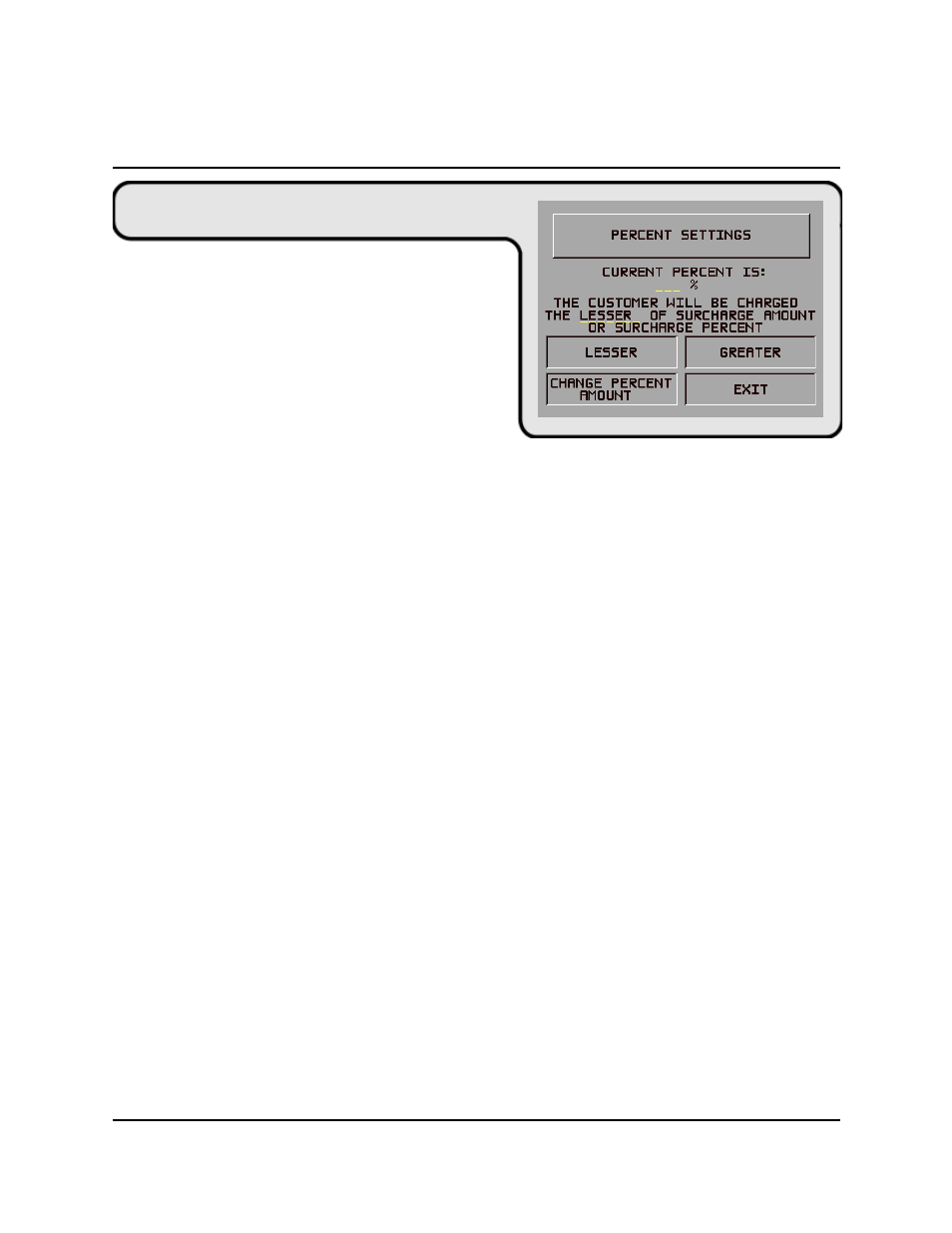
5-58
S
ECTION
5 - M
ANAGEMENT
F
UNCTIONS
T
RITON
S
YSTEMS
, I
NC
.
M
ODEL
9200 S
UPER
S
CRIP
TM
O
PERATION
M
ANUAL
F
UNCTION
: SURCHARGE PERCENT
F
ACTORY
D
EFAULT
: N/A
A
CCESS
I
NSTRUCTIONS
:
1.) Select TERMINAL CONFIGURATION from the
MANAGEMENT FUNCTIONS menu.
2.) Select SET TERMINAL PARAMETERS.
3.) Choose the SURCHARGE MODE option.
4.) Select SURCHARGE PERCENT.
D
ESCRIPTION
:
The SURCHARGE PERCENT option on the SURCHARGE MODE screen brings up the PER-
CENT SETTINGS screen, which enables you to enter a surcharge percentage amount, as well as
choose the LESSER or GREATER option that is applicable to the surcharge. Remember that
these options must conform to the processor’s requirements or other applicable commerce regu-
lations.
To enter a surcharge percent value press the CHANGE PERCENT AMOUNT key. the ENTER
NEW AMOUNT AND PRESS OK prompt replaces the CURRENT PERCENT IS: field. Enter
the applicable percentage value (from 1 and 99 percent) and press “OK”.
If the processor or other authority requires that the surcharge be the lesser of either the surcharge
amount or surcharge percentage, select the LESSER option. If the surcharge must be the greater
of either the surcharge amount or surcharge percentage, select the GREATER option.
This value is stored in the terminal and will be displayed to the customer on the applicable sur-
charge message screen. The percent settings must be correct to ensure surchargfe messages
CUSTOM-G and CUSTOM-H are accurate!
E
RROR
C
ONDITIONS
:
If a fixed surcharge amount is to be used (surcharge percent not used) you must ensure the surcharge
comparison option is set to GREATER and the surcharge percent is set to zero (0). This will ensure
that only the fixed surcharge amount value will be displayed to the customer. Failure to do so can
cause an incorrect surcharge value to be reported to the customer.
