3 - o, Ection, Peration – Triton 9200 Operation Manual User Manual
Page 21: Etup
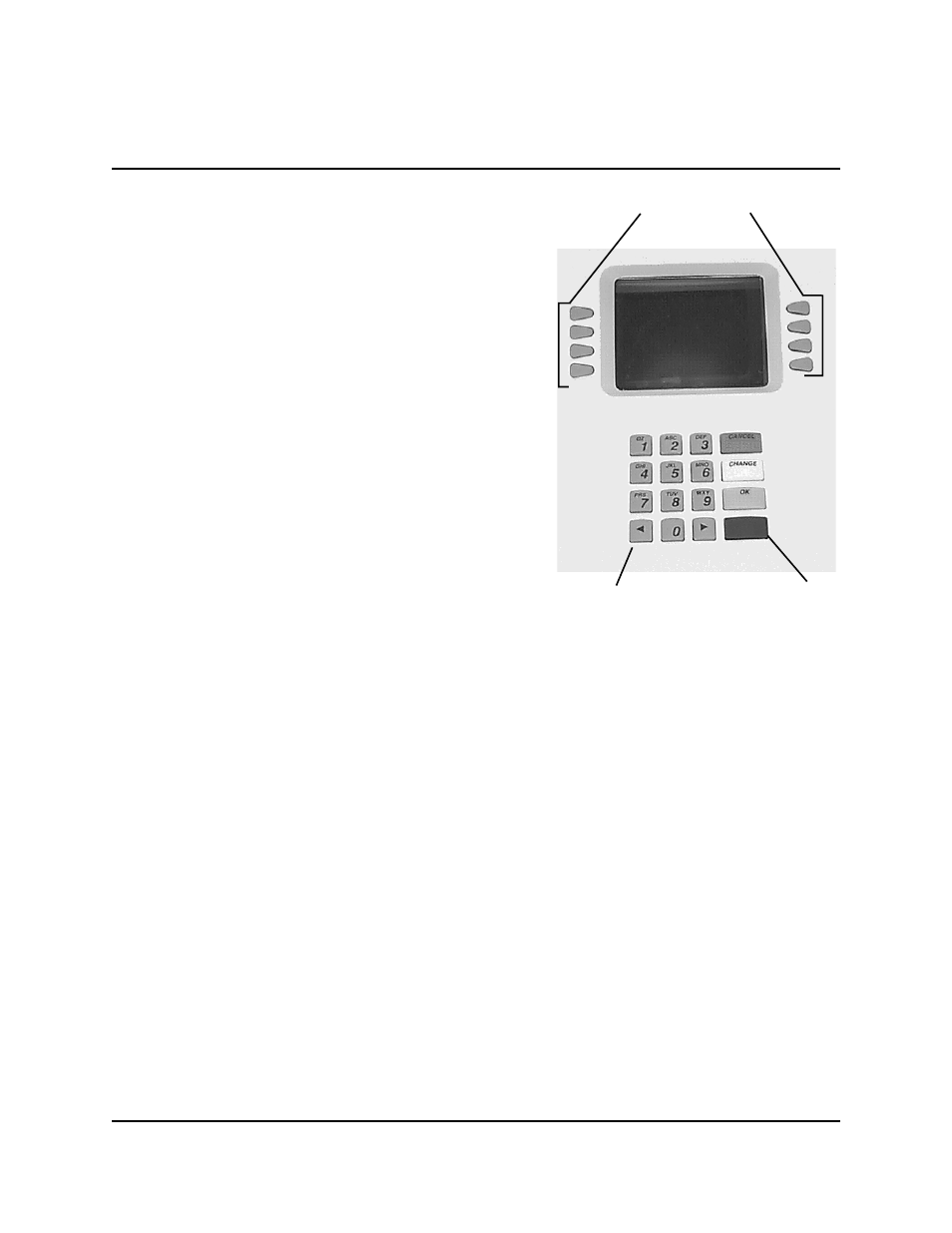
3-3
T
RITON
S
YSTEMS
,
I
NC
.
S
ECTION
3 - O
PERATION
AND
S
ETUP
M
ODEL
9200 S
UPER
S
CRIP
TM
O
PERATION
M
ANUAL
2.) Enter the Terminal system management area by
pressing the key next to MANAGEMENT FUNC-
TIONS.
If you do not select a menu choice within 30 seconds
the Terminal will automatically default to the Customer
Welcome screen (a benefit of this feature is that in the
event of a power interruption the terminal will auto-
matically begin accepting customer transactions shortly
after power is restored).
K
EYPAD
O
PERATION
The user interface of the Terminal consists of the LCD
display and 24 rubber keys on three keypads. The pri-
mary menu navigation keys are arranged in two four-
key groups, one group on either side of the LCD dis-
play. The main keypad consists of 10 alphanumeric
keys, two arrow keys and four large control keys, all
located in a 16-key group beneath the LCD display.
All of the keys that a customer would use to conduct
transactions have an integral raised Braille symbol to conform to the requirements of the Ameri-
cans with Disabilities Act. To activate a key, press it until a beep is heard. If the key does not beep,
it means that the key is not active for the current function, or the key was not pressed firmly
enough.
The entry of numeric characters via the keypad is straightforward: simply press the desired key.
However, in certain management function screens it may be necessary to enter alphabetic charac-
ters, a procedure that requires a little more explanation. On such screens a flashing cursor will be
evident on the display, representing the location where the next character you enter will be dis-
played. To enter a letter or punctuation mark, you will first press the
will press the number that has the letter or other character you want.
Each of the numbered keys (<0> through <9>) has six characters available. See Figure 3-3,
Alphanumeric Keypad, and Table 3-1, Keypad Characters. On most of these keys (<2> through
<9>), the first three of the available characters are alphabetic, and are printed on the keycap above
the number character. Two keys, the <0> and <1>, are different. The <0> key does not show any
additional characters, while the <1> key shows two alphabetic characters (‘QZ’).
Figure 3-2. Terminal Keypad.
BLUE KEY
SCREEN KEYS
ALPHANUMERIC KEYS
