Using the auxillary bnc video output connector, Adjusting the focus, Charging the battery – LumaSense Technologies BoilerSpection-IM Quick Start Guide User Manual
Page 4: Setting up the receiver, Operating the display
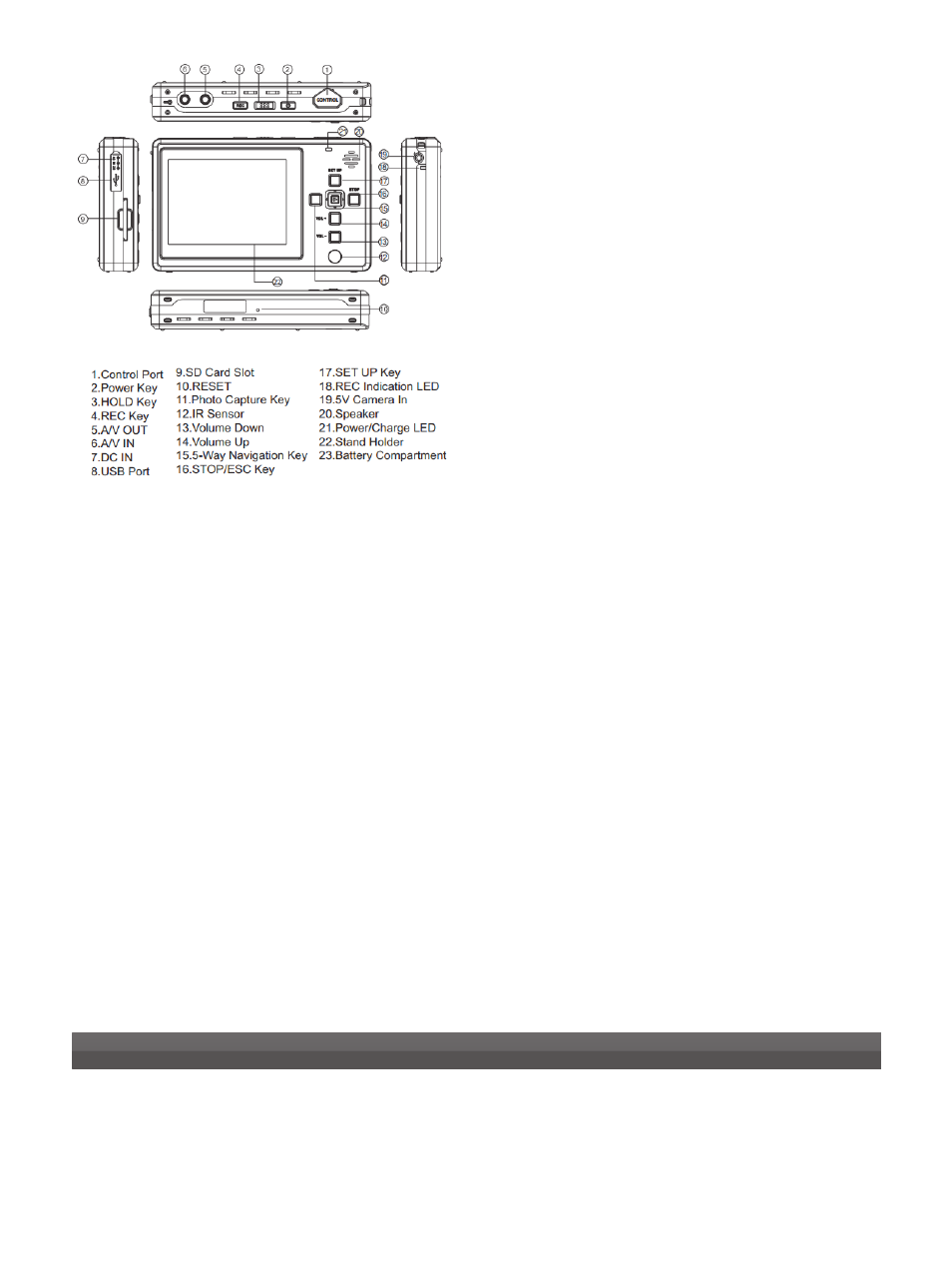
www.lumasenseinc.com
©2012 LumaSense Technologies. All rights reserved.
LumaSense Technologies, Inc., reserves the right to change
the information in this publication at any time.
Americas and Australia
Sales & Service
Santa Clara, CA
Ph: +1 800 631 0176
Fax: +1 408 727 1677
Europe, Middle East, Africa
Sales & Service
Frankfurt, Germany
Ph: +49 69 97373 0
Fax: +49 69 97373 167
India
Sales & Support Center
Mumbai, India
Ph: +91 22 67419203
Fax: +91 22 67419201
China
Sales & Support Center
Shanghai, China
Ph: +86 133 1182 7766
Fax: +86 21 5877 2383
LumaSense Technologies
Temperature and Gas Sensing Solutions
BoilerSpection-IM Quickstart-EN 512-0005-01 Rev. A 11/07/12
LumaSense Technologies
Temperature and Gas Sensing Solutions
Charging the Battery
Before using the hand held display, the battery must
be charged for at least 4 hours. However, the display
provided by LumaSense is already fully charged and can
be used as is.
1. Plug the supplied DC 5V power adapter to an AC
wall outlet and then connect the other end of the
power cord to the DC IN socket on the side of the
display. The red Charge indicator LED will illuminate
while the battery is charging.
2. Once the red Charge indicator LED has turned off,
connect the display from the DC 5V power adapter.
The display is now fully charged and ready to use.
Setting up the Receiver
Refer to the manual for a detailed diagram.
1. To receive the same video output, the channel
should be set at CH4. This channel is set as the
default channel.
2. If the need arises to change the channel, remove
the Channel Select Pen and lift up the appropriate
dip switch channel selectors located on the opposite
side of the receiver.
3. To turn on the receiver, slide the selection bar on
the side of the receiver to “Receiver”.
4. To set the correct frequency, slide the selection bar
to 2 for 2.4 GHz. Attach the antenna to the mount
labeled 2 as well.
Operating the Display
Set Video Storage Options
1. With the unit on, navigate to the main menu.
2. Scroll down and select Settings. Scroll to Page 3 of 7
and select Storage Options.
3. Select the preferred option: HDD or SD.
Record Video
1. With the unit and receiver turned on and chan-
nel set correctly, press the Record button to start
recording.
2. Press the Stop button on the front panel of the unit
to stop recording.
Capture Images
1. While recording, press the Photo button on the
front panel of the unit to capture a still image of
the scene.
The captured image will be stored in the same stor-
age location as determined by the user.
Using the Auxillary BNC Video
Output Connector
The back panel of the camera has a BNC video output
connector that allows you to connect any standard video
accessory to receive live images from the system.
Adjusting the Focus
The focus knob is found on the back panel of the camera.
While viewing a hot source, turn the knob while looking
at the video display until the image is sharp. Expect to
re-adjust focus after changing the lens.
For complete instruction, view the user manual located
on the enclosed CD.
