LT Security LTD2316ME User Manual
Page 69
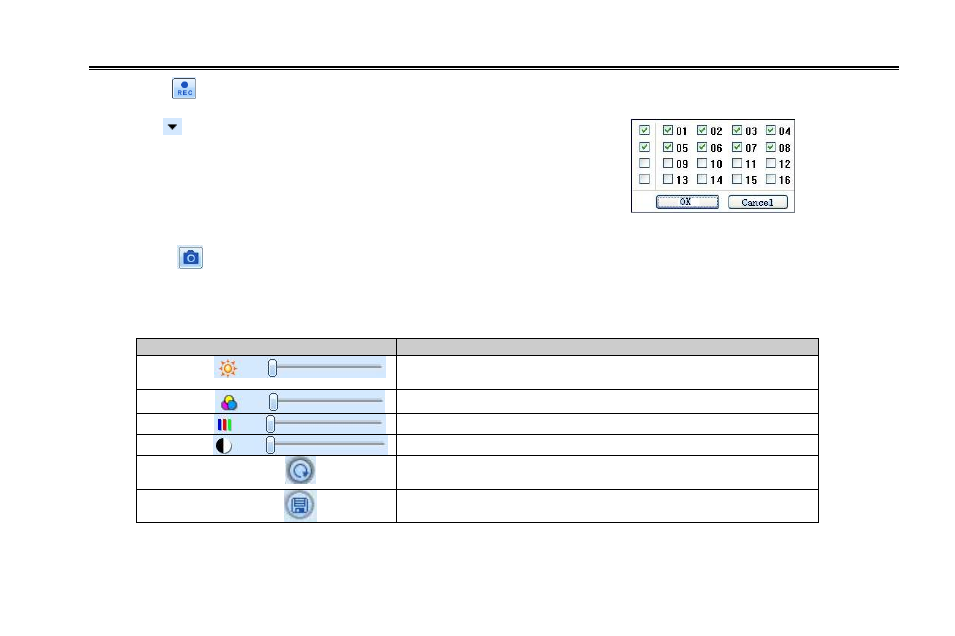
DVR User Manual
63
Note: click
button to record manual and the record file will be saved
in user’s PC.
Screen display mode:
Click the
icon beside the screen display mode,
channel select dialog will appear as below:
Take 8-channel DVR for example: user can tick off
channels form 1-ch to 16-ch at random to display the live
pictures, 8 channels can be selected at most. Then click
OK button to confirm the setting.
Fig 7-3 Channel select dialog
Snap pictures
Click
“Snap”
icon, the system will automatically capture pictures and save those pictures in the computer.
User should set up the save path for those picture in the Remote Preview interfaceConfigurationLocal configuration.
Color adjustment:
Drag the slide bar to adjust Brightness, Contrast, Hue, and Saturation. Click Default to reset them to original value.
Buttons
Description
Drag the scroll bar to adjust the brightness of
channel
Drag the scroll bar to adjust the contrast of channel
Drag the scroll bar to adjust the saturation of channel
Drag the scroll bar to adjust the hue of channel
Click this button to recover the default value of
brightness, contrast, saturation and hue.
Save the adjustment
PTZ control
Please connect speed dome to the device via RS485 firstly, make sure the protocol of the speed dome is supported by the
