LT Security LTD2316ME User Manual
Page 51
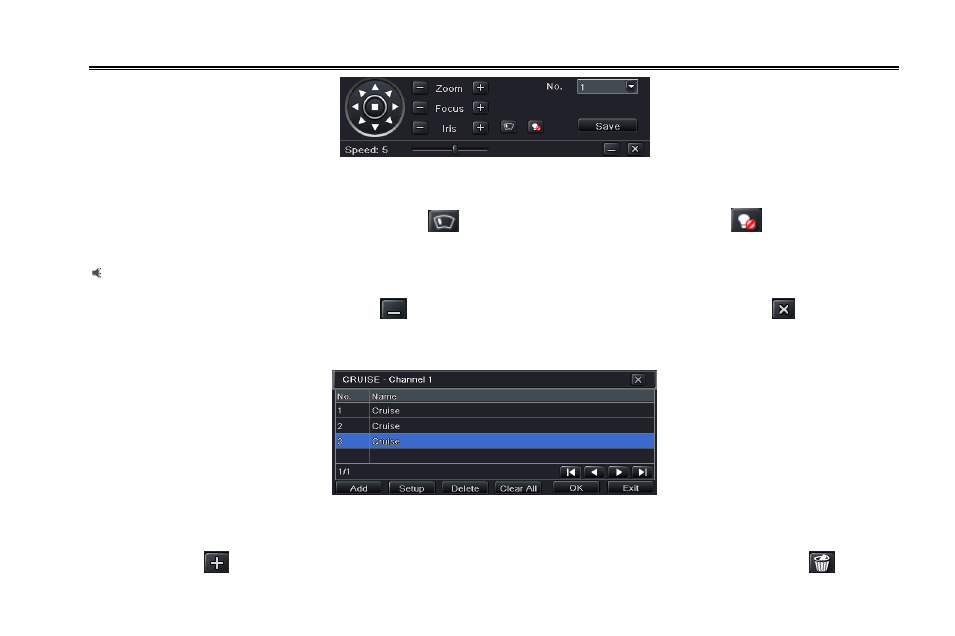
DVR User Manual
45
Fig 4-40 preset set-setting
b. user can control the dome rotates up, up left, down, right down, left , left down, right and up right and stop rotating; adjust the
rotate speed and the value of zoom, focus and iris of the dome;
c. select the serial number of the preset point. Click
button to enable the PTZ wiper and click
button to enable the
PTZ light.
Note: PTZ must support wiper and light, these two functional buttons can take effect. At the same time these two
buttons are just available when selecting PELCOP or PELCOD.
Click Save button to save the settings, click
icon to hide the tool bar, right-key can remerge it; click
icon to exit the
current interface.
d. in the preset interface, click OK button to save the setting; click Exit button to exit current interface.
Step 3: in the Advance interface, while clicking cruise
“Setting” button, a dialog box will pop-up as Fig 4-41:
Fig 4-41 cruise set
a. click Add button to add cruise line in the list box (max 8 cruise line can be added); select a cruise line and click Setup button
to see a dialog box as Fig 4-42:
b. click Add icon
to set the speed and time of preset point; select a preset point and then click Delete icon
to delete
