Avaya 1692 ip conference phone options – Avaya 16-603413 User Manual
Page 4
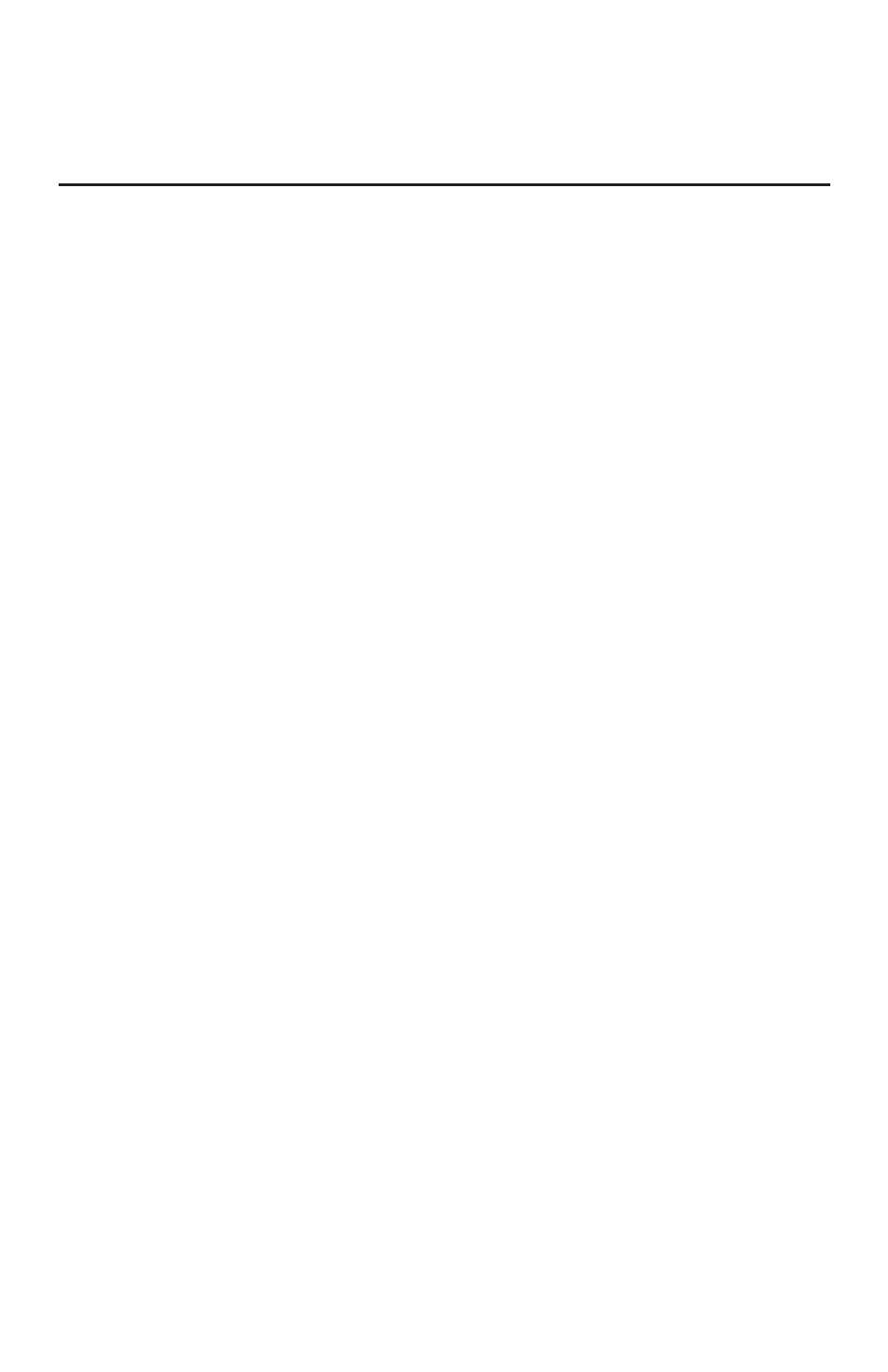
Avaya 1692 IP Conference Phone Options
Use the main menu to set phone options and view phone information.
If you want to
Then
From the main menu, the following options display:
• Personal Ringing—allows you to select one of five ring tones for your phone.
• Contrast Control—allows you to adjust the phone’s display area contrast level.
• System Information—displays phone and network settings.
Note: From the main menu, you can also log off the phone. Before you log off the
phone, or for more information about logging off, see your system administrator.
Use the
Up/Down Scroll keys and the Select key to highlight and select the menu item
you want.
1. Press the
Menu key.
2. To select the Personal Ringing option, press the
Select key.
3. Use the
Up/Down Scroll keys to select a ring pattern, and then press the Select key
or the
Save soft key. To listen to a ring pattern, press the Listen soft key.
4. To exit and save your selection, press the
Exit soft key.
5. To return to the idle screen, press the
Exit key.
1. Press the
Menu key.
2. Use the
Up/Down Scroll keys to select Contrast Control, and then press the Select key.
3. To brighten the contrast, press the
Up Scroll key. To dim the contrast, press the
Down Scroll key.
4. To save your selection, press the
Save soft key. (To exit the contrast control without
saving any changes, press the
Cancel soft key.)
5. To return to the idle screen, press the
Exit key.
1. Press the
Menu key.
2. Use the
Up/Down Scroll keys to select System Information, and then press the
Select key.
3. Use the
Up/Down Scroll keys to scroll through the list of settings.
Note: Up and down arrow symbols display on the screen next to the Up/Down Scroll
keys. Arrow symbols only display when there are more items to view above or
below the current display.
4. To return to the idle screen, press the
Exit key.
Access the main menu
Update your phone’s
ring tone
Update the contrast
level
View system information
