Using the avaya 1692 ip conference phone – Avaya 16-603413 User Manual
Page 3
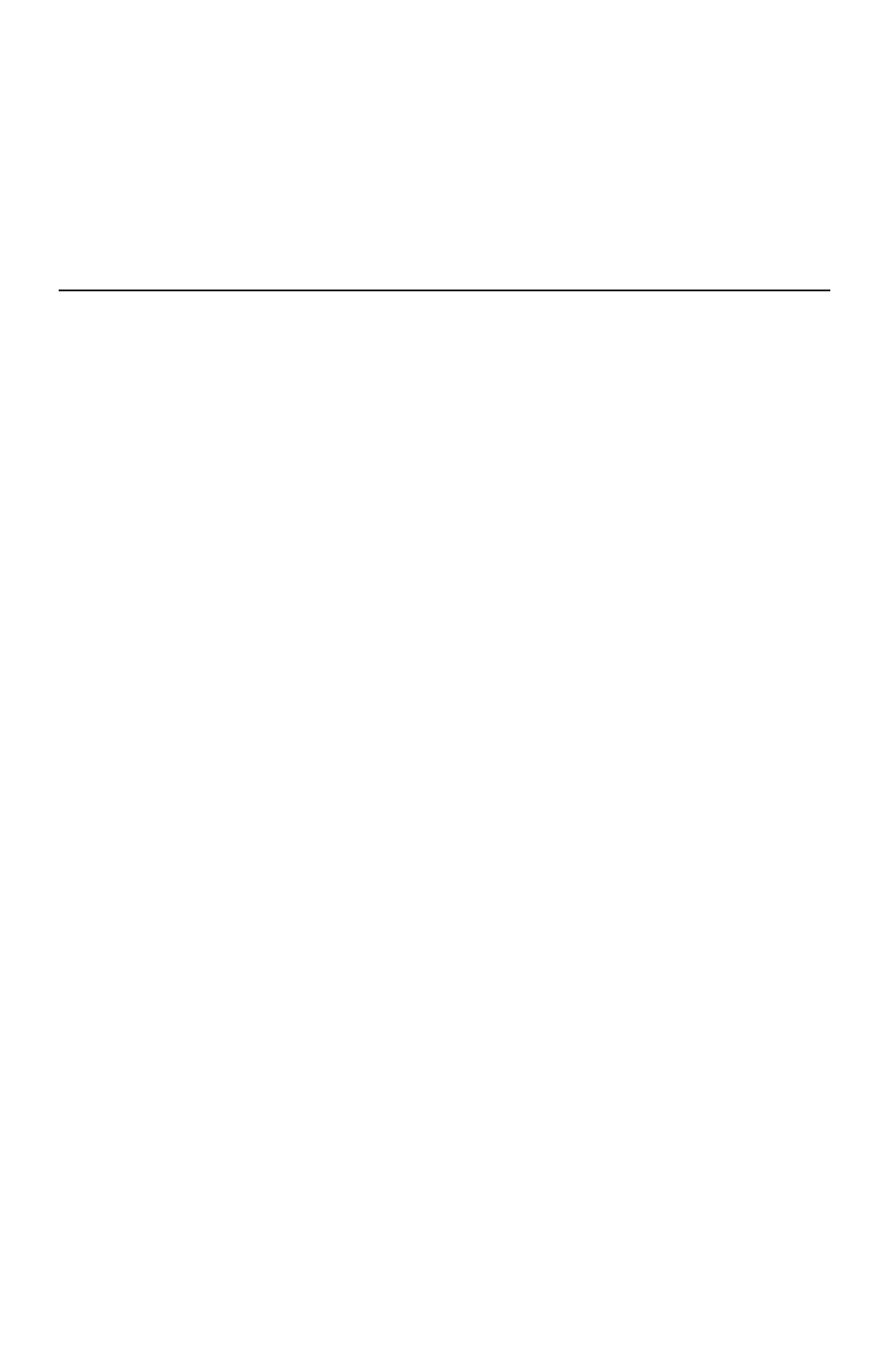
Using the Avaya 1692 IP Conference Phone
Place the phone in the middle of a room, unobstructed during use. Because the microphones
are very sensitive, do not cover the phone, block microphones, or shuffle papers near the
phone. Do not raise your voice excessively when speaking. The phone provides coverage of a
conference room up to approximately 20 feet (6.1 meters) by 20 feet (6.1 meters). The phone
with extension microphones provide coverage of a conference room up to approximately 20 feet
(6.1 meters) by 30 feet (9.1 meters).
If you want to
Then
1. Press the
Call key and listen for a dial tone. The status LEDs turn green.
2. Enter the number of the party you want to call.
Press the
Redial key.
Your call status LEDs blink green as the incoming call rings. Press the
Call key.
Press the
Call key. The status LEDs turn off.
OR:
To terminate a call and obtain a dial tone to start a new call, press the
Drop soft key.
1. During a call, press the
Conf soft key (you might need to press the More soft key first,
if
Conf is not visible). The call is placed on hold, and you receive a dial tone.
2. Dial the number of the third party in the conference.
3. Once the call is established, press the
Conf soft key again to activate the conference.
During a call, press the
Hold soft key (you might need to press the More soft key first, if
Hold is not visible). The status LEDs blink red to indicate that the call is on hold.
Select the call appearance using the
Up/Down Scroll keys, and then press the Select key.
During a call, press the
Mute key. The status LEDs turn red to indicate that the call is
muted. You can still hear the otherperson, but they cannot hear you.
To turn off
Mute, press the Mute key again.
1. During a call, press the
Transfer soft key (you might have to press the More soft key
first, if
Transfer is not visible). The call is placed on hold.
2. Dial the number to which you want to transfer the call.
3. When you hear ringing, press the
Transfer soft key again.
To cancel the transfer, use the
Up/Down Scroll keys to select the call to be transferred,
and then press the
Select key.
During a call, press the
Drop soft key (you might have to press the More soft key first, if
Drop is not visible). The current call is terminated. You receive a dial tone so you can
start another call.
Note: While on a locally initiated conference call, the
Drop soft key disconnects the last
person added to the call.
While the phone is idle, press the
Up/Down Volume keys until the desired volume is
reached.
During a call, press the
Up/Down Volume keys until the desired volume is reached.
Place a new call
Redial the last number
called
Answer a call
End a call
Set up a conference
Hold a call
Return to the held call
Mute a call
Transfer a call
Drop a call
Adjust ringer volume
Adjust speaker volume
