Installing the motherboard – Elitegroup 945GSED-I (V1.0) User Manual
Page 25
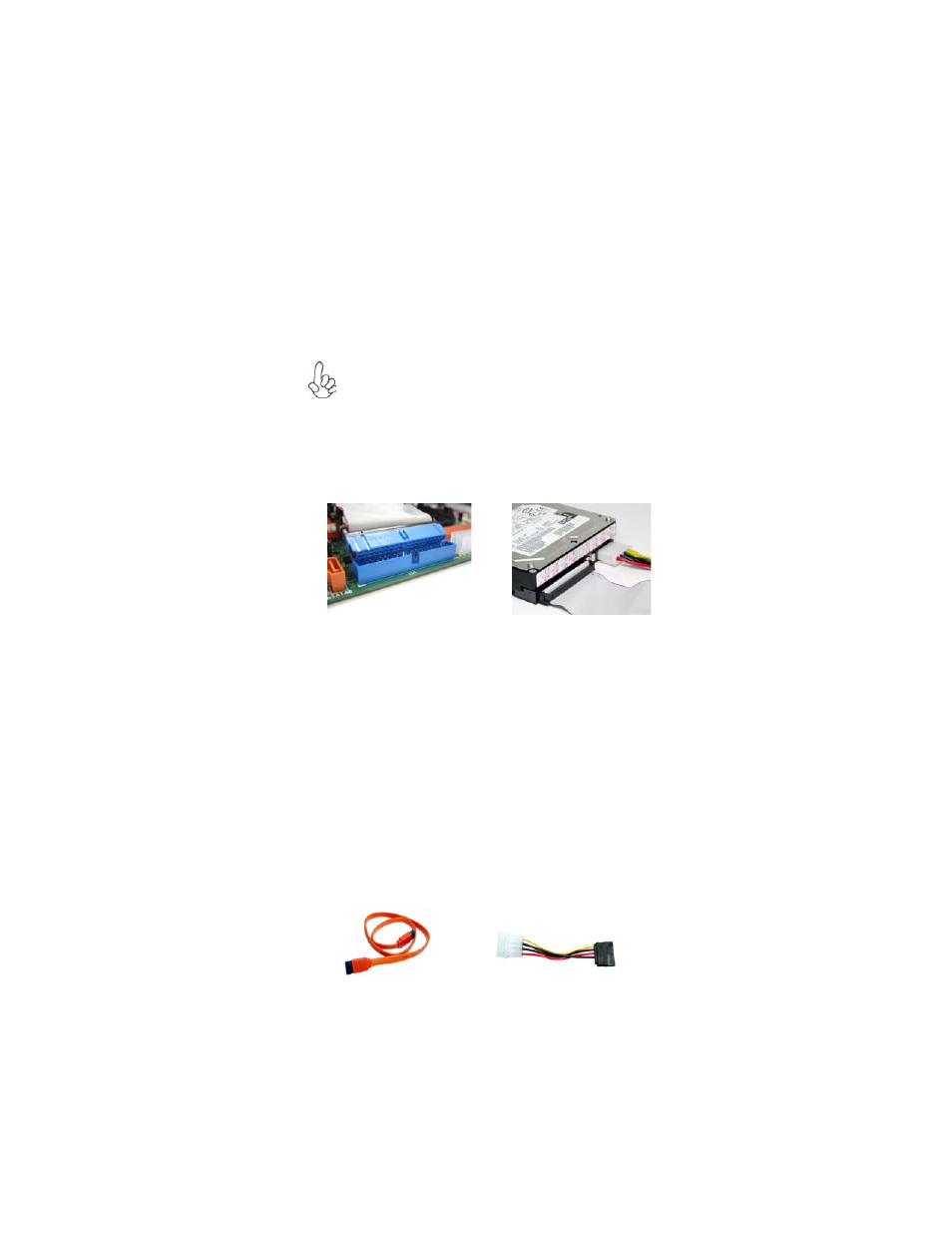
21
Installing the Motherboard
SATA cable
(optional)
SATA power cable
(optional)
IDE devices enclose jumpers or switches used to set the IDE device as MASTER or
SLAVE. Refer to the IDE device user’s manual. Installing two IDE devices on one
cable, ensure that one device is set to MASTER and the other device is set to SLAVE.
The documentation of your IDE device explains how to do this.
Installing a Hard Disk Drive/CD-ROM/SATA Hard Drive
This section describes how to install IDE devices such as a hard disk drive and a CD-
ROM drive.
About IDE Devices
Your motherboard has one IDE channel interface. An IDE ribbon cable supporting
two IDE devices is bundled with the motherboard.
You must orient the cable connector so that the pin1 (color) edge of
the cable corresponds to the pin 1 of the I/O port connector.
IDE1: IDE Connector
This motherboard supports two high data transfer SATA ports with each runs up to
3.0 Gb/s. To get better system performance, we recommend users connect the CD-
ROM to the IDE channel, and set up the hard dives on the SATA ports.
About SATA Connectors
Your motherboard features two SATA connectors supporting a total of two drives.
SATA refers to Serial ATA (Advanced Technology Attachment) is the standard inter-
face for the IDE hard drives which are currently used in most PCs. These connectors
are well designed and will only fit in one orientation. Locate the SATA connectors on
the motherboard and follow the illustration below to install the SATA hard drives.
Installing Serial ATA Hard Drives
To install the Serial ATA (SATA) hard drives, use the SATA cable that supports the
Serial ATA protocol. This SATA cable comes with one SATA power cable. You can
connect either end of the SATA cable to the SATA hard drive or the connector on the
motherboard.
