Elitegroup G410 User Manual
Page 72
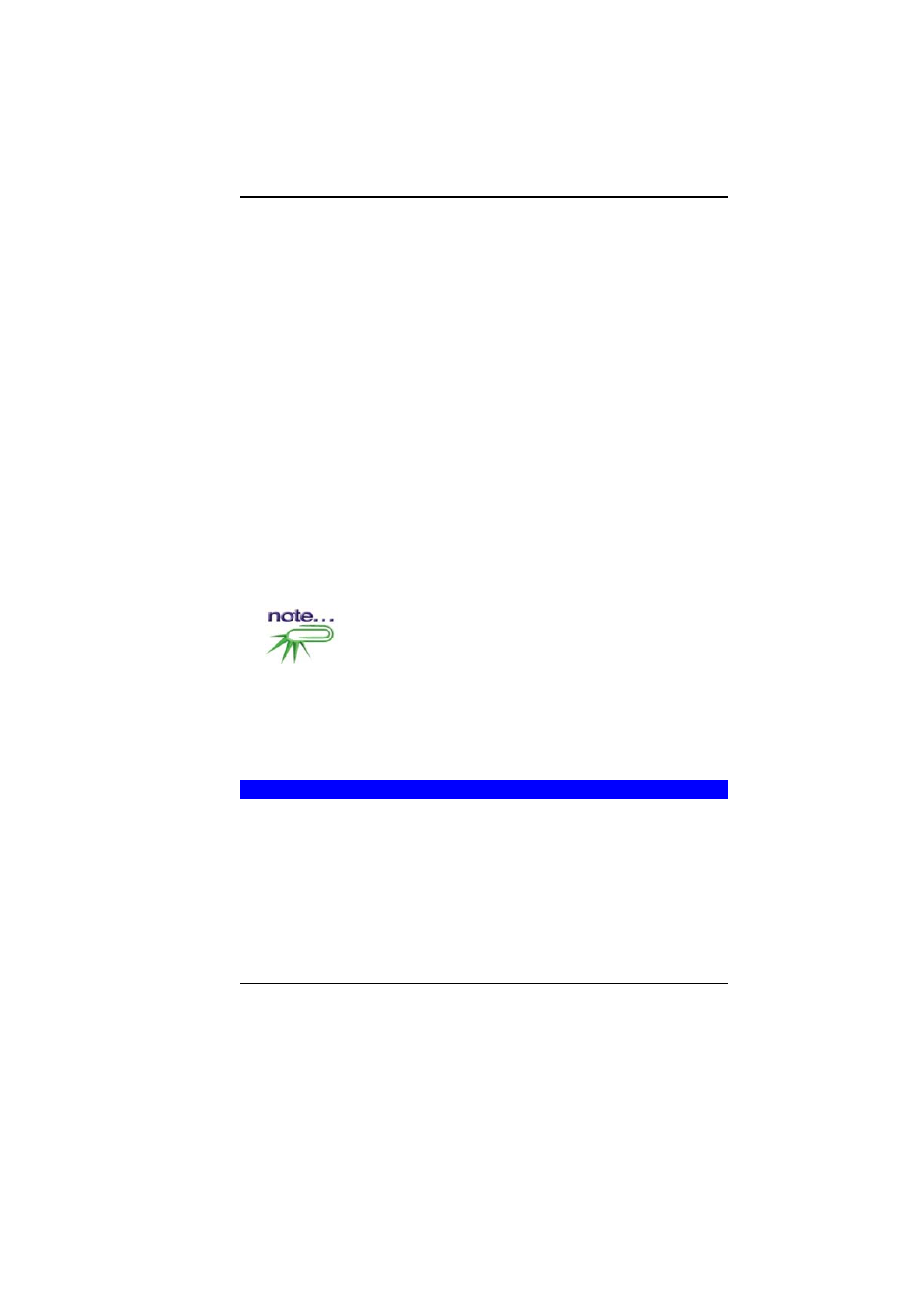
64
To check the power cables, and connections:
1.
If you have been using battery power, connect the Notebook
to an external power source and make sure that the battery
has a charge.
2.
If you are using the Notebook with the AC adapter, check the
power outlet, the power cord, and any power switches that
may affect your computer.
3.
Check the wall outlet or power strip with an item that you know
is functioning properly. A lamp or radio is a convenient item for
checking the power. You may also need to check the fuses
and breakers in your electric box.
4.
If the outlet is controlled by a wall switch, make sure that the
switch is on.
5.
If the outlet is controlled by a dimmer switch, use a different
outlet.
6.
If your computer is plugged into a power strip with an On/Off
switch, make sure the switch is on.
7.
With the computer’s power switched off, check all cable
connections. If the computer is connected to any peripheral
devices, look for loose or disconnected cables.
If the computer is too close to a wall, a cable connection may be
loose or the cables may be crimped.
Do not substitute cables for different devices (other than
the manufacturer recommended cables) even if they look exactly
alike. The wiring inside the cable may be different.
8.
When you are certain that you have power available and all
connections are good, turn the computer on again. If the
computer still does not start, you may have a hardware
problem.
T
HE
P
OWER
-O
N
S
ELF
T
EST
The Power-On Self Test (POST) runs every time you turn on or
reset the Notebook. The POST checks memory, the main system
board, the display, the keyboard, the disk drives, and other
installed options.
A few seconds after you turn on your computer, a copyright
message appears on your display screen. A memory test message
appears next; as the test continues, memory size increases until all
installed memory is tested.
