Elitegroup G410 User Manual
Page 39
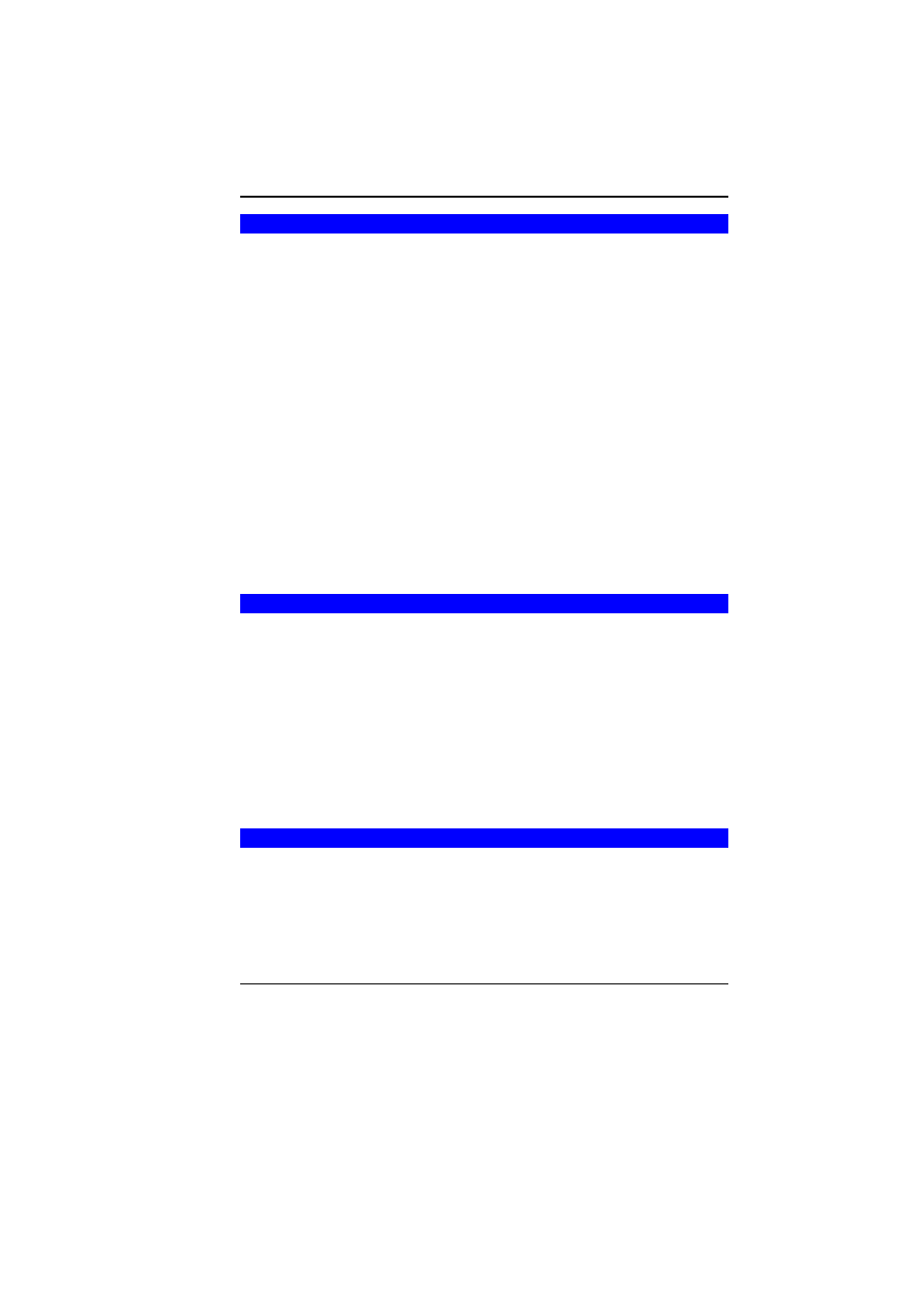
31
B
ATTERY
C
ALIBRATION
The purpose for this process is to provide a longer battery life for
your system battery pack.
1.
Turn on the computer, when the text appears, press [Del] or
the [Delete] key until the system enters the BIOS Setup screen,
you may now make the necessary changes.
2.
Press the Î arrow key until it reaches the “Exit” menu screen.
Again press the Ð arrow key and select the “Battery
Calibration” item.
Press the [Enter] key and disconnect the AC adapter then
press the [Y] key until you hear continuous battery low-low
warning beeping sounds. The system will be fully discharge
and shutdown completely.
3.
Connect the AC adapter and let the battery fully recharge. The
“Battery Charge LED” of the notebook will light indicating it is
in charging status.
4.
When the battery charge LED turns off will indicate the system
is fully charged.
5.
Repeat step 1 to 4 once again.
6.
The battery is now fully calibrated.
R
ESETTING THE
S
YSTEM
After installing a software application package, you may be
prompted to reset the system to load the changed operating
environment. To reset the system, or “reboot,” press the
[Ctrl]+[Alt]+[Delete]
keys simultaneously. This is known as “warm
boot
.” This key combination acts as “software” reset switch when
you encounter hardware or software problems, which lock up the
Notebook.
If this key combination does not shut down the Notebook, you can
reset the Notebook by using the Notebook’s power button. Should
the Notebook lock up for some reason, pressing this button powers
the Notebook off.
A
DJUSTING THE
B
RIGHTNESS
To adjust the brightness on the LCD screen, press and hold down
the [Fn] key in the lower left hand corner of the keyboard and
press the [F7] key to reduce the brightness or [F8] to increase the
brightness.
