Autorun installation, Installing vga display drivers, Installing the sound driver – Elitegroup 557 User Manual
Page 61: Installing the lan driver, Chapter 8: the software utilities disks
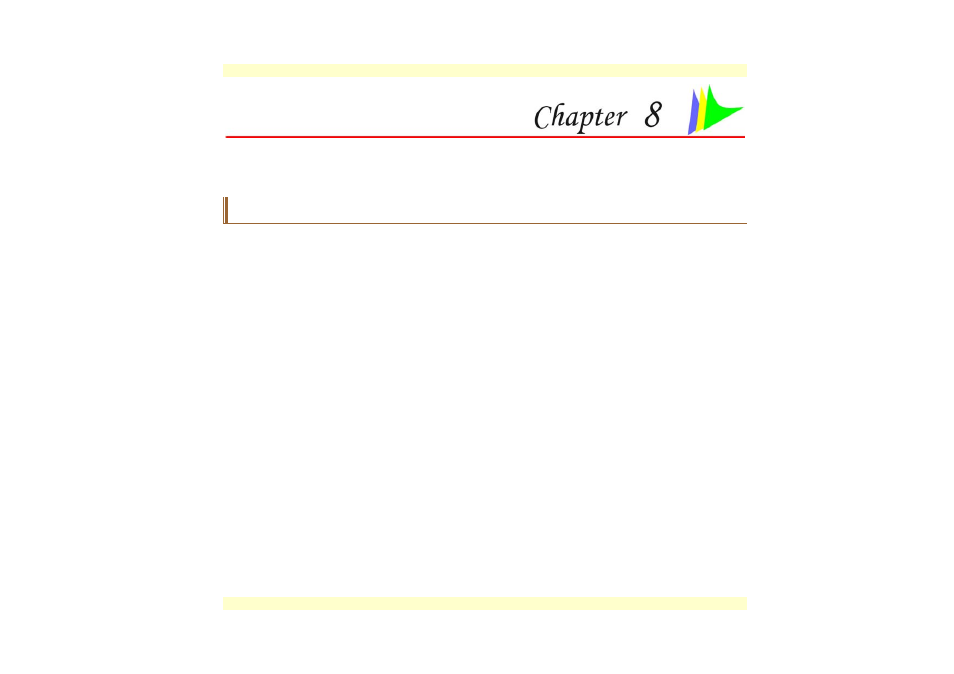
T
T
h
h
e
e
S
S
o
o
f
f
t
t
w
w
a
a
r
r
e
e
U
U
t
t
i
i
l
l
i
i
t
t
i
i
e
e
s
s
D
D
i
i
s
s
k
k
s
s
AutoRun Installation
Follow the step-by-step procedures on the CD-ROM/DVD-ROM to execute the “AutoRun”
application by selecting the topic of “Driver Installation”.
Installing VGA Display Drivers
Insert the CD-ROM Driver into your CD-ROM/DVD-ROM drive.
Click “Start” and Select “Run”.
Type the following: D:\Driver\VGA\SiS\setup.exe (If D is not your CD-ROM/DVD-ROM
drive, substitute D with the correct drive letter).
Click on “Setup” to begin the Installation Wizard.
Follow the Wizard’s on-screen instructions to complete the installation.
Restart the system.
Installing the Sound Driver
Insert the CD-ROM Driver into your CD-ROM/DVD-ROM drive.
Click “Start” and Select “Run”.
Type the following: D:\Driver\Sound\Realtek\setup.exe (If D is not your CD-ROM/DVD-
ROM drive, substitute D with the correct drive letter).
Click on “Setup” to begin the Installation Wizard.
Follow the Wizard’s on-screen instructions to complete the installation.
Restart the system.
Installing the LAN Driver
Insert the CD-ROM Driver into your CD-ROM/DVD-ROM drive.
Click “Start” and Select “Run”.
51
