Audio volume control, Audio software, Sound recording – Elitegroup 557 User Manual
Page 44: Playing sound files, External speakers and microphone, Connecting peripheral devices
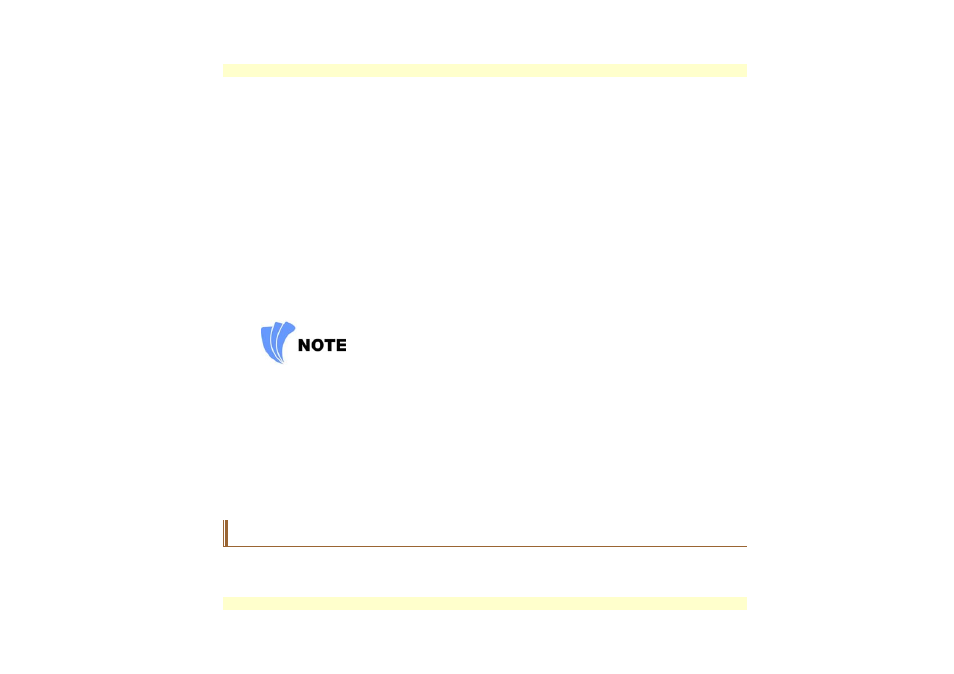
Audio Volume Control
The Notebook is equipped with hot-key volume controls: Pressing the [Fn] + [F3] hot-key
combination decreases the audio output volume, press the [Fn] + [F4] hot-key combination
increases the audio output volume.
Audio Software
Your notebook comes equipped with an integrated sound system capable of providing you with
quality audio sound through the built-in speakers or through external speakers connected via the
system ports.
Sound Recording
Your system allows you to record sounds and store them as files using the microphone via the
microphone jack on the rear of the notebook computer.
Check the Windows Help and Support Center in Windows for information on using the various
elements in sound recording.
For a high-quality sound, click on the "Volume Control" at the lower right end of your
screen. From the Volume Control windows, click on the "Advanced" tab, click and select
the "Microphone Boost" item.
Playing Sound Files
Your notebook can play audio files stored in MIDI, WAVE or MP3 file format. Check the Help
and Support Center in Windows for information on the functions of the Media Player.
External Speakers and Microphone
The sound system is capable in providing high-quality sound to external speakers and receiving
and processing sounds from an external microphone or external sound source.
Connecting Peripheral Devices
To expand your computing capabilities, you can add a variety of external devices to your
computer. You may, for example, want to add a mouse, modem, or a printer.
34
