12 renaming an outlet, Editing “favourites, Select press / use – Davey CLEVALINK SYSTEM CONTROLS User Manual
Page 12
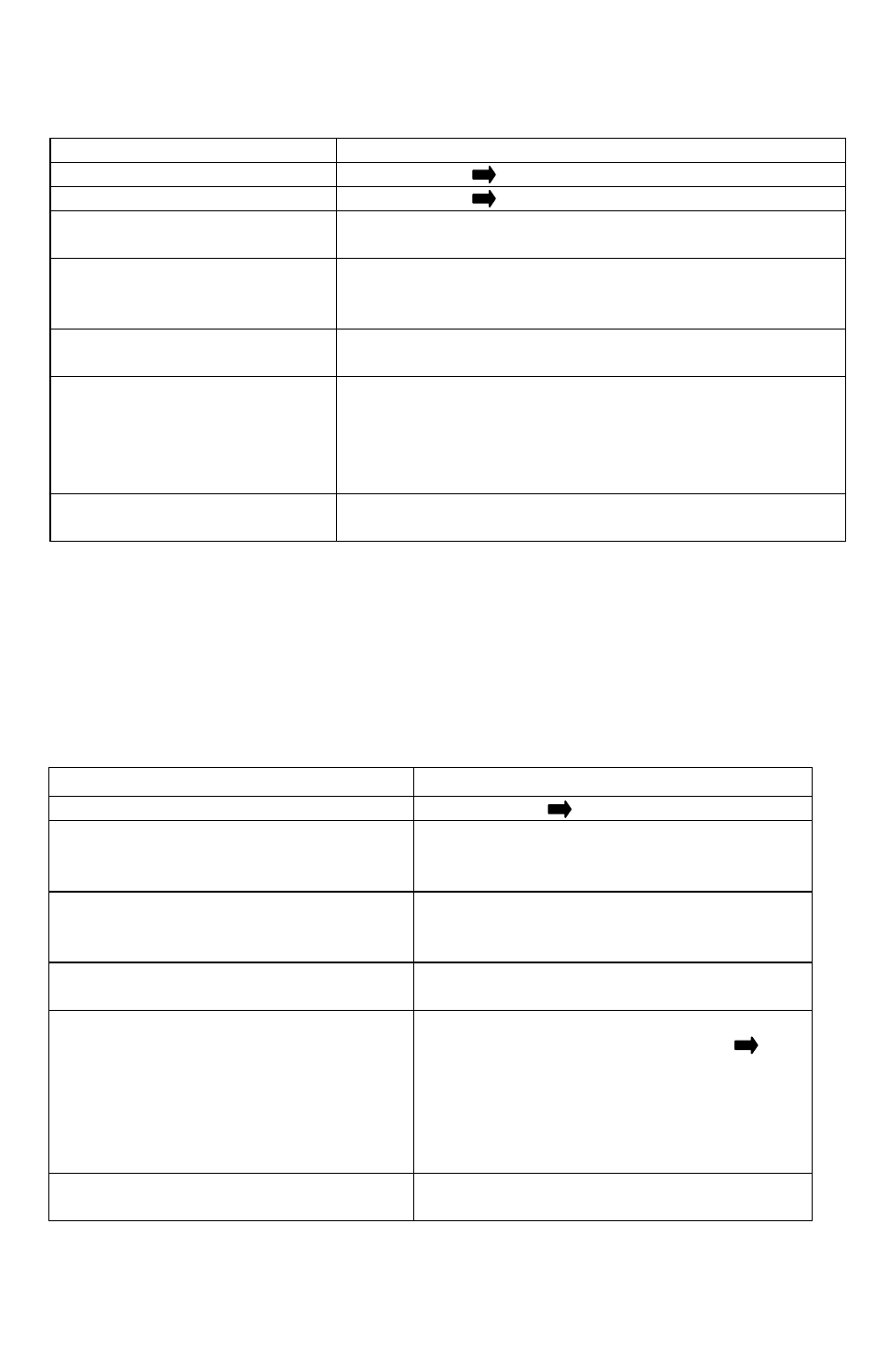
12
Renaming an Outlet:
Select
Press / Use
Main Menu
Press Menu ( ) Button
Equipment Menu
Press Menu ( ) Button
Rename Outlet
Press Arrow Up/Down t
o find “Rename outlet”. Select
with Enter button
Type of outlet to be renamed
(2x10A or 15A).
Press Arrow Up/Down button to select outlet to be
renamed. Select with Enter button. A list of appliances
/ outlets will appear.
Appliance to be renamed
Press Arrow Up/Down to find name to change. Select
with Enter button. The name will flash.
New Name
Press Arrow Up/Down to find new name from list. OK
to select. If name not available press Enter to write a
new name. Use Arrow Up/Down buttons to select
letters or numbers to complete name. Press Enter to
move through characters. Press OK to complete.
Exit to Default display screen
Press Exit button x 5 / Wait 30 secs for screen to
return to default display
Editing “Favourites”:
Once LCU’s (Outlets) have been added to the Master Control Centre, the outlets,
Groups & Macros can be added to the Favourites list and the order rearranged.
The 4 “Favourites” buttons on the MCU touchpad activate the first 4 in the
favourites list.
If you create a group or a macro you can edit the favourites to include them on the
Hot Keys.
Select
Press / Use
Main Menu
Press Menu ( ) Button
Edit Favourites
Press
Arrow Up/Down to “Edit
Favourites” with down button. Select with
Enter button
Desired Favourites position
Press Arrow Up/Down button to select
position of favourite. Select with Enter
button.
Type of outlet. 10A or 15A?
Press Arrow Up/Down button to select
outlet. Select with Enter button.
Desired appliance from Access
Equipment Menu
Press Arrow Up/Down through the
appliance list & select with Enter ( )
button.
If you cannot find desired appliance in the
list, create own using Enter button,
followed by Up/Down arrows to select
alpha/numeric forms.
Exit to Default display screen
Press Exit button x 3 / Wait 30 secs for
screen to return to default display
