10 setting up a group, Adding an lcu to the master control unit – Davey CLEVALINK SYSTEM CONTROLS User Manual
Page 10
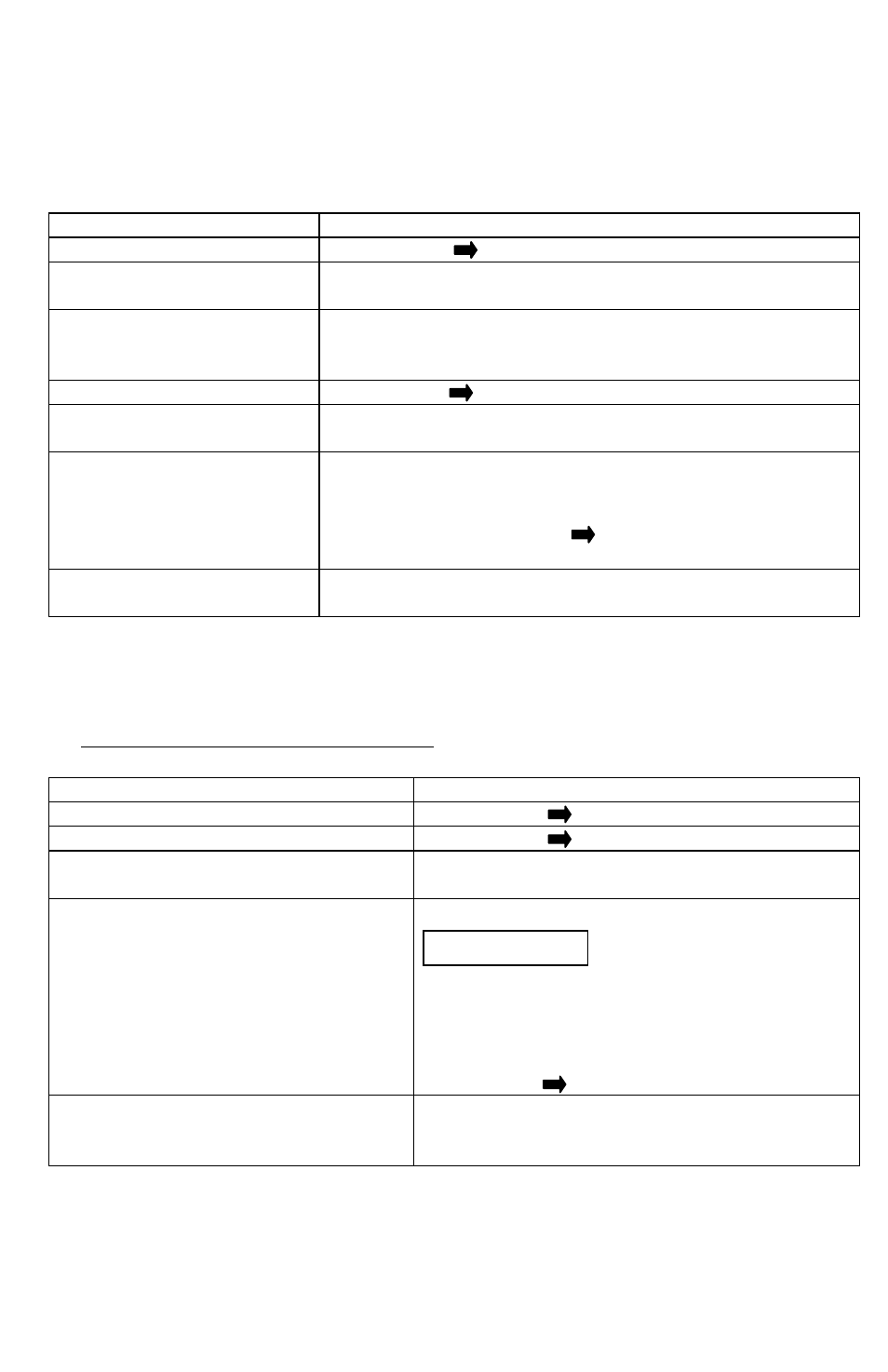
10
Setting Up a Group:
Use this Function to wirelessly connect and activate multiple outputs with one
action.
Select
Press / Use
Main Menu
Press Menu ( ) Button
Setup Groups
Press Arrow Up/Down t
o find “Setup Groups”. Select with
Enter button. A list of 8 Groups will appear.
Select Group
Press Arrow Up/Down to find new group. Select with
Enter button. Note: For new groups 8 x “Free Space”
spots will appear.
Free Space
Press Enter ( ) .
Type of outlet (2x10A or
15A).
Press Arrow Up/Down button to select outlet type. Select
with Enter button.
Select Outlet / named
appliance
Press Arrow Up/Down button to select an outlet /
appliance for the group. Press Enter.
Arrow Up/Down button to select another outlet / appliance
for the group. Press Enter( ) . Repeat for up to 8
appliances.
Exit to Default display
screen
Press Exit button x 3 / Wait 30 secs for screen to return to
default display
Adding an LCU to the Master Control Unit:
To wirelessly connect one or multiple LCU devices to the MCU
First read Installing an LCU on Page 14
Select
Press / Use
Main Menu
Press Menu ( ) Button
Equipment Menu
Press Menu ( ) Button
Add Equipment
Press
Arrow Up/Down to find “Add
Equip
ment”. Select with Enter button
Search for local LCU
Press
Menu button to activate “Searching”.
Press and hold a button on the top of the LCU
to transmit its ID.
When the LCU (outlet) is found the display will
read
“Unit Added”.
Press the OK or Press
Menu/Enter ( ) Button
Exit to Default display screen
Press Exit button x 2 / Wait 30 secs for screen
to return to default display. To rename the new
unit, see “Renaming an Outlet”
((((( Searching ))))))
