Cross flavor migration, Migration rollback, Migration rollback due to insufficient space – Brocade Network Advisor SAN Installation and Migration Guide (Supporting Network Advisor 12.3.0) User Manual
Page 70
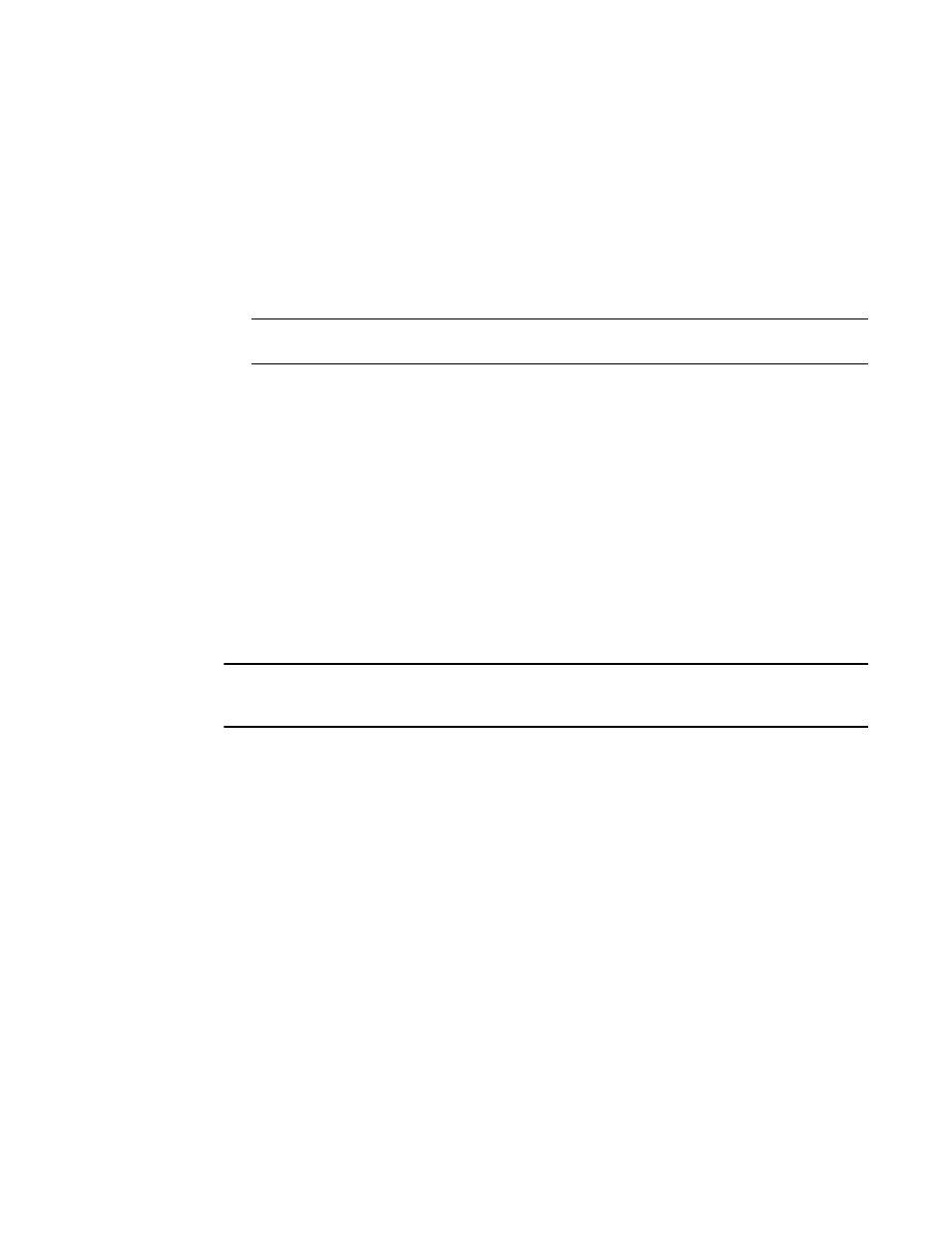
54
Brocade Network Advisor SAN Installation and Migration Guide
53-1003158-01
Migrating data
3
d. Click Finish.
After all of the services are started, the Log In dialog box displays.
To make changes to the configuration, you can re-launch the configuration wizard (refer to
“Configuring an explicit server IP address”
16. Enter your user name and password.
The defaults are Administrator and password, respectively. If you migrated from a previous
release, your user name and password do not change.
NOTE
Do not enter Domain\User_Name in the User ID field for LDAP server authentication.
17. Click Login.
18. Click OK on the Network Advisor Login Banner.
Cross flavor migration
To migrate from Brocade Network Advisor 12.0.X to a non-Brocade Network Advisor 12.3.X,
complete the following steps.
1. Install Brocade Network Advisor 12.0.X (refer to
2. Install non-Brocade Network Advisor 12.3.X (refer to
3. Migrate the supported (partial or full) data from Brocade Network Advisor 12.0.X (refer to
on page 48) to the Non-Brocade Network Advisor 12.3.X by browsing to the
Brocade Network Advisor 12.3.X location on the Copy Data and Setting screen.
NOTE
If the Non-Brocade Network Advisor is not supporting SAN + IP, it is recommended to install SAN only
Brocade Network Advisor and then migrate to Non-Brocade Network Advisor.
Migration rollback
Migration rollback is triggered when a failure occurs while migrating to a different version of
Brocade Network Advisor. After successful rollback, the previous version will be running and the
destination version will be uninstalled. The destination version failure logs and the source version
supportsave will be zipped and stored at the source BNA_HOME\support folder in the following
format.
Zip file format, Migration_Failure_SupportSave_
Migration rollback due to insufficient space
When migration rollback fails due to insufficient space, you can either increase the disk space and
try rollback or cancel the migration rollback. The destination version is uninstalled manually if you
cancel the migration rollback. Use the following commands, to retrieve the source version.
For Windows
BNA_HOME>bin>dbsvc install
BNA_HOME>bin>dbsvc start
BNA_HOME>bin>service.bat dcmsvc install
