Launching a remote client – Brocade Network Advisor SAN Installation and Migration Guide (Supporting Network Advisor 12.3.0) User Manual
Page 39
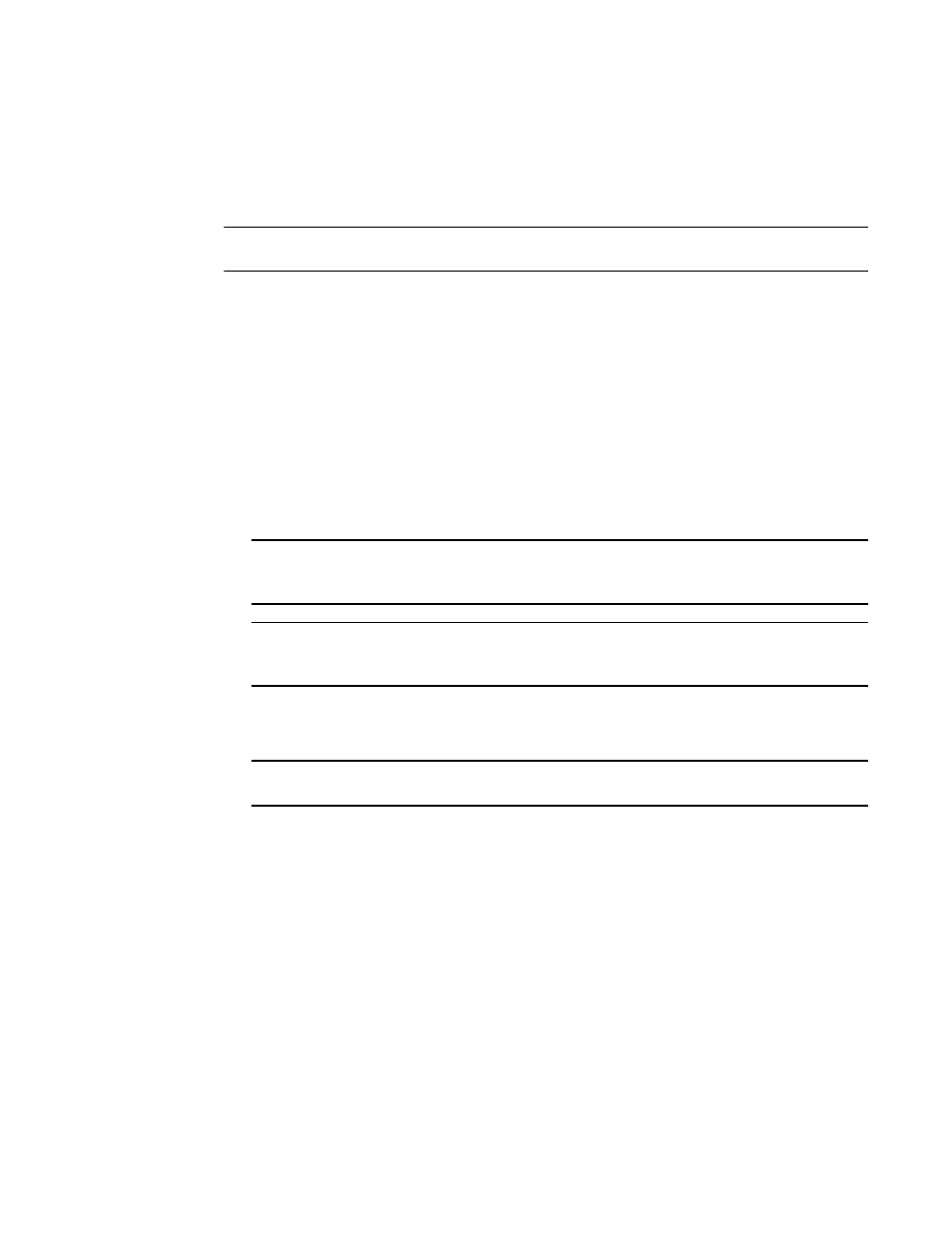
Brocade Network Advisor SAN Installation and Migration Guide
23
53-1003158-01
Accessing the Network Advisor interfaces
2
Launching a remote client
The remote client requires Oracle JRE 1.7.0_60. For the website listing patch information, go to
NOTE
For higher performance, use a 64-bit JRE.
1. Open a web browser and enter the IP address of the Network Advisor server in the Address bar.
If the web server port number does not use the default, you must enter the web server port
number in addition to the IP address; for example, IP_Address:Port_Number.
The default port number for the Network Advisor web server is 443 if SSL is enabled;
otherwise, the default is 80.
The Network Advisor web start screen displays.
2. Click the Network Advisor web start link.
The Log In dialog box displays.
3. Log into another server by entering the IP address to the other server in the Network Address
field.
NOTE
The server must be the exact same version, edition, starting port number, and network size as
the client.
NOTE
You can remove a server from the Network Address list by selected the IP address and clicking
Delete.
4. Enter your user name and password.
The defaults are Administrator and password, respectively.
NOTE
Do not enter Domain\User_Name in the User ID field for LDAP server authentication.
5. Select or clear the Save password check box to choose whether you want the application to
remember your password the next time you log in.
6. Click Login.
7. Click OK on the Login Banner dialog box.
The Network Advisor application displays.
