Additional trial requirements, Migrating data, Ur data – Brocade Network Advisor SAN Installation and Migration Guide (Supporting Network Advisor 12.3.0) User Manual
Page 64
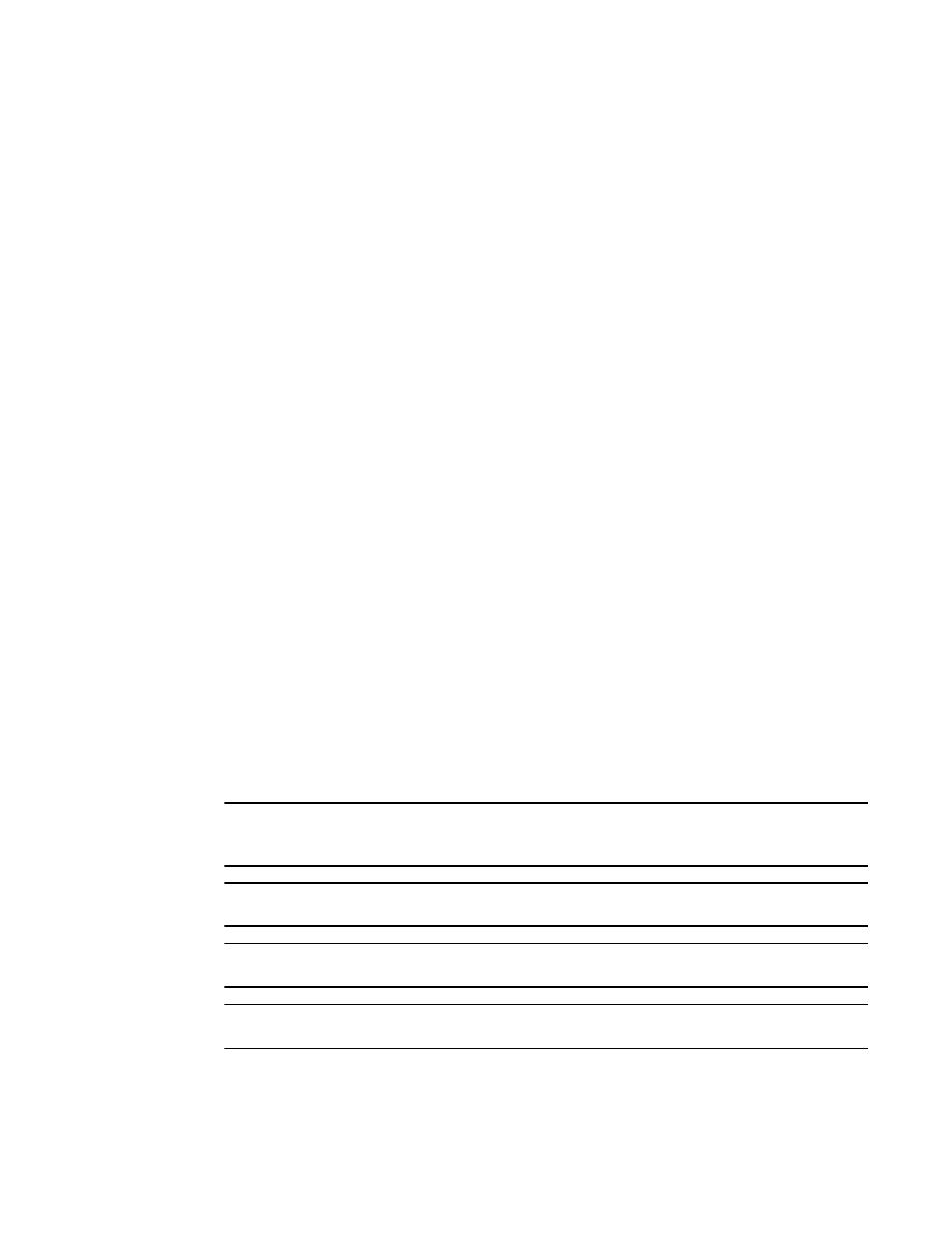
48
Brocade Network Advisor SAN Installation and Migration Guide
53-1003158-01
Migrating data
3
4. Click Start, if necessary.
•
Make sure that an X Server is available for display and is configured to permit X Client
applications to display from the host on which they are installing the Network Advisor Server
(typically, this simply requires that the systems console be present and running with a logged in
user on the X Server-based desktop session, such as KDE, GNOME, and so on).
•
Make sure that the DISPLAY environment variable is correctly defined in the shell with a valid
value (for example, to display to the local console, export DISPLAY=:0.0, or to display to a
remote system that has an X Server running, export DISPLAY=Remote_IP_Address:0.0).
You may also need to consider a firewall that might block the display to the X Server which
listens by default on TCP port 6000 on the remote host.
To display to a remote system you need to permit the remote display of the X Server by running
command xhost +IP, where IP is the IP address of the Network Advisor server host from the
X-based desktop of the remote system.
•
Make sure you test the DISPLAY definition by running the command xterm from the same shell
from which you run
install.bin
. A new X terminal window to the destination X Server display
should open.
Additional trial requirements
•
Two versions of the Management application (DCFM or Network Advisor) cannot reside on the
same host unless there are two guest operating systems on the same host.
•
Data collected during the Trial cannot be migrated back to the Professional software.
•
Once the Enterprise trial period expires, you must upgrade to Licensed software.
Migrating data
The quickest and simplest method of moving from one package to another is to enter the new
license information on the Network Advisor License dialog box. To upgrade from a previous release,
refer to
on page 39. If you have not installed the application, refer to
NOTE
If an error occurs while migrating from pre 12.3.0 to version 12.3.0, it rolls back to the earlier
version.
NOTE
Trial to Professional software migration is not supported.
NOTE
Licensed software to Trial software migration is not supported.
NOTE
Enterprise software to Professional Plus software migration is not supported.
To migrate data from a previous version, complete the following steps.
