Troubleshooting the linux headless installation, Performing a headless installation on windows and, Unix systems – Brocade Network Advisor SAN Installation and Migration Guide (Supporting Network Advisor 12.3.0) User Manual
Page 29
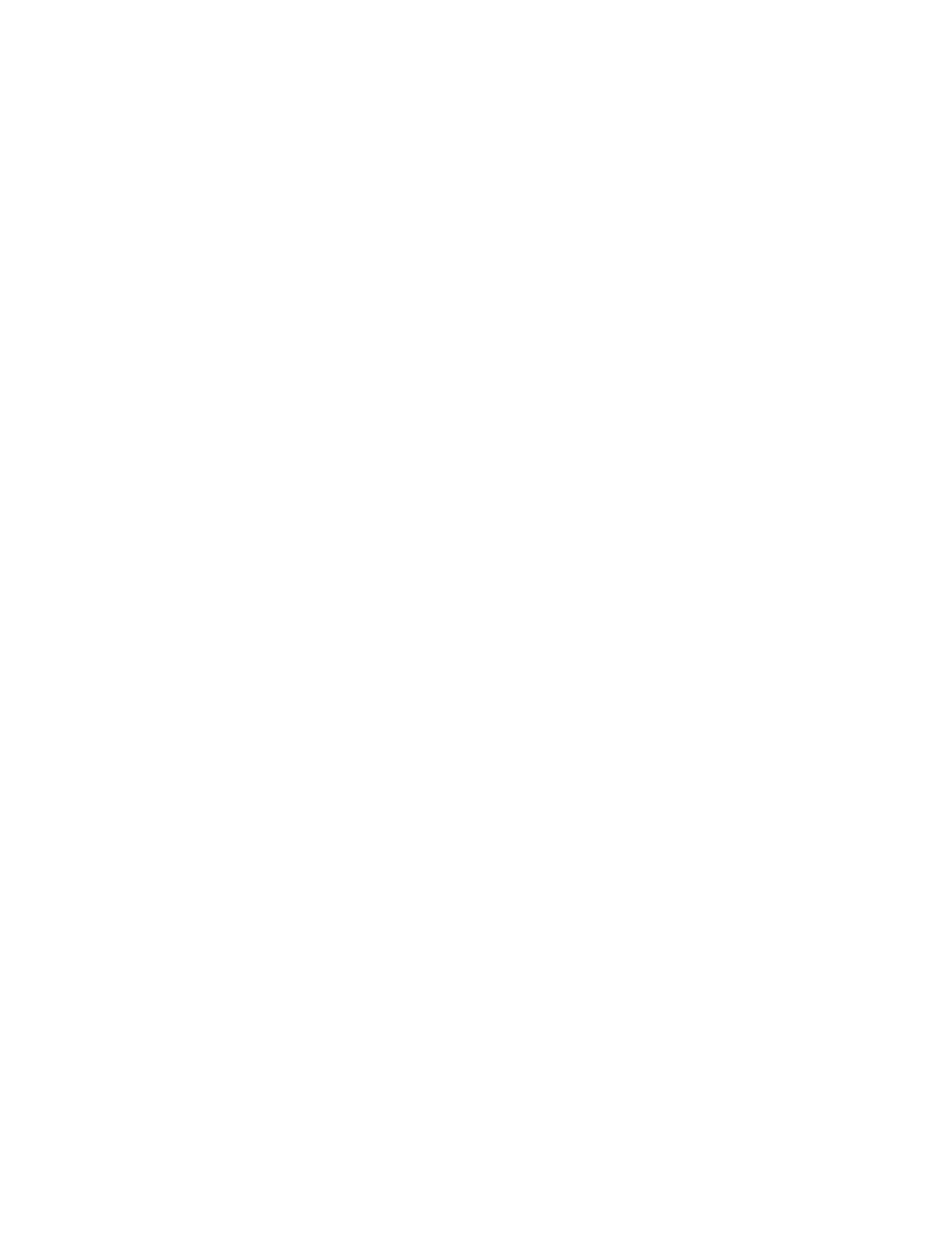
Brocade Network Advisor SAN Installation and Migration Guide
13
53-1003158-01
Headless installation
1
Performing a headless installation on Windows
and UNIX systems
To perform a headless installation through the CLI, download the software (refer to
•
For Windows systems, open a Command Prompt and execute this command:
install.exe -i silent -DUSER_INSTALL_DIR="C:\Program Files\Network
Advisor12.3.x" -DHEADLESS_CONFIG_MODE="false”
•
For UNIX systems, open a UNIX shell and execute this command:
sh install.bin -i silent
-DUSER_INSTALL_DIR="/opt/Network_Advisor12_3_X"
-DHEADLESS_CONFIG_MODE="false”
The application installs in silent mode using default settings.
To configure the application, refer to one of the following sections:
•
If this is a fresh installation, refer to
“Network Advisor Configuration”
•
If you are upgrading from a previous version and need to migrate data, refer to
Troubleshooting the Linux headless installation
If you have completed all of the pre-Installation requirements and you are still unable to install the
application, run the following commands on the host.
1. Go to Install_Home/ (the directory containing install.bin).
2. Execute
strace -f -F -v -s 1024 -o NetworkAdvisorinstall.txt ./install.bin
.
3. Execute
rpm -qa >> system.txt
.
4. Execute
ps -elf >> system.txt.
5. Execute
md5sum install.bin >> system.txt
.
6. Execute
df -k >> system.txt
.
7. Execute
sh -c "xterm -e echo nothing >> system.txt 2>&1".
8. Execute
env >> system.txt
.
9. Execute
sh -c "DISPLAY=:0.0 xterm -e echo nothing >> system.txt 2>&1"
.
10. Execute
zip support1.zip NetworkAdvisorinstall.txt system.txt
.
Send the support1.zip file output from the above (containing install.txt and system.txt) to
Technical Support. This file will help Technical Support isolate the issue.
