Client-only installation, Installing the client-only application – Brocade Network Advisor Installation and Migration Guide (Supporting Network Advisor 12.3.0) User Manual
Page 34
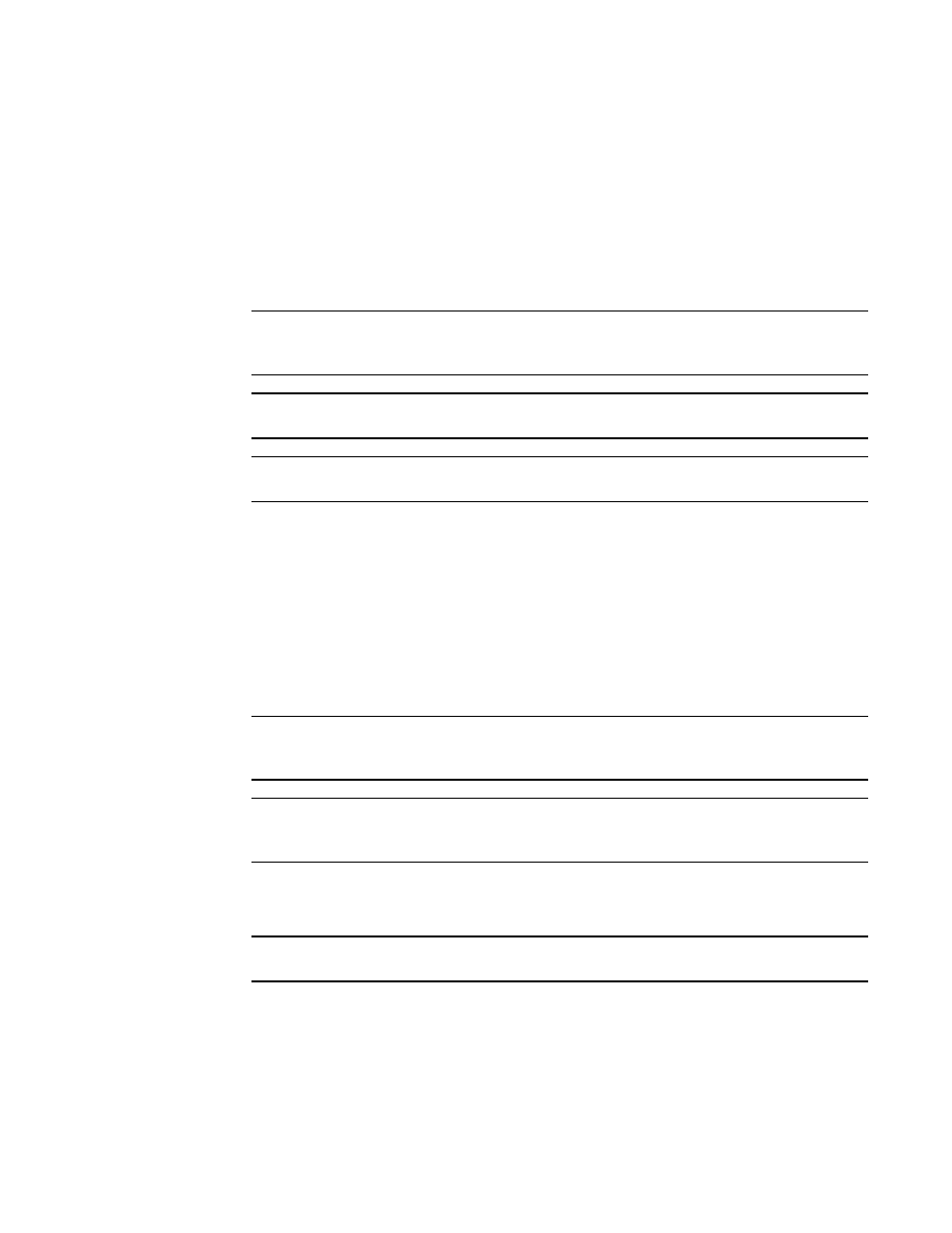
14
Brocade Network Advisor Installation and Migration Guide
53-1003157-01
Client-only installation
1
Client-only installation
You can install a client-only application on a machine other than the server (without using a web
browser) by creating a client bundle on the server, and then copying and installing that client on
another machine.
Installing the client-only application
NOTE
You can download the client bundle only when browser operating system and server operating
system is same. Client Bundle support only 64-bit OS.
NOTE
Client bundle must be triggered manually if you modify the data in the Option dialog box.
NOTE
Download client is bundled with BNA server java runtime environment package.
1. Click the client bundle and download the file.
2. Extract the client bundle.
3. Navigate to the extract_location\bin directory (for example,
C:\Users\user_name\desktop\Network Advisor-client\bin) and run
dcmclient.bat
for
windows and dcmclient for linux or (BNA_HOME\bin) and run
create-client-bundle.bat
for
windows and for linux
create-client-bundle
.
The Network Advisor Log In dialog box is displayed.
4. Enter the IP address of the Network Advisor server in the Network Address list.
NOTE
The server must be the exact same version, edition, starting port number, and network size as
the client.
NOTE
You can remove a server from the Network Address list by selecting the IP address and clicking
Delete.
5. Enter your user name and password.
The defaults are Administrator and password, respectively.
NOTE
Do not enter Domain\User_Name in the User ID field for LDAP server authentication.
6. Select or clear the Save password check box to choose whether you want the application to
remember your password the next time you log in.
7. Click Login.
8. Click OK on the Login Banner dialog box.
The Network Advisor application displays.
