Mapping the loopback address to the local host – Brocade Network Advisor Installation and Migration Guide (Supporting Network Advisor 12.3.0) User Manual
Page 31
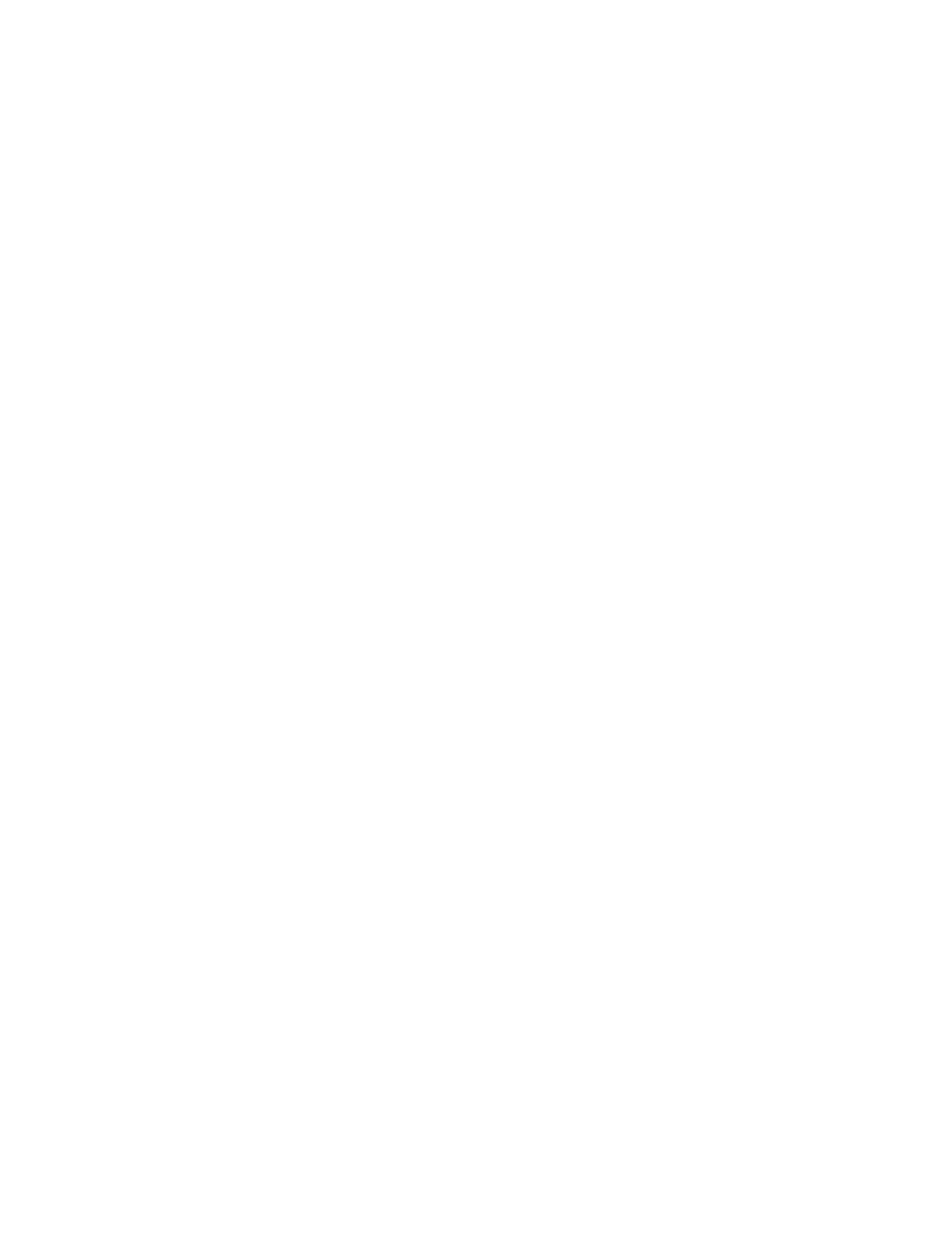
Brocade Network Advisor Installation and Migration Guide
11
53-1003157-01
Installing the application
1
6. Make sure the Launch Configuration check box is selected (default) on the Installation
Complete screen, and click Done.
If the localhost is not mapped to the loopback address, an error message displays. You must
map the loopback address to the localhost (refer to
“Mapping the loopback address to the
on page 11) before you configure the application.
If the localhost is mapped to the loopback address, the configuration wizard displays. To
configure the application, refer to one of the following sections:
•
If this is a fresh installation, refer to
“Network Advisor Configuration”
•
If you are upgrading from a previous version and need to migrate data, refer to
Mapping the loopback address to the local host
To map the loopback address to the local host, complete the following steps.
1. Open the hosts file.
For Windows, the hosts file is located in the WINDOWS\system32\drivers\etc directory.
For Linux, the hosts file is located in the /etc directory
2. Add the following entries:
# For IPV4 machine
127.0.0.1 localhost
# For IPV6 enabled machine
127.0.0.1 localhost
::1 localhost
3. Save and close the file.
To configure the application, refer to one of the following sections:
•
If this is a fresh installation, refer to
“Network Advisor Configuration”
•
If you are upgrading from a previous version and need to migrate data, refer to
