Mounting, Desktop or shelf mounting, Rack mounting – Brocade 6910 Ethernet Access Switch Hardware Installation Guide User Manual
Page 27: Desktop or shelf mounting rack mounting, Figure 10, Attachi, Figure 11
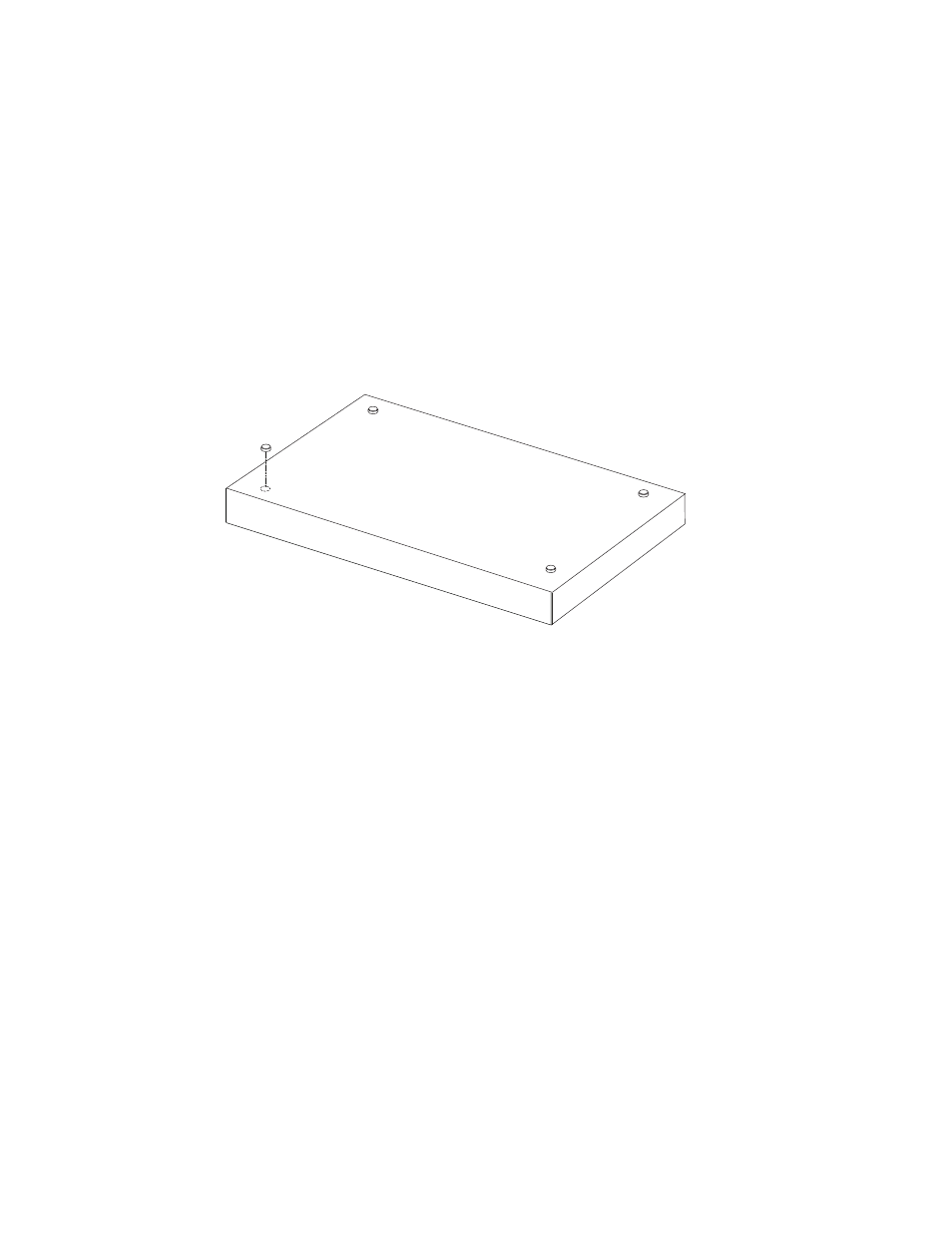
Brocade 6910 Ethernet Access Switch Hardware Installation Guide
11
53-1002650-02
2
Mounting
•
Console cable (RJ-45 to DB-9)
Mounting
The switch can be mounted on a desktop, shelf, or rack mounted. Mounting instructions follow.
Desktop or Shelf Mounting
1. Attach the four adhesive feet to the bottom of the first switch.
FIGURE 10
ATTACHING THE ADHESIVE FEET
2. Set the device on a flat surface near a power source, making sure there are at least two inches
of space on all sides for proper air flow.
3. If installing a single switch only, go to
4. If installing multiple switches, attach four adhesive feet to each one. Place each device
squarely on top of the one below, in any order.
Rack Mounting
Before rack mounting the switch, pay particular attention to the following factors:
•
Temperature: Since the temperature within a rack assembly may be higher than the ambient
room temperature, check that the rack-environment temperature is within the specified
operating temperature range. Also be sure to leave adequate space around the ventilation
holes in the switch.
•
Mechanical Loading: Do not place any equipment on top of a rack-mounted unit.
•
Circuit Overloading: Be sure that the supply circuit to the rack assembly is not overloaded.
•
Grounding: Rack-mounted equipment should be properly grounded. Particular attention should
be given to supply connections other than direct connections to the mains.
To rack-mount devices:
1. Attach the brackets to the device using the screws provided in the Bracket Mounting Kit.
FIGURE 11
ATTACHING THE BRACKETS
