Rack installation for a brocade vdx 6710-54, Providing power to the switch, Verifying operation – Brocade VDX 6710-54 QuickStart Guide User Manual
Page 6: Creating a serial connection, D in
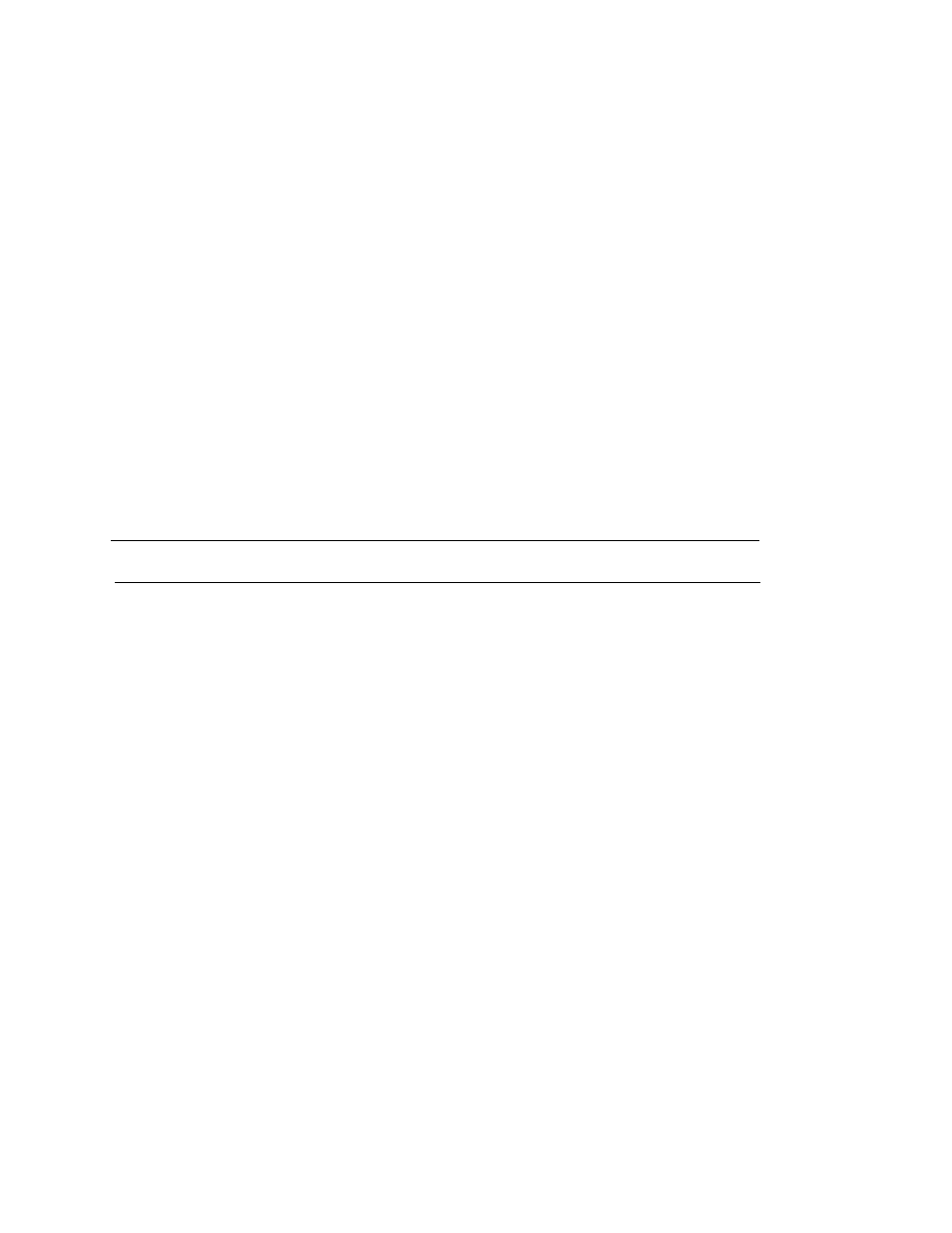
6 of 12
Brocade VDX 6710-54 QuickStart Guide
Publication Number: 53-1002338-03
Rack installation for a Brocade VDX 6710-54
Follow the installation instructions shipped with the appropriate rack mount kit:
•
To install the switch into a 4-post fixed-rail rack, refer to the latest version of the Fixed Rack Mount Kit
Installation Procedure, 53-1001274-0x.
•
To install the switch into a 2-post Telco rack, refer to the Flush Mount Rack Mount Kit Installation Procedure,
53-1002127-0x.
Providing power to the switch
Perform the following steps to provide power to the Brocade VDX 6710-54.
1. Connect the power cords to both power supplies, and then to power sources on separate circuits to protect
against failure. Ensure that the power cords have a minimum service loop of 15.2 cm (6 in.) available and are
routed to avoid stress.
2. Power on the Brocade VDX 6710-54 by turning both on/off switches to "I." The power supply LEDs display amber
until POST is complete, and then change to green. The switch usually requires several minutes to boot and
complete POST.
ATTENTION
Power is supplied to the switch as soon as the first power supply is connected and powered on.
Verifying operation
After you have powered the system on and POST is complete, verify that the switch is working properly.
1. Verify that the power supply LEDs are solid green.
2. Verify that the system status LED is solid green.
3. The port LEDs should be lit during POST activities. When POST is complete, only the LEDs for ports connected to
other devices should be green.
Refer to the Brocade VDX 6710-54 Hardware Reference Manual for more details on the LED patterns.
Creating a serial connection
You perform all configuration tasks in this guide using a serial connection from a workstation or terminal to the
switch.
Complete the following steps to create a serial connection to the switch.
1. Connect the serial cable to the serial port on the switch and to an RS-232 serial port on the workstation or
terminal device.
If the serial port on the workstation or terminal device is RJ45 instead of RS-232, remove the adapter on the
end of the serial cable and insert the exposed RJ45 connector into the RJ45 serial port on the workstation.
2. Open a terminal emulator application (such as HyperTerminal on a PC, or TERM, TIP, or Kermit in a UNIX
environment), and configure the application as follows:
